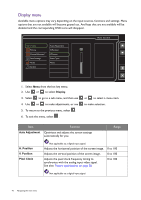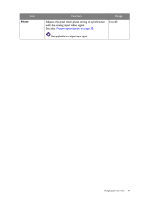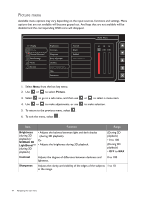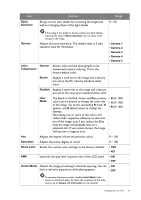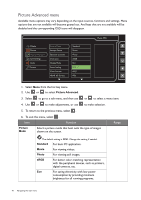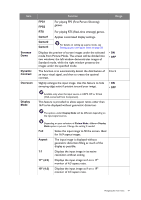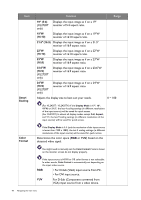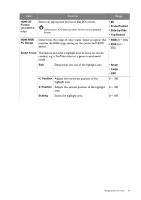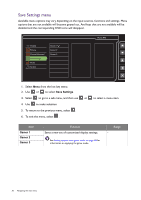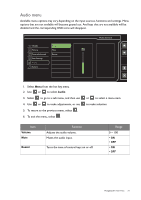BenQ XL2420Z XL Series User Manual - Page 47
For playing FPS First Person Shooting, Gamer1, Senseye, Dynamic, Contrast, Overscan, Display, Aspect
 |
View all BenQ XL2420Z manuals
Add to My Manuals
Save this manual to your list of manuals |
Page 47 highlights
Item Senseye Demo Dynamic Contrast Overscan Display Mode Function FPS1 FPS2 For playing FPS (First Person Shooting) games. RTS For playing RTS (Real-time strategy) games. Gamer1 Applies customized display settings. Gamer2 Gamer3 For details on setting up a game mode, see Setting up your own game mode on page 38. Displays the preview of screen images under the selected mode from Picture Mode. The screen will be divided into two windows; the left window demonstrates images of Standard mode, while the right window presents the images under the specified mode. The function is to automatically detect the distribution of an input visual signal, and then to create the optimal contrast. Slightly enlarges the input image. Use this feature to hide annoying edge noise if present around your image. Range • ON • OFF 0 to 5 • ON • OFF Available only when the input source is HDMI, DP, or D-Sub (VGA converted from Component). This feature is provided to allow aspect ratios other than 16:9 to be displayed without geometric distortion. The options under Display Mode will be different depending on the input signal sources. Depending on your selection of Picture Mode, different Display Mode option is pre-set. Change the setting if needed. Full Scales the input image to fill the screen. Ideal for 16:9 aspect images. Aspect The input image is displayed without geometric distortion filling as much of the display as possible. 1:1 Displays the input image in its native resolution without scaling. 17" (4:3) Displays the input image as if on a 17" monitor of 4:3 aspect ratio. 19" (4:3) Displays the input image as if on a 19" monitor of 4:3 aspect ratio. Navigating the main menu 47