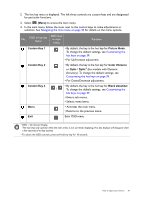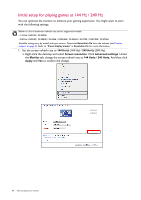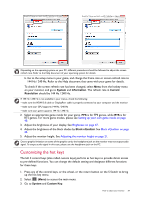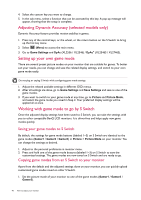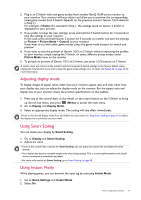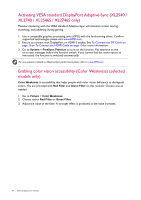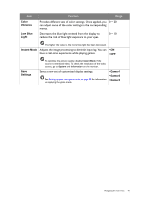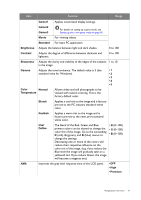BenQ XL2546 User Manual - Page 42
Activating VESA standard DisplayPort Adaptive-Sync (XL2540 / XL2740 / XL2546S / XL2746S only)
 |
View all BenQ XL2546 manuals
Add to My Manuals
Save this manual to your list of manuals |
Page 42 highlights
Activating VESA standard DisplayPort Adaptive-Sync (XL2540 / XL2740 / XL2546S / XL2746S only) Monitors featuring with the VESA standard Adaptive-Sync will eliminate screen tearing, stuttering, and juddering during gaming. 1. Use a compatible graphics processing units (GPU) with the forthcoming driver. Confirm supported technologies please visit www.AMD.com. 2. Ensure to connect with DisplayPort or HDMI-2 socket. See To Connect the DP Cable on page 16 or To Connect the HDMI Cable on page 15 for more information. 3. Go to System > FreeSync Premium to turn on the function. Pay attention to the on-screen messages before the function switch. If you cannot find the menu option as instructed, the function is switched automatically. For any questions related to Adaptive-Sync performance please refer to www.AMD.com. Enabling color vision accessibility (Color Weakness) (selected models only) Color Weakness is accessibility that helps people with color vision deficiency to distinguish colors. You are provided with Red Filter and Green Filter on this monitor. Choose one as needed. 1. Go to Picture > Color Weakness. 2. Choose either Red Filter or Green Filter. 3. Adjust the value of the filter. A stronger effect is produced as the value increases. 42 How to adjust your monitor