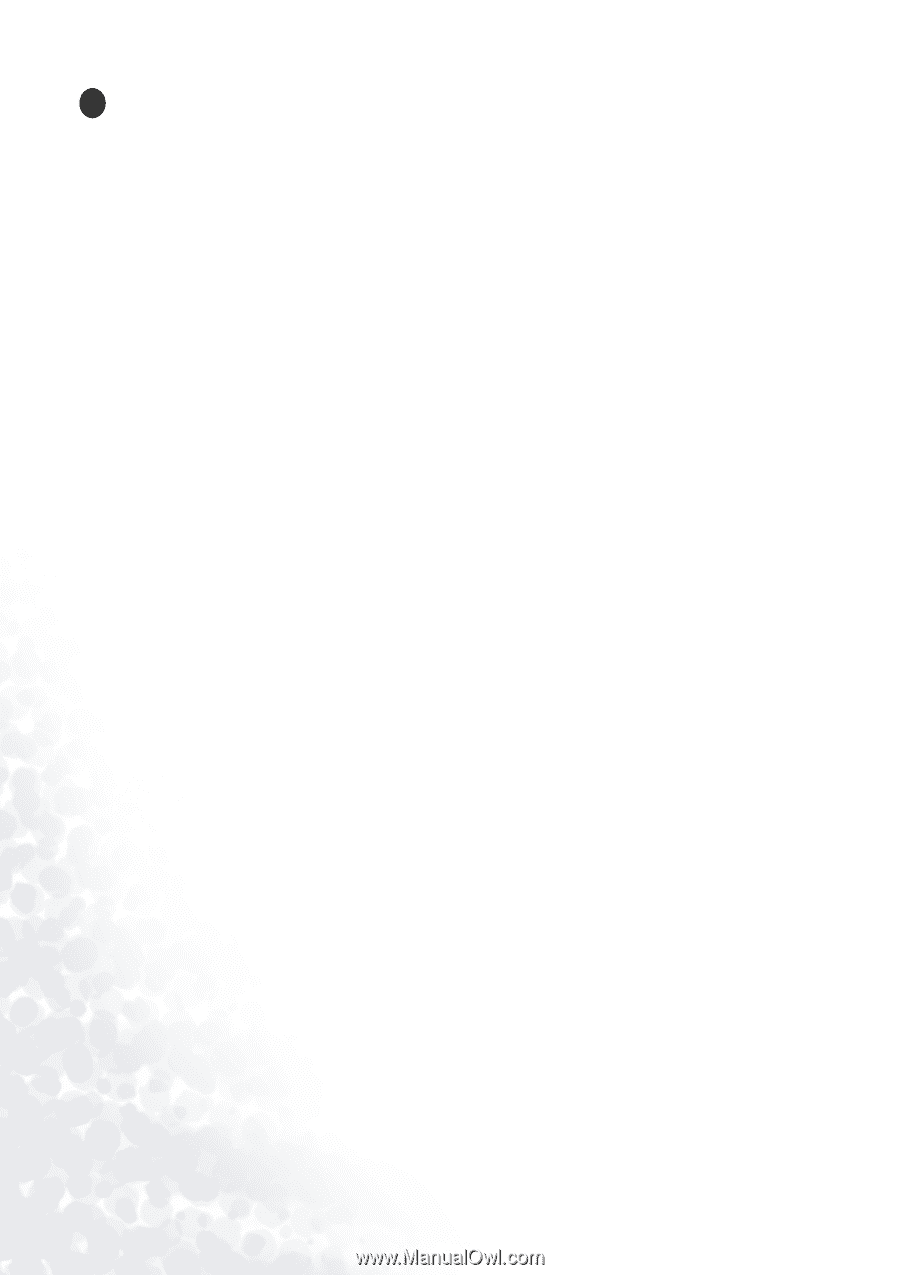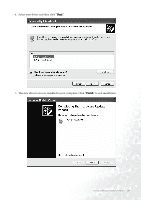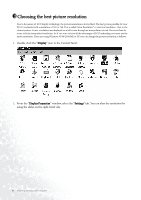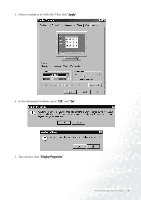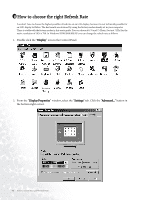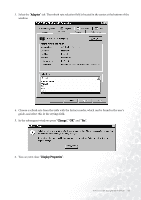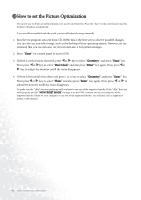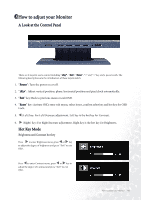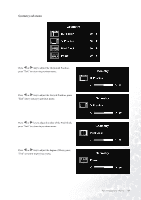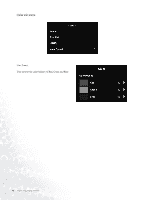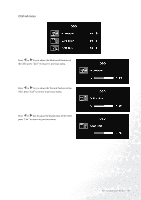BenQ fp531 User Manual - Page 42
How to set the Picture Optimization, Enter, Geometry, Pixel Clock, Phase
 |
View all BenQ fp531 manuals
Add to My Manuals
Save this manual to your list of manuals |
Page 42 highlights
7 How to set the Picture Optimization The easiest way to obtain an optimal display is to use the ikey function. Press the "ikey" on the control panel and the monitor will adjust automatically. If you are still not satisfied with the result, you can still adjust the image manually. 1. Run the test program auto.exe from CD-ROM; this is the best way to observe possible changes. You can also use any other image, such as the desktop of your operating system. However, we recommend that you use auto.exe. As you run auto.exe, a test pattern emerges. 2. Press "Enter" on control panel to access OSD. 3. If there is vertical noise observed, press or key to select "Geometry" and press "Enter" key. Then press or key to select "Pixel Clock" and also press "Enter" key again. Now, press or key to adjust the monitor untill the noise disappears. 4. If there is horizontal noise observed, press t or u key to select "Geometry" and press "Enter" key. Then press or key to select "Phase" and also press "Enter" key again. Now, press or to adjust the monitor untill the noise disappears. To make sure the "iKey" function performs well, you have to use one of the supported modes. If the "iKey" does not work properly and the "NON PRESET MODE" message is on the OSD, it means you are not using one of the supported modes. Please set your computer to use one of the supported modes. You will find a list of supported modes in this manual. 42 How to set the Picture Optimization