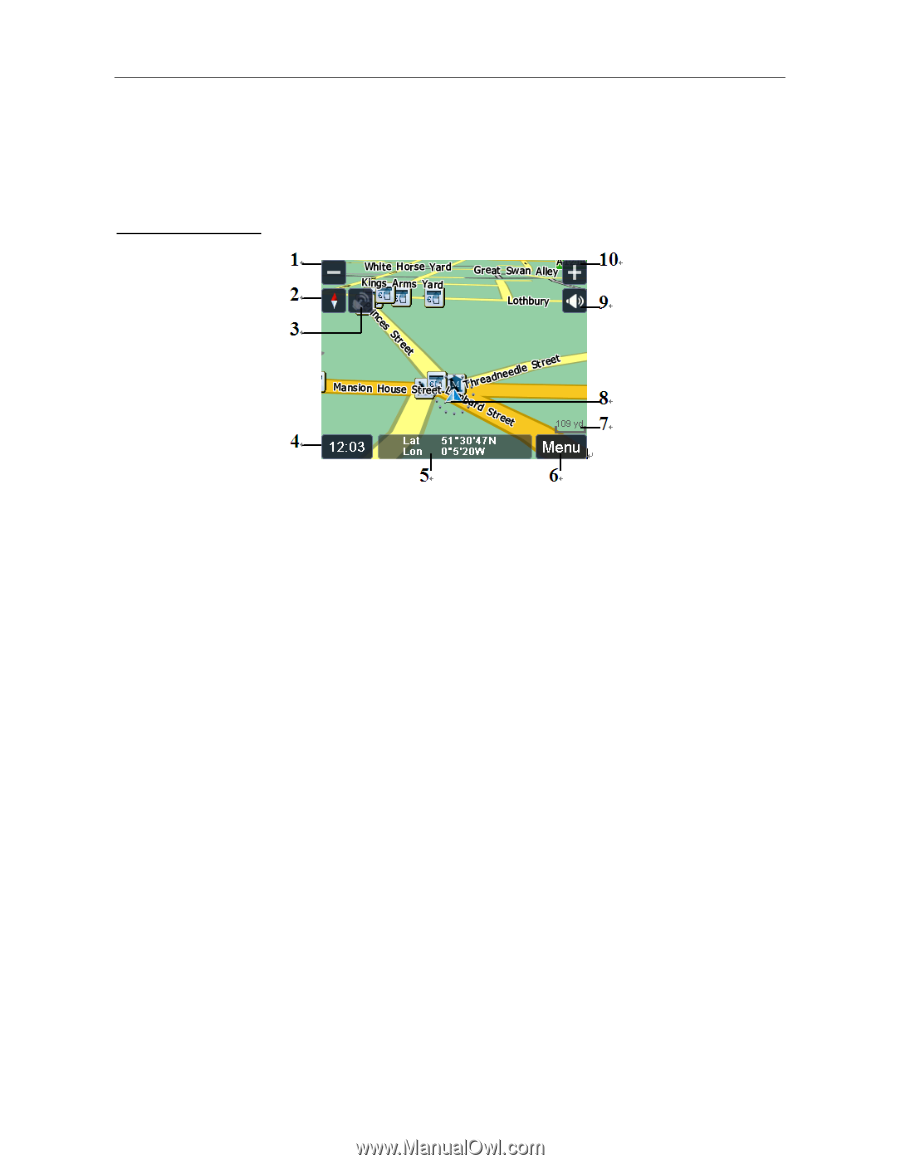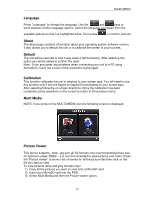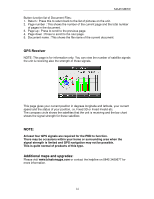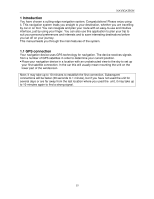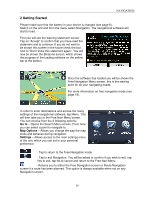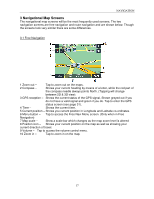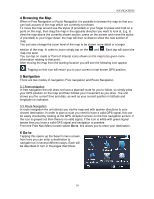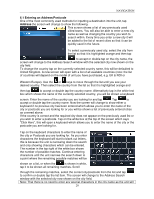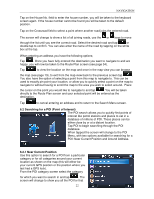Binatone F350 User Manual - Page 18
Navigational Map Screens
 |
View all Binatone F350 manuals
Add to My Manuals
Save this manual to your list of manuals |
Page 18 highlights
NAVIGATION 3 Navigational Map Screens The navigational map screens will be the most frequently used screens. The two navigation screens are free navigation and route navigation and are shown below. Though the screens look very similar there are some differences. 3.1 Free Navigation 1 Zoom out - Tap to zoom out on the maps. 2 Compass - Shows your current heading by means of a letter, while the red part of the compass needle always points North. (Tapping will change between 2D & 3D view). 3 GPS reception - Shows the current status of the GPS signal, Shown greyed out if you do not have a valid signal and green if you do. Tap to enter the GPS status screen (see page 31). 4 Time - Shows the current time. 5 Current position - Shows you current position in Longitude and Latitude co-ordinates. 6 Menu button - Tap to access the Free Navi Menu screen. (Only when in Free Navigation) 7 Map scale - Show a scale bar which changes as the map zoom level is altered 8 Position icon - Shows your current position on the map as well as showing your current direction of travel. 9 Volume - Tap to access the volume control menu. 10 Zoom in - Tap to zoom in on the map. 17