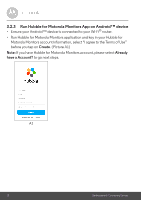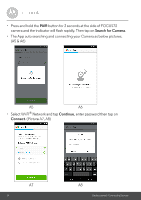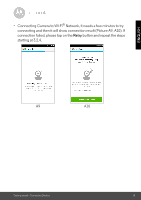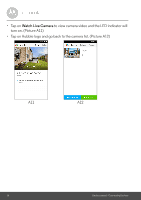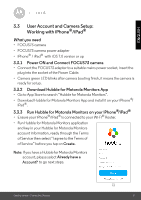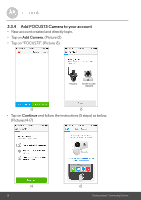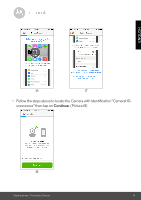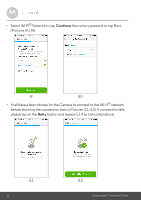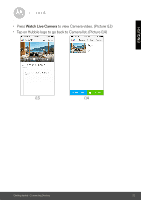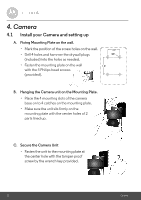Binatone FOCUS 73 User Guide - Page 17
User Account and Camera Setup: Working with iPhone®/iPad®
 |
View all Binatone FOCUS 73 manuals
Add to My Manuals
Save this manual to your list of manuals |
Page 17 highlights
ENGLISH 3.3 User Account and Camera Setup: Working with iPhone®/iPad® What you need • FOCUS73 camera • FOCUS73 camera power adapter • iPhone® / iPad® with iOS 7.0 version or up 3.3.1 Power ON and Connect FOCUS73 camera • Connect the FOCUS73 adapter to a suitable mains power socket, insert the plug into the socket of the Power Cable. • Camera green LED blinks after camera booting finish, it means the camera is ready for setup. 3.3.2 Download Hubble for Motorola Monitors App • Go to App Store to search "Hubble for Motorola Monitors". • Download Hubble for Motorola Monitors App and install it on your iPhone®/ iPad®. 3.3.3 Run Hubble for Motorola Monitors on your iPhone®/iPad® • Ensure your iPhone®/iPad® is connected to your Wi-Fi® Router. • Run Hubble for Motorola Monitors application and key in your Hubble for Motorola Monitors account information, ready through the Terms of Service then select "I agree to the Terms of of Service" before you tap on Create. Note: If you have a Hubble for Motorola Monitors account, please select Already have a Account? to go next steps. Getting started - Connecting Devices i1 17