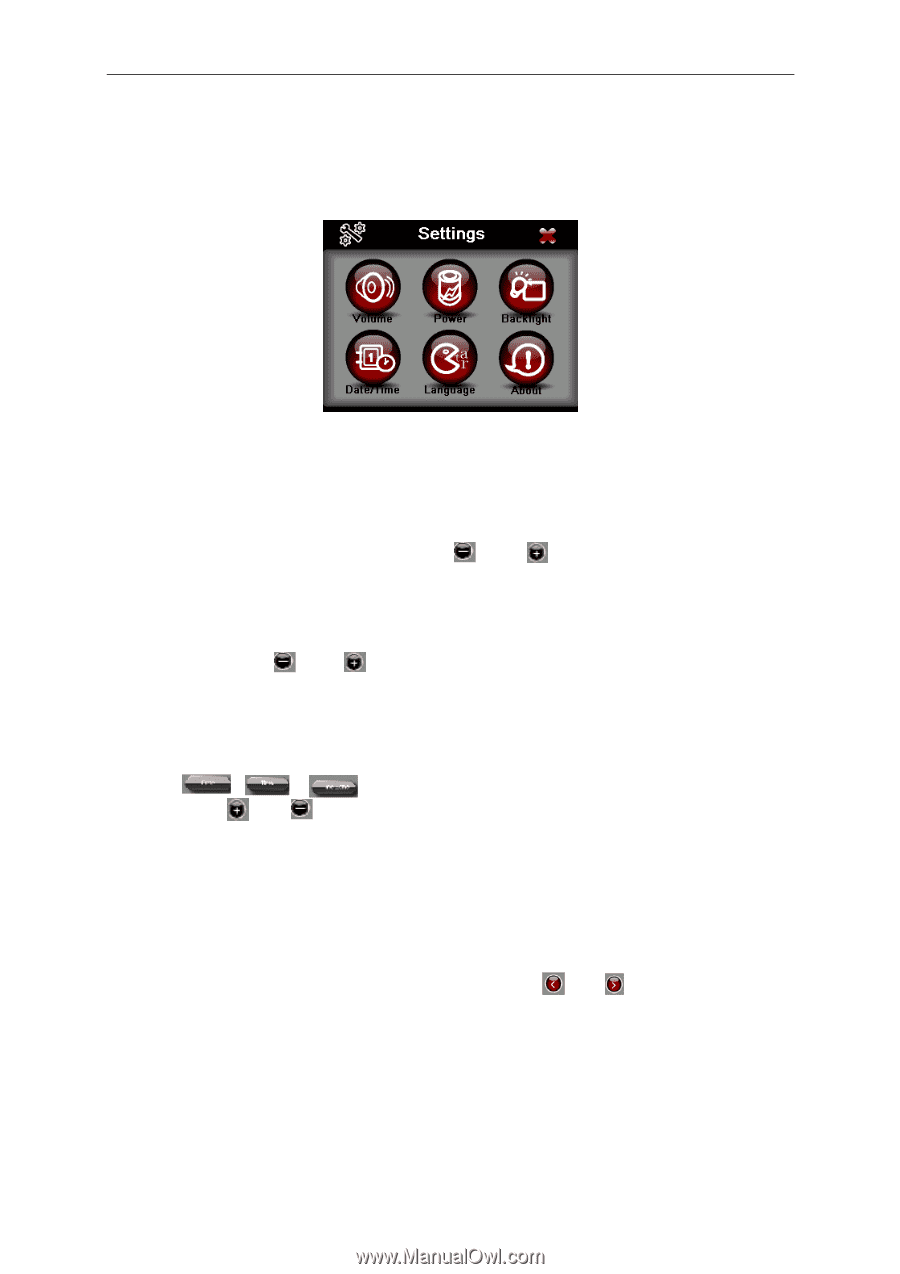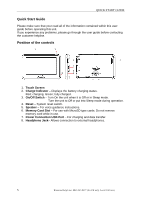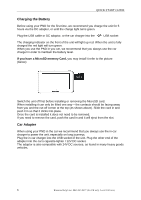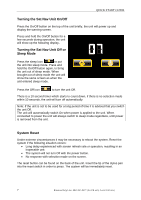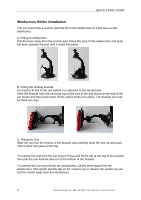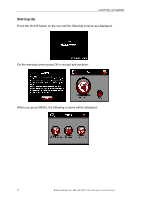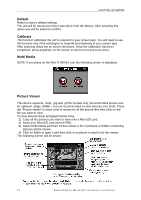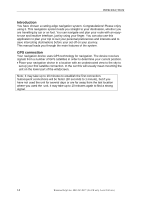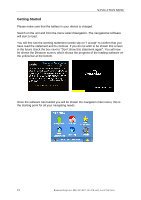Binatone G430 User Manual - Page 11
Settings, Volume, Backlight, Time & Date, Power, Language, About - software
 |
View all Binatone G430 manuals
Add to My Manuals
Save this manual to your list of manuals |
Page 11 highlights
GETTING STARTED Settings NOTE: You do not need to enter the SETTINGS menu before you start to navigate. If you press on the SETTINGS icon the following screen is displayed. To exit this page or exit any subsequent page, press the cross at the top of the screen. Volume Press 'volume' you can modify the volume level of the voice prompts. You can increase or decrease the level by clicking " " or " ". This can also be done via the navigation software later. Backlight Press 'Backlight' to change the brightness of the screen. You can make it darker or brighter by clicking " " or " ". This can also be done via the navigation software later. Time & Date This device can auto-set the current date and time by receiving 3 GPS signals. However you can also change it by yourself by 1.) Click 2.) Clicking on and to scroll to the right year, month, date, time and time format. Note: the date time format here is MM/DD/YY. Power The power page contains the information of your battery level. Language Press "Language" to change the language by clicking and About The About page contains information about your operating system software version. It also allows you to default the unit or to calibrate the screen to your touches. 10 Binatone Help Line: 0845 345 9677 (for UK only. Local Call rate)