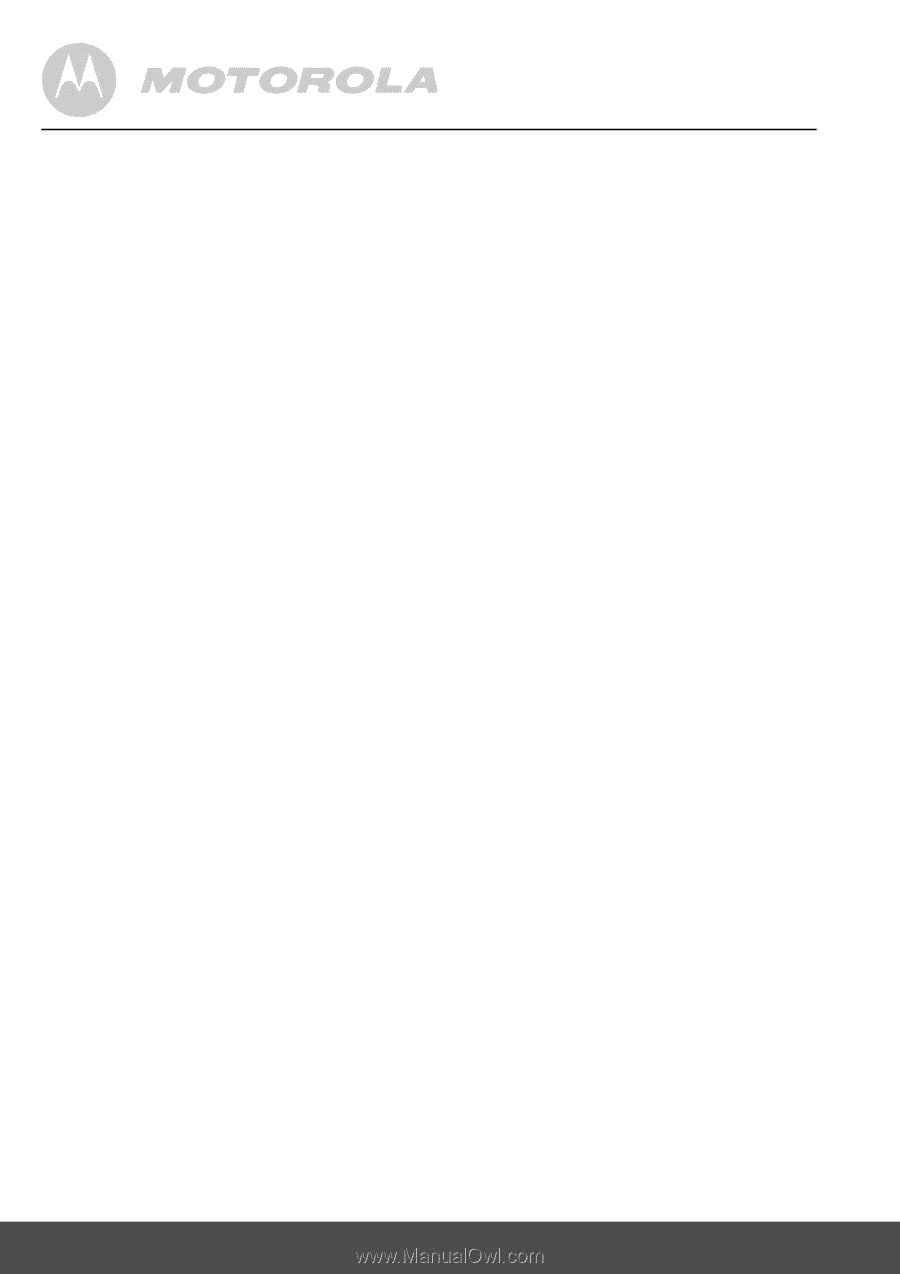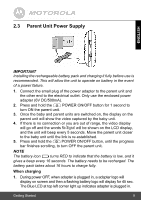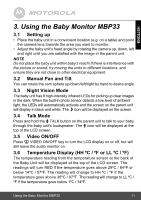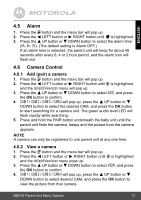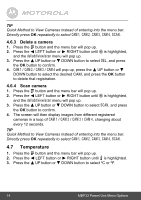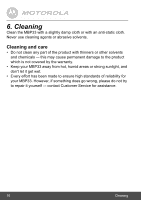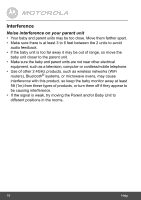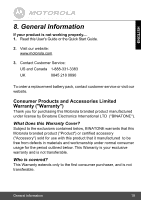Binatone MBP33 User Manual - Page 14
Temperature, CAM 1, del/add/view/scan
 |
View all Binatone MBP33 manuals
Add to My Manuals
Save this manual to your list of manuals |
Page 14 highlights
TIP Quick Method to View Cameras instead of entering into the menu bar. Directly press OK repeatedly to select CAM 1, CAM 2, CAM 3, CAM 4, SCAN. 4.6.3 Delete a camera 1. Press the M button and the menu bar will pop up. 2. Press the < LEFT button or > RIGHT button until C is highlighted, and the del/add/view/scan menu will pop up. 3. Press the + UP button or - DOWN button to select DEL, and press the OK button to confirm. 4. CAM 1 / CAM 2 / CAM 3 / CAM 4 will pop up, press the + UP button or - DOWN button to select the desired CAM, and press the OK button to delete that registration. 4.6.4 Scan camera 1. Press the M button and the menu bar will pop up. 2. Press the < LEFT button or > RIGHT button until C is highlighted, and the del/add/view/scan menu will pop up. 3. Press the + UP button or - DOWN button to select SCAN, and press the OK button to confirm. 4. The screen will then display images from different registered cameras in a loop of CAM 1 / CAM 2 / CAM 3 / CAM 4, changing about every 12 seconds. TIP Quick Method to View Cameras instead of entering into the menu bar. Directly press OK repeatedly to select CAM 1, CAM 2, CAM 3, CAM 4, SCAN. 4.7 Temperature 1. Press the M button and the menu bar will pop up. 2. Press the < LEFT button or > RIGHT button until t is highlighted. 3. Press the + UP button or - DOWN button to select ºC or ºF. 14 MBP33 Parent Unit Menu Options