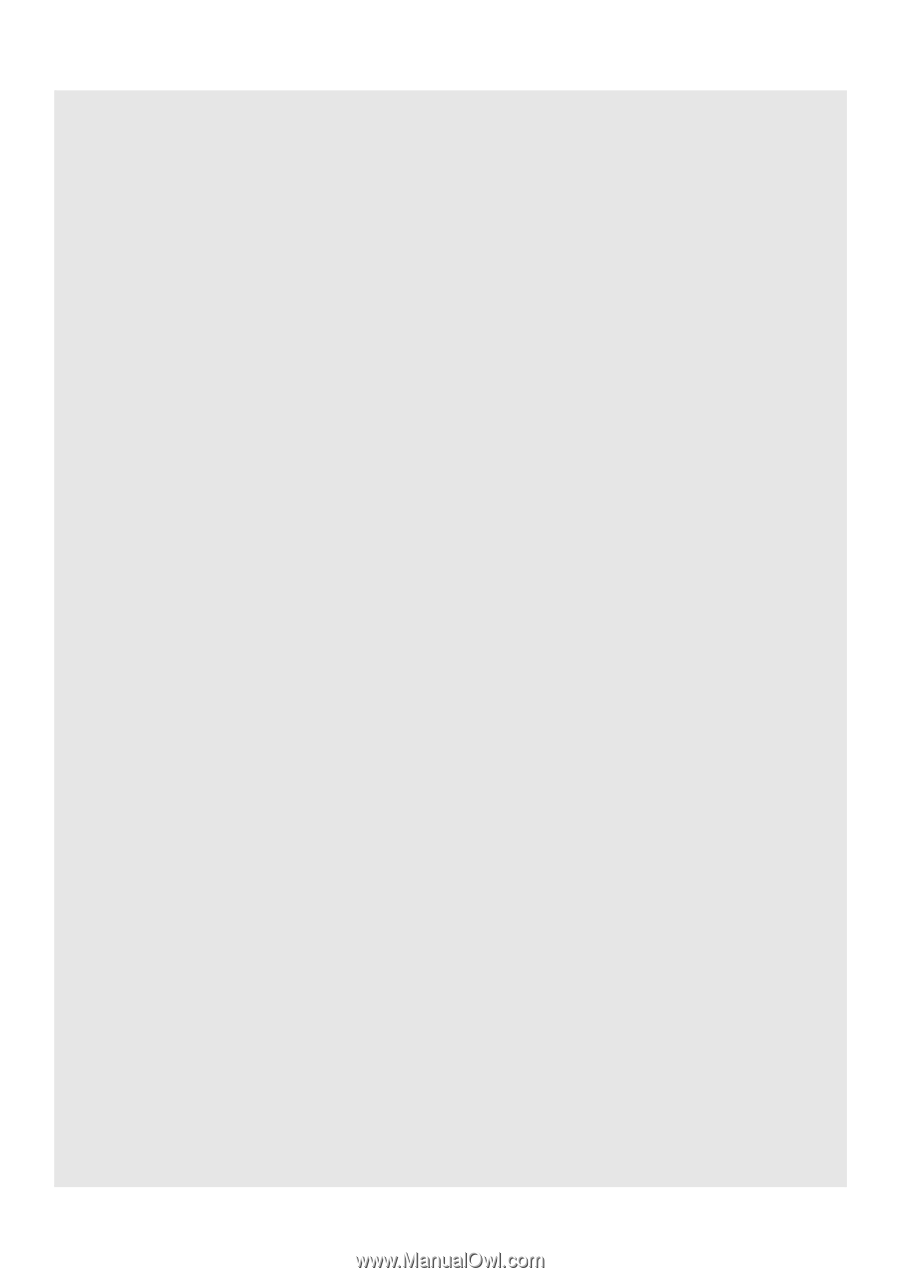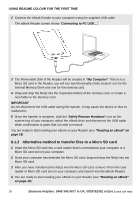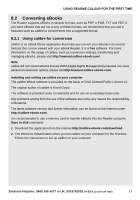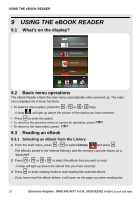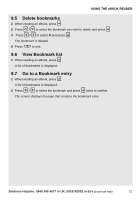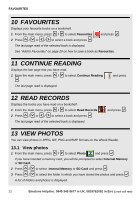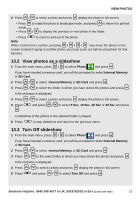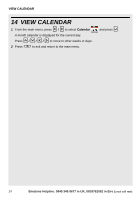Binatone ReadMe Colour User Manual - Page 22
Create Bookmarks
 |
View all Binatone ReadMe Colour manuals
Add to My Manuals
Save this manual to your list of manuals |
Page 22 highlights
USING THE eBOOK READER 9.3.6 Add to Favourites 1 1 When reading an eBook, press . < > 0 2 Press / to select Add to Favourites and press . The screen shows "Save ok!" The book is saved to your Favourites bookshelf. See "FAVOURITES" on page 22 on how to access your Favourites bookshelf. 9.3.7 Jump to a specific page number 1 1 When reading an eBook, press . < > 0 2 Press / to select Jump to page and press . A Page Jump window appears. < > ( ) 3 Press / to shift to the different digit positions and press / to select the page number for each digit position. 0 4 When done, press to jump to the desired page. 9.3.8 Re-alignment Note This option is only available for ebooks in PDF format. 1 1 When reading an eBook, press . < > 0 2 Press / to select Re-alignment and press . The text in the eBook will be realigned to fit the width of the screen. 9.4 Create Bookmarks You can create a bookmark on a page so that you can return to it later. You can create up to 10 Bookmarks for each book. 0 1 When reading an eBook, press . ( ) 0 2 To create the bookmark, press / to select an Empty slot and press . A bookmark that corresponds to the current page that you are reading is created. 3 3 Press to exit. 20 Binatone Helpline: 0845 345 9677 in UK, 0818762092 in Eire (Local call rate)