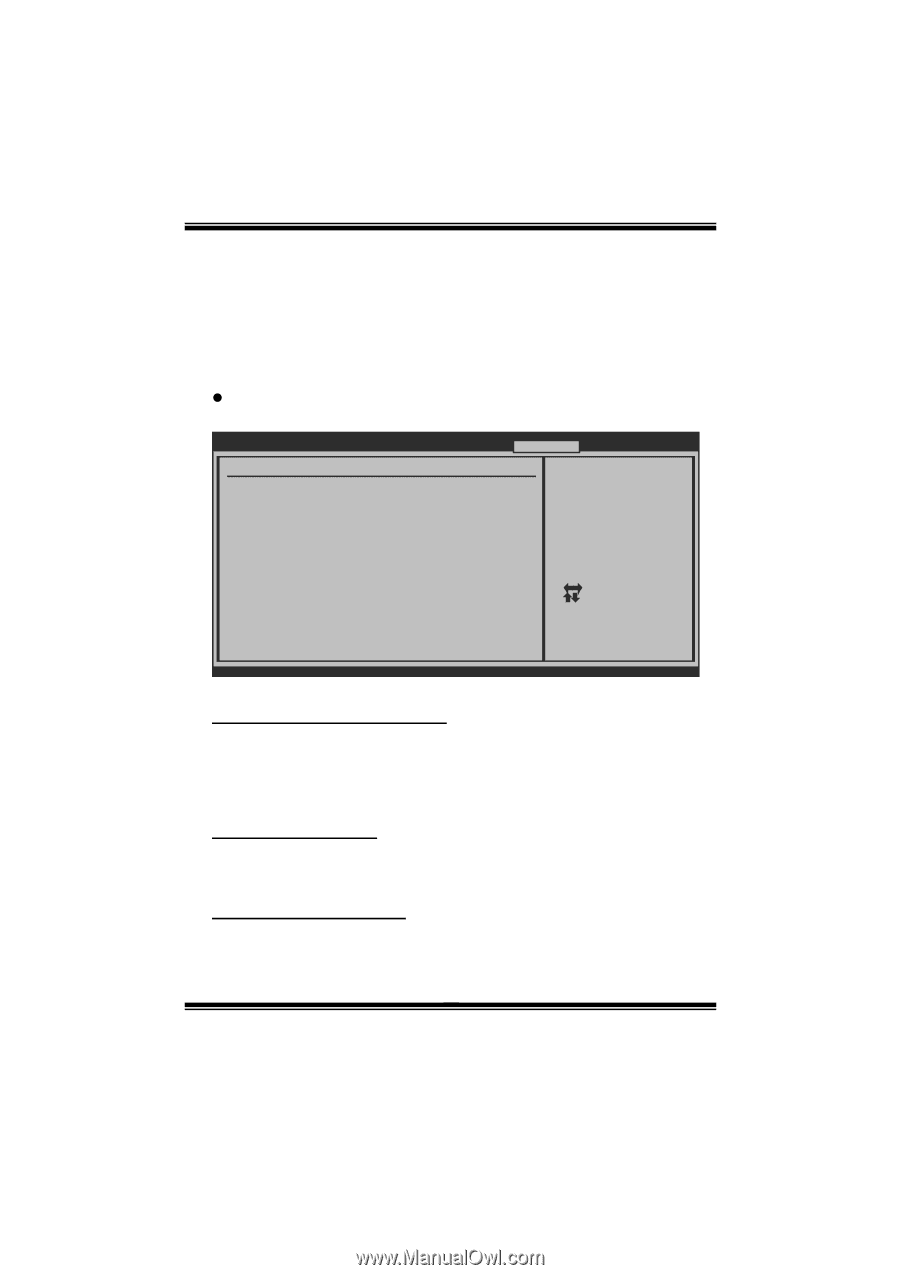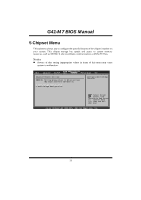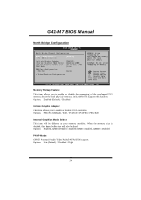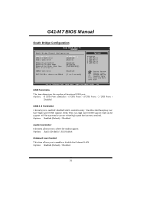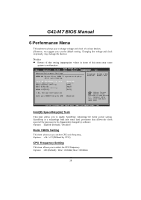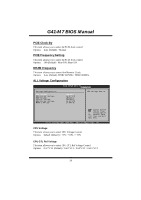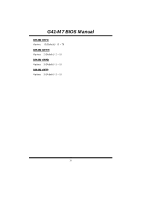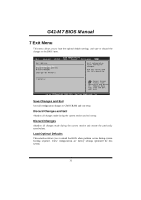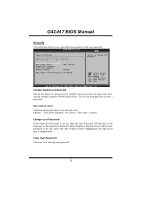Biostar G41-M7 Manual - Page 29
Performance Menu - intel
 |
View all Biostar G41-M7 manuals
Add to My Manuals
Save this manual to your list of manuals |
Page 29 highlights
G41-M 7 BIOS Manual 6 Performance Menu T his submenu allows you to change voltage and clock of various devices. (Howev er, we suggest you use the default setting. Changing the voltage and clock improperly may damage the device.) Notice z Beware of that setting inappropriate values in items of this menu may cause system to malfunction. Main Advanced BIOS S ETUP UTILITY PCIPnP Boot Chips et Perfo rmance Exit Advan ce Performanc e Settings WARNI NG: Please Cl ear CMOS if system no di splay after ove rclocking. Disa bled: Disabl e GV3 Enab led: Enable GV3 Intel (R) SpeedStep (tm) tech Ratio CMOS Setting CPU F requency Sett ing PCIE Clock By PCIE Frequency Set ting DRAM Frequency > ALL Voltage Conf iguration Confi gure DRAM Tim ing by SPD [Enabled] [ x15.0] [200] [Auto] [100] [Auto] [Enabled] S elect Screen S elect Item En terG o to Sub Scr een F1 G eneral Help F1 0 S ave and Exit ES C E xit vxx.xx (C)C opyright 198 5-200x, Amer ican Megatre nds, Inc. Intel(R) SpeedStep(tm) Tech T his item allows you to enable SpeedStep technology for better power saving. SpeedStep is a technology built into some Intel processors that allows the clock speed o f the processor to be dynamically changed by software. Options: Enabled (Default) / Disabled Ratio CMOS Setting T his item allows you to set the CPU ratio frequ ency. Options: x14 / x15 (Differed by CPU) CPU Frequency Setting T his item allows you to select the CPU Frequency. Options: 200 (Default) / Min= 100MHz; Max= 800MHz 28