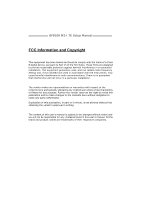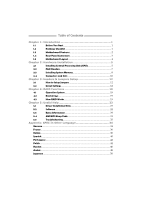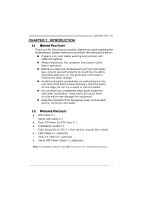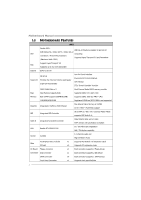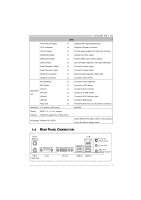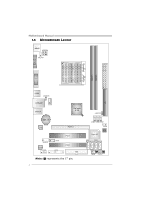Biostar GF8100M2TE Setup Manual
Biostar GF8100M2TE Manual
 |
View all Biostar GF8100M2TE manuals
Add to My Manuals
Save this manual to your list of manuals |
Biostar GF8100M2TE manual content summary:
- Biostar GF8100M2TE | Setup Manual - Page 1
GF8100 M2+ TE Setup Manual FCC Information and Copyright This equipment has been tested and found to radiate radio frequency energy and, if not installed and used in accordance with the instructions, may cause harmful interference to radio communications. There is no guarantee that interference will - Biostar GF8100M2TE | Setup Manual - Page 2
1.2 Package Checklist 1 1.3 Motherboard Features 2 1.4 Rear Panel Connectors 3 1.5 Motherboard Layout 4 Chapter 2: Hardware 23 5.1 Driver Installation Note 23 5.2 Software 24 5.3 Extra Information 29 5.4 AMI BIOS Beep Code 31 5.5 Troubleshooting 32 Appendix: SPEC - Biostar GF8100M2TE | Setup Manual - Page 3
GF8100 M2+ TE 1.1 BEFORE YOU START Thank you for choosing our product. Before you start installing the motherboard, please make sure you follow the instructions I/O Panel for ATX Case X 1 Installation Guide X 1 Fully Setup Driver CD X 1 (full version manual files inside) FDD Cable X 1 (optional) - Biostar GF8100M2TE | Setup Manual - Page 4
Motherboard Manual 1.3 MOTHERBOARD FEATURES SPEC Socket AM2+ AMD 64 Architecture enables 32 and 64 bit AMD Athlon 64 / Athlon 64 FX / Athlon 64 x2 CPU computing / Sempron / PhenomX3 processors Supports Hyper Transport 3.0 and PowerNow (Maximum Watt: 95W) Support HyperTransport 3.0 FSB - Biostar GF8100M2TE | Setup Manual - Page 5
GF8100 M2+ TE SPEC Front Audio Connector x1 Supports front panel audio function CD-in Connector x1 Supports CD audio-in 1 / 5 / 0+1 support Features Hybrid SLI support (by nVIDIA driver) OS Support Windows XP / VISTA Biostar Reserves the right to add or remove support for any OS With or - Biostar GF8100M2TE | Setup Manual - Page 6
Motherboard Manual 1.5 MOTHERBOARD LAYOUT JKBMS JATXPWR2 JKB _PWR J ATX PWR1 Socket AM2+ DVI VGA DIMMA1 DIMMB1 IDE JUSB1 JUSB PWR1 JCOM JCDIN JPRNT PCI1 PCI2 FDD Note: ■ represents the 1st pin. 4 JUSBPWR2 JUSB4 JUSB2 JUSB3 Super I/O JCMOS BIOS SATA 1 SATA3 SATA2 SATA4 JSFAN JPANEL1 - Biostar GF8100M2TE | Setup Manual - Page 7
GF8100 M2+ TE CHAPTER 2: HARDWARE INSTALLATION 2.1 INSTALLING CENTRAL PROCESSING UNIT (CPU) Step 1: Remove the socket protection cap. Step 2: Pull the lever toward direction A from the socket and then - Biostar GF8100M2TE | Setup Manual - Page 8
Motherboard Manual Step 4: Hold the CPU down firmly, and then close the lever toward direct B to complete the installation. Step 5: Put the CPU Fan on the CPU and buckle it. Connect the CPU FAN power cable to the JCFAN. This completes the installation. Note: Please update the BIOS to the latest - Biostar GF8100M2TE | Setup Manual - Page 9
GF8100 M2+ TE 2.2 FAN HEADERS These fan headers support cooling-fans built in the computer. The Assignment 1 Ground 2 +12V 3 FAN RPM rate sense Note: The JCFAN supports 4-pin head connector. The JSFAN supports 3-pin head connector. When connecting with wires onto connectors, please note that - Biostar GF8100M2TE | Setup Manual - Page 10
DIMMA1 DIMMB 1 Motherboard Manual 2.3 INSTALLING SYSTEM MEMORY A. Memory Modules 1. Unlock a DIMM slot by pressing the retaining clips outward. Align a DIMM on the slot such that the notch on the - Biostar GF8100M2TE | Setup Manual - Page 11
B. Memory Capacity GF8100 M2+ TE DIMM Socket Location DDR2 Module Total Memory Size DIMMA1 DIMMB1 256MB/512MB/1GB/2GB/4GB Max is 8GB. 256MB/512MB/1GB/2GB/4GB C. Dual Channel Memory installation To trigger the Dual Channel function of the motherboard, the memory module must meet the following - Biostar GF8100M2TE | Setup Manual - Page 12
360K, 720K, 1.2M, 1.44M and 2.88M floppy disk types. This connector supports the provided floppy drive ribbon cable. 2 34 1 33 IDE: IDE/ATAPI Connector The motherboard has a 32-bit Enhanced PCI IDE Controller that provides PIO Mode 0~4, Bus Master, and Ultra DMA 33/66/100/133 functionality - Biostar GF8100M2TE | Setup Manual - Page 13
GF8100 M2+ TE PEX16_1: PCI-Express Gen2 x16 Slot - PCI-Express 2.0 compliant. - Maximum theoretical realized bandwidth of 8GB/s simultaneously per direction, for an aggregate of 16GB/s totally. - PCI-Express Gen2 supports a raw bit-rate of 5.0Gb/s on the data pins. - 2X bandwidth over the PCI- - Biostar GF8100M2TE | Setup Manual - Page 14
Motherboard Manual CHAPTER 3: HEADERS & JUMPERS SETUP 3.1 HOW TO SETUP JUMPERS The illustration shows how to set up jumpers. When the jumper cap is placed on pins, the - Biostar GF8100M2TE | Setup Manual - Page 15
GF8100 M2+ TE JATXPWR1: ATX Power Source Connector This connector allows user to connect JATXPWR2: ATX Power Source Connector By connecting this connector, it will provide +12V to CPU power circuit. 32 41 Pin Assignment 1 +12V 2 +12V 3 Ground 4 Ground Note: Before power on the system, - Biostar GF8100M2TE | Setup Manual - Page 16
Motherboard Manual JUSB2~JUSB4: Headers for USB 2.0 Ports at Front fused) 3 USB4 USB5 USB+ 6 USB+ 7 Ground 8 Ground 9 NC 10 Key SATA1~SATA4: Serial ATA Connectors The motherboard has a PCI to SATA Controller with 4 channels SATA interface, it satisfies the SATA 2.0 spec and with transfer rate of - Biostar GF8100M2TE | Setup Manual - Page 17
GF8100 M2+ TE JAUDIOF: Front Panel Audio Header This header allows user to connect the front audio output cable with the PC front panel. This header allows only - Biostar GF8100M2TE | Setup Manual - Page 18
Motherboard Manual JCMOS: Clear CMOS Header By placing the jumper on pin2-3, it allows user to restore the BIOS safe setting and the CMOS data, please carefully follow the procedures to avoid damaging the motherboard. 31 Pin 1-2 Close: Normal Operation (default). 31 31 Pin 2-3 Close: Clear CMOS - Biostar GF8100M2TE | Setup Manual - Page 19
GF8100 M2+ TE JPRNT: Printer Port Connector This header allows you to connect printer port on the PC. 2 1 25 Pin Assignment 1 -Strobe 2 -ALF 3 Data 0 4 -Error 5 Data 1 6 -Init 7 Data 2 8 - - Biostar GF8100M2TE | Setup Manual - Page 20
Motherboard Manual JUSBPWR1/JUSBPWR2: Power Source Headers for USB Ports Pin 1-2 Close: JUSBPWR1: +5V for USB ports at JUSB1/JUSBLAN1. JUSBPWR2: +5V for USB ports at front - Biostar GF8100M2TE | Setup Manual - Page 21
GF8100 M2+ TE CHAPTER 4: RAID FUNCTIONS 4.1 OPERATION SYSTEM Supports Windows XP Home/Professional Edition, and Windows Vista. 4.2 RAID ARRAYS RAID supports the following types of RAID arrays: RAID 0: RAID 0 defines a disk striping scheme that improves disk read and write times for many applications - Biostar GF8100M2TE | Setup Manual - Page 22
Motherboard Manual RAID 1: Every read and write is actually carried out in parallel across can be applied for high-availability solutions, or as a form of automatic backup that eliminates tedious manual backups to more expensive and less reliable media. Features and Benefits - Drives: Minimum 2, and - Biostar GF8100M2TE | Setup Manual - Page 23
GF8100 M2+ TE RAID 0+1: RAID 0 drives can be mirrored using RAID 1 techniques. Resulting in a RAID 0+1 solution for improved performance plus resiliency. Features and Benefits - Drives: Minimum 4, and maximum - Biostar GF8100M2TE | Setup Manual - Page 24
Motherboard Manual RAID 5 is recommended for transaction processing and general purpose service. - Benefits: An ideal combination of good performance, good information, please refer to the Driver CD, or go to http://www.nvidia.com/object/IO_28159.html to download the NVIDIA RAID User's Guide. 22 - Biostar GF8100M2TE | Setup Manual - Page 25
GF8100 M2+ TE CHAPTER 5: USEFUL HELP 5.1 DRIVER INSTALLATION NOTE After you installed your operating system, please insert the Fully Setup Driver CD into your optical drive and install the driver for better system performance. You will see the following window after you insert the CD The setup guide - Biostar GF8100M2TE | Setup Manual - Page 26
Installation, and then click on the respective software title. 3. Follow the on-screen instructions to complete the installation. Launching Software After the installation process, you will see the software icon "eHOT Line" / "BIOS Update" appears on the desktop. Double-click the icon to launch - Biostar GF8100M2TE | Setup Manual - Page 27
. GF8100 M2+ TE If motherboard/BIOS service. If you are not using Outlook Express as your default e-mail client application, you may need to save the system information to a .txt file and send the file to our tech support with other e-mail application. Go to the following web http://www.biostar - Biostar GF8100M2TE | Setup Manual - Page 28
Motherboard Manual BIOS Update BIOS Update is a convenient utility which allows you to update your motherboard BIOS under Windows system. AWARD BIOS Show current BIOS information AMI BIOS Clear CMOS function (Only for AWARD BIOS) Online Update function (Only for AMI BIOS) Save current BIOS to - Biostar GF8100M2TE | Setup Manual - Page 29
GF8100 M2+ TE Before doing this, please download the proper BIOS file from the website. For AWARD BIOS, update BIOS procedure should be run with Clear CMOS function, so please check on Clear CMOS first. Then click Update BIOS button, a dialog will show for asking you backup current - Biostar GF8100M2TE | Setup Manual - Page 30
Motherboard Manual (for AMI BIOS only) Automatically download and update the latest BIOS via internet; make sure that the computer is connected to the internet before using this function. After clicking on the Online Update button, the utility will search for the latest BIOS from - Biostar GF8100M2TE | Setup Manual - Page 31
GF8100 M2+ TE 5.3 EXTRA INFORMATION CPU Overheated If the system shutdown automatically after power on system for seconds, that means the CPU protection function has been activated. When the CPU is over heated, the motherboard will shutdown automatically to avoid a damage of the CPU, and the system - Biostar GF8100M2TE | Setup Manual - Page 32
the utility, press during the Power-On Self Tests (POST) procedure while booting up. Updating BIOS with BIO-Flasher 1. Go to the website to download the latest BIOS file for the motherboard. 2. Then, save the BIOS file into a USB pen drive or a floppy disk. 3. Insert the USB pen drive or the - Biostar GF8100M2TE | Setup Manual - Page 33
BIOS BEEP CODE GF8100 M2+ TE Troubleshooting POST BIOS Beep Codes Number of Beeps Troubleshooting Action 1, 3 Reseat the memory, or replace with known good modules. Fatal error indicating a serious problem with the system. Consult your system manufacturer. Before declaring the motherboard - Biostar GF8100M2TE | Setup Manual - Page 34
Motherboard Manual 5.5 TROUBLESHOOTING Probable Solution 1. No power to the system at all 1. Make sure power cable is Power light don't illuminate, fan securely plugged in. inside power supply does not turn 2. Replace cable. on. 3. Contact technical support Failure." Review system's - Biostar GF8100M2TE | Setup Manual - Page 35
GF8100 M2+ TE This page is intentionally left blank. 33 - Biostar GF8100M2TE | Setup Manual - Page 36
Motherboard Manual APPENDIX: SPEC IN OTHER LANGUAGE GERMAN Spezifikationen Sockel AM2+ Die AMD 64-Architektur unterstützt eine 32-Bit- und AMD Athlon 64 / Athlon 64 FX / Althlon 64 CPU 64-Bit-Datenverarbeitung X2 / Sempron / PhenomX3 Prozessoren Unterstützt Hyper Transport 3.0 und PowerNow - Biostar GF8100M2TE | Setup Manual - Page 37
GF8100 M2+ TE Spezifikationen Diskettenlaufwerkanschluss x1 Jeder Anschluss unterstützt 2 Diskettenlaufwerke IDE 0 / 1 / 5 / 0+1 onen Unterstützt Hybrid SLI (by nVIDIA driver) OS-Unterstü Windows XP / VISTA tzung Biostar behält sich das Recht vor, ohne Ankündigung die Unterstützung für ein - Biostar GF8100M2TE | Setup Manual - Page 38
Motherboard Manual FRANCE SPEC Socket AM2+ Processeurs AMD Athlon 64 / Athlon 64 FX L'architecture AMD 64 permet le calcul 32 et 64 bits UC / Althlon 64 X2 / Sempron / PhenomX3 Prend en charge Hyper Transport 3.0 et PowerNow (Watt maximum : 95W) Prend en charge Hyper Transport 3.0 Bus frontal - Biostar GF8100M2TE | Setup Manual - Page 39
GF8100 M2+ TE SPEC Connecteur SATA Chaque connecteur prend en charge 1 périph charge RAID 0 / 1 / 5 / 0+1 ités Prise en charge Hybrid SLI (by nVIDIA spéciales driver) Support SE Windows XP / VISTA Biostar se réserve le droit d'ajouter ou de supprimer le support de SE avec ou sans préavis. 37 - Biostar GF8100M2TE | Setup Manual - Page 40
Motherboard Manual ITALIAN SPECIFICA CPU Socket AM2+ L'architettura AMD 64 abilita la co mputazione 32 Processori AMD Athlon 64 / Athlon 64 FX e 64 bit / Althlon 64 X2 / Sempron / PhenomX3 Supporto di Hyper Transport 3.0 e PowerNow (Watt massimo: 95W) Supporto di HyperTransport 3.0 fino a FSB - Biostar GF8100M2TE | Setup Manual - Page 41
GF8100 M2+ TE SPECIFICA Connettore pannello frontale x1 Supporta i servizi del pannello frontale Supporto RAID 0 / 1 / 5 / 0+1 iche Supporto Hybrid SLI (by nVIDIA speciali driver) Sistemi Biostar si riserva il diritto di aggiungere o operativi Windows XP / VISTA rimuovere il supporto di - Biostar GF8100M2TE | Setup Manual - Page 42
Motherboard Manual SPANISH Especificación Conector AM2+ La arquitectura AMD 64 permite el procesado de 32 y Procesadores AMD Athlon 64 / Athlon 64 64 bits CPU FX / Athlon 64 X2 / Sempron / PhenomX3 Soporta las tecnologías Hyper Transport 3.0 y (Vatio máximo: 95W) PowerNow Admite - Biostar GF8100M2TE | Setup Manual - Page 43
GF8100 M2+ TE Especificación Conector de panel frontal X1 Soporta Funciones Admite RAID 0 / 1 / 5 / 0+1 especiales Admite Hybrid SLI (by nVIDIA driver) Soporte de sistema Windows XP / VISTA operativo Biostar se reserva el derecho de añadir o retirar el soporte de cualquier SO con o sin - Biostar GF8100M2TE | Setup Manual - Page 44
Motherboard Manual PORTUGUESE ESPECIFICAÇÕES Socket AM2+ A arquitectura AMD 64 permite uma computação de Processadores AMD Athlon 64 / Athlon 64 32 e 64 bits CPU FX / Althlon 64 X2 / Sempron / PhenomX3 Suporta as tecnologias Hyper Transport 3.0 e (Watt máximo: 95W) PowerNow Suporta a - Biostar GF8100M2TE | Setup Manual - Page 45
GF8100 M2+ TE ESPECIFICAÇÕES Conector de áudio frontal x1 Suporta a função de áudio 0 / 1 / 5 / 0+1 cas Suporta as funções Hybrid SLI (by nVIDIA especiais driver) Sistemas A Biostar reserva-se o direito de adicionar ou remover operativos Windows XP / VISTA suporte para qualquer sistema - Biostar GF8100M2TE | Setup Manual - Page 46
Motherboard Manual POLISH SPEC Procesor Socket AM2+ Architektura AMD 64 umożliwia przetwarzanie 32 i 64 AMD Athlon 64 / Athlon 64 FX / Althlon 64 bitowe X2 / Sempron / PhenomX3 Procesory Obsługa Hyper Transport 3.0 oraz PowerNow (Maksymalny Watt: 95W) Obsługa - Biostar GF8100M2TE | Setup Manual - Page 47
GF8100 M2+ TE SPEC Przednie złącze audio x1 Obsługa funkcji audio na / 1 / 5 / 0+1 specjalne Obsługa Hybrid SLI (by nVIDIA driver) Obsluga systemu Windows XP / VISTA operacyjne go Biostar zastrzega sobie prawo dodawania lub odwoływania obsługi dowolnego systemu operacyjnego bez powiadomienia. - Biostar GF8100M2TE | Setup Manual - Page 48
Motherboard Manual RUSSIAN СПЕЦ CPU AM2 AMD 64 AMD Athlon 64 / Athlon 64 на 32 и 64 бит FX / Althlon 64 X2 / Sempron / PhenomX3 Hyper Transport 3.0 и PowerNow 95W) HyperTransport 3.0 с FSB 5.2 GT/s Набор GeForce 8100 Слоты DDR2 DIMM x 2 8 DIMM 256МБ/512МБ/1ГБ/ - Biostar GF8100M2TE | Setup Manual - Page 49
GF8100 M2+ TE СПЕЦ SATA x4 1 SATA x1 x1 CD x1 CD x1 x1 CMOS x1 USB 2 USB 175 мм (Ш) X 245 мм (В) ые RAID 0 / 1 / 5 / 0+1 ие Hybrid SLI (by nVIDIA driver) стики Windows XP / VISTA а OS Biostar OS 47 - Biostar GF8100M2TE | Setup Manual - Page 50
Motherboard Manual ARABIC AM2 AMD Athlon 64 / Athlon 64 FX / Sempron 32و 64ﺑﺖAMD 64 PowerNowو Hyper Transport 3.0 PhenomX3 / Althlon 64 X2 )و: 95 5.2 GT/s HyperTransport 3.0 LowPin Count Interface GeForce 8100 ITE 8718 Super - Biostar GF8100M2TE | Setup Manual - Page 51
Smart Fan USB Biostar GF8100 M2+ TE 1 1 1 CD-IN 1 1 1 CMOS 3 USB USB ﻋﺪ3 1 DVI 175 245 X RAID 0 / 1 / 5 / 0+1 Hybrid SLI (by nVIDIA driver Windows XP / VISTA 49 - Biostar GF8100M2TE | Setup Manual - Page 52
Motherboard Manual JAPANESE 仕様 Socket AM2+ AMD 64 32ビットと64 AMD Athlon 64 / Athlon 64 FX / Althlon 64 能です CPU X2 / Sempron / PhenomX3 3.0 95W) 5.2 GT/s FSB ート3.0 GeForce 8100 ト DDR2 DIMM x 2 DDR2 8GB DDR2 533 / 667 / - Biostar GF8100M2TE | Setup Manual - Page 53
GF8100 M2+ TE 仕様 x1 x1 CD x1 CD CPU x1 CPU x1 CMOS x1 USBコネクタ 2 USB x3 ます I/O USBポート x4 x3 DVIポート x1 175 mm (幅) X 245 mm (高さ) 特殊機能 RAID 0 / 1 / 5 / 0+1 Hybrid SLI by nVIDIA driver) OS Windows XP / VISTA Biostar OS 2008/10/06 51
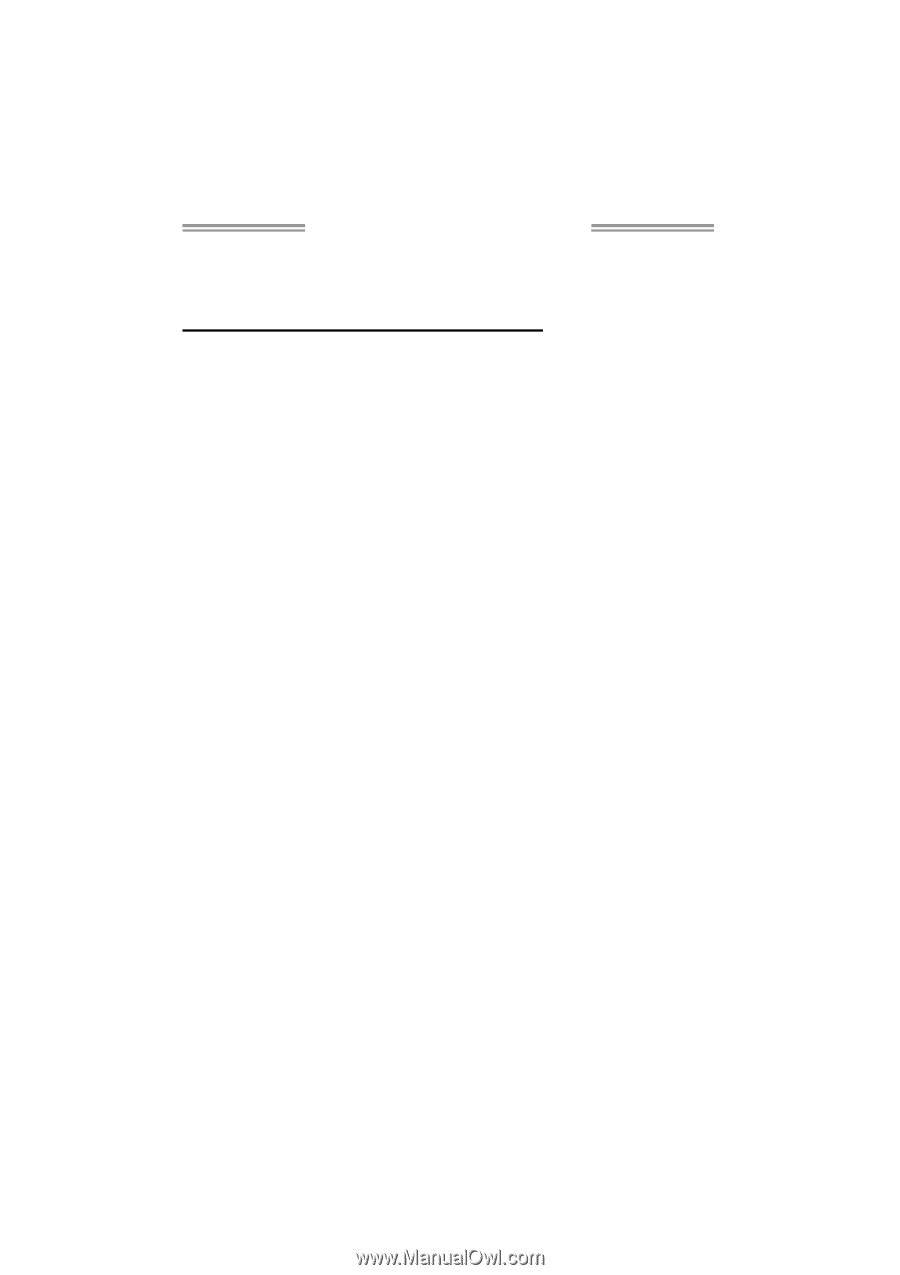
GF8100 M2+ TE Setup Manual
FCC Information and Copyright
This equipment has been tested and found to comply with the limits of a Class
B digital device, pursuant to Part 15 of the FCC Rules. These limits are designed
to provide reasonable protection against harmful interference in a residential
installation. This equipment generates, uses, and can radiate radio frequency
energy and, if not installed and used in accordance with the instructions, may
cause harmful interference to radio communications. There is no guarantee
that interference will not occur in a particular installation.
The vendor makes no representations or warranties with respect to the
contents here and specially disclaims any implied warranties of merchantability
or fitness for any purpose. Further the vendor reserves the right to revise this
publication and to make changes to the contents here without obligation to
notify any party beforehand.
Duplication of this publication, in part or in whole, is not allowed without first
obtaining the vendor’s approval in writing.
The content of this user’s manual is subject to be changed without notice and
we will not be responsible for any mistakes found in this user’s manual. All the
brand and product names are trademarks of their respective companies.