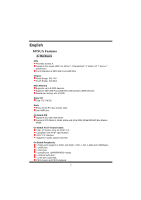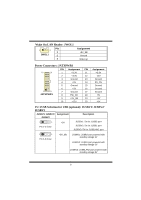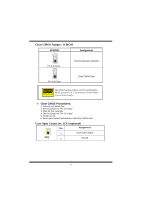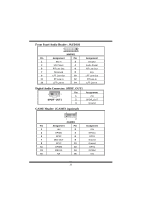Biostar M7VKQ PRO M7SUA user's manual - Page 7
CPU Installation - socket
 |
View all Biostar M7VKQ PRO manuals
Add to My Manuals
Save this manual to your list of manuals |
Page 7 highlights
CPU Installation Step1: Pull the lever sideways away from the socket and then raise the lever up to a 90-degree angle. Step2: Look for the white dot/cut edge. The white dot/cut edge should point towards the lever pivot. The CPU will fit only in the correct orientation. Step3: Hold the CPU down firmly, and then close the lever. Step4: Put the CPU fan on the CPU and buckle it. Connect the CPU fan power cable to the JCFAN1. This completes the installation. Step1 Step2 Step3 Step4 CPU Fan Headers: JCFAN1 3 1 JCFAN1 Pin No. 1 2 3 System Fan Headers: JSFAN1 1 JSFAN1 Pin No. 1 2 3 Assignment Ground +12V FAN R.P.M. Sense Assignment Ground +12V FAN R.P.M. Sense 5

5
CPU Installation
Step1:
Pull the lever sideways away from the socket and then raise the lever up to a
90-degree angle.
Step2:
Look for the white dot/cut edge. The white dot/cut edge should point towards the
lever pivot. The CPU will fit only in the correct orientation.
Step3:
Hold the CPU down firmly, and then close the lever.
Step4:
Put the CPU fan on the CPU and buckle it. Connect the CPU fan power cable to
the JCFAN1. This completes the installation.
CPU Fan Headers: JCFAN1
Pin No.
Assignment
1
Ground
2
+12V
1
3
JCFAN1
3
FAN R.P.M. Sense
System Fan Headers: JSFAN1
Pin No.
Assignment
1
Ground
2
+12V
1
JSFAN1
3
FAN R.P.M. Sense
Step1
Step2
Step3
Step4