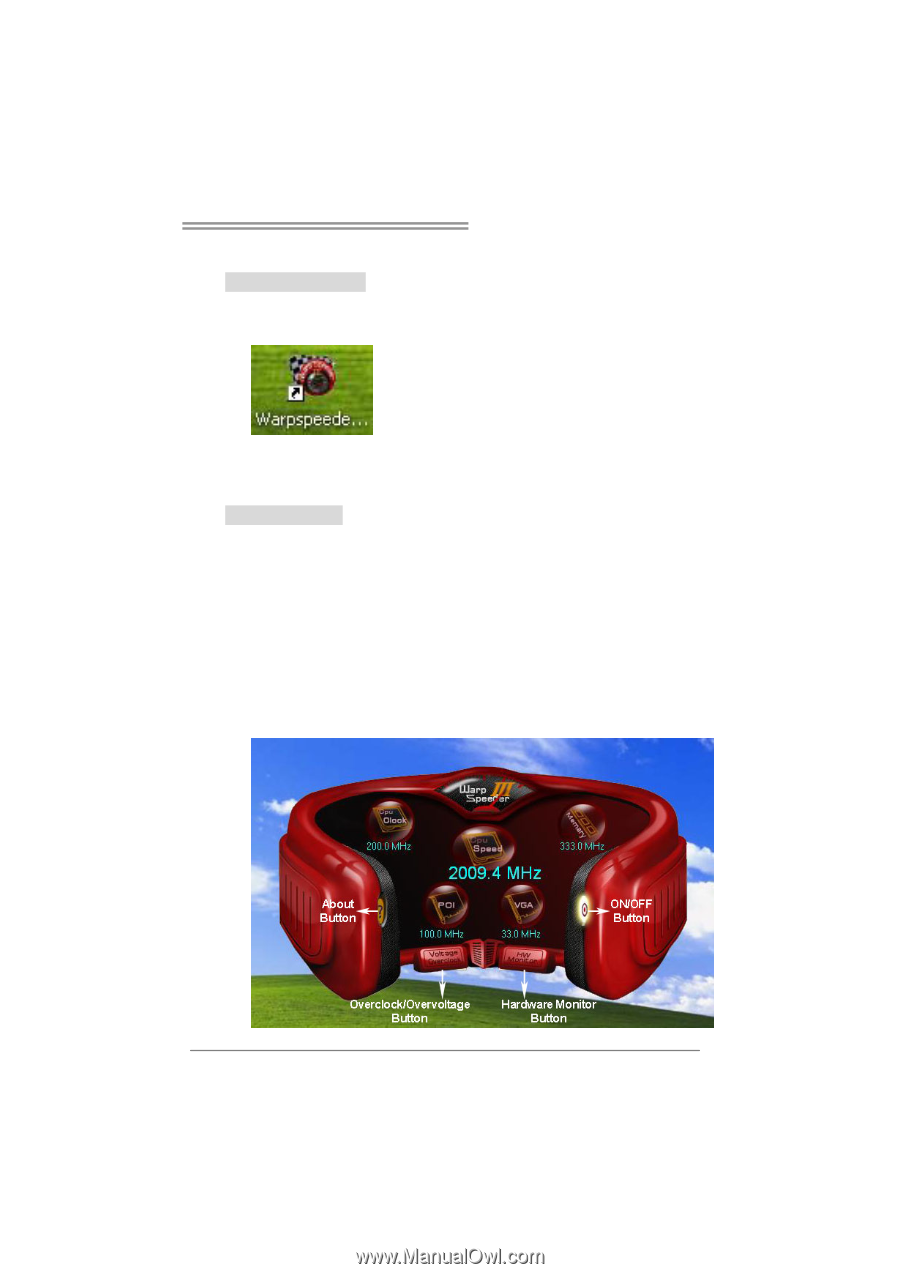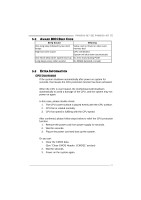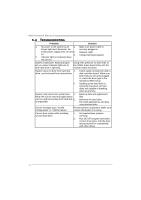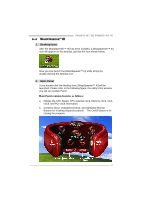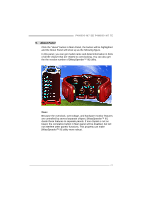Biostar P4M890-M7 TE Setup Manual - Page 25
Warp Speeder - windows 7
 |
View all Biostar P4M890-M7 TE manuals
Add to My Manuals
Save this manual to your list of manuals |
Page 25 highlights
6.4 WARPSPEEDER™ III P4M900-M7 SE/P4M890-M7 TE 1. Desktop Icon: After the [WarpSpeeder™ III] has been installed, a [WarpSpeeder™ III] icon will appear on the desktop, just like the icon shown below. Now you can launch the [WarpSpeeder™ III] utility simply by double-clicking the desktop icon. 2. Main Panel If you double-click the desktop icon, [WarpSpeeder™ III] will be launched. Please refer to the following figure; the utility's first window you will see is Main Panel. Main Panel contains features as follows: a. Display the CPU Speed, CPU external clock, Memory clock, VGA clock, and PCI clock information. b. Contains About, Voltage/Overclock, and Hardware Monitor Buttons for invoking respective panels. The On/Off button is for closing the program. 25