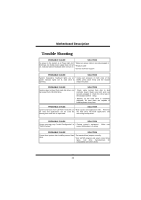Biostar P4TGT P4TGT user's manual - Page 36
Trouble Shooting - review
 |
View all Biostar P4TGT manuals
Add to My Manuals
Save this manual to your list of manuals |
Page 36 highlights
MMootthheerrbbooaarrdd DDeessccrriippttiioonn Trouble Shooting PROBABLE CAUSE SOLUTION No power to the system at all Power light don't * Make sure power cable is securely plugged in illuminate, fan inside on. Indicator light on power supply does not keyboard does not turn turn on * Replace cable * Contact technical support PROBABLE CAUSE SOLUTION System inoperative. Keyboard lights are on, * Using even pressure on both ends of the power indicator lights are lit, hard drive is DIMM, press down firmly until the module spinning. snaps into place. PROBABLE CAUSE SOLUTION System does not boot from hard disk drive, can * Check cable running from disk to disk be booted from CD-ROM drive. controller board. Make sure both ends are securely plugged in; check the drive type in the standard CMOS setup. * Backing up the hard drive is extremely important. All hard disks are capable of breaking down at any time. PROBABLE CAUSE SOLUTION System only boots from CD-ROM. Hard disk can * Back up data and applications files. Reformat be read and applications can be used but the hard drive. Re-install applications and booting from hard disk is impossible. data using backup disks. PROBABLE CAUSE SOLUTION Screen message says "Invalid Configuration" or * Review system's equipment . Make sure "CMOS Failure." correct information is in setup. PROBABLE CAUSE SOLUTION Cannot boot system after installing second hard * Set master/slave jumpers correctly. drive. * Run SETUP program and select correct drive types. Call drive manufacturers for compatibility with other drives. 34