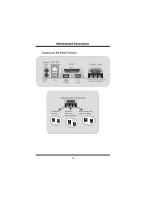Biostar P4TGV P4TGV user's manual - Page 24
Usage - main r
 |
View all Biostar P4TGV manuals
Add to My Manuals
Save this manual to your list of manuals |
Page 24 highlights
MMootthheerrbbooaarrdd DDeessccrriippttiioonn Usage [ WarpSpeeder™ ] includes 1 tray icon and 5 panel: 1. Tray Icon: Whenever the Tray Icon utility is launched, it will display a little tray icon on the right side of Windows Taskbar. This utility is responsible for conveniently invoking [ WarpSpeeder™ ] Utility. You can use mouse to left-click the little tray icon to invoke [ WarpSpeeder™ ] directly or you right-click the little tray icon to pop up a popup menu as following figure. The "Launch Utility" item in the popup menu has the same function as mouse left-click on tray icon and "Exit" item will close Tray Icon utility if selected. 2. Main Panel If you click the tray icon, [ WarpSpeeder™ ] utility will be invoked. Please refer 22
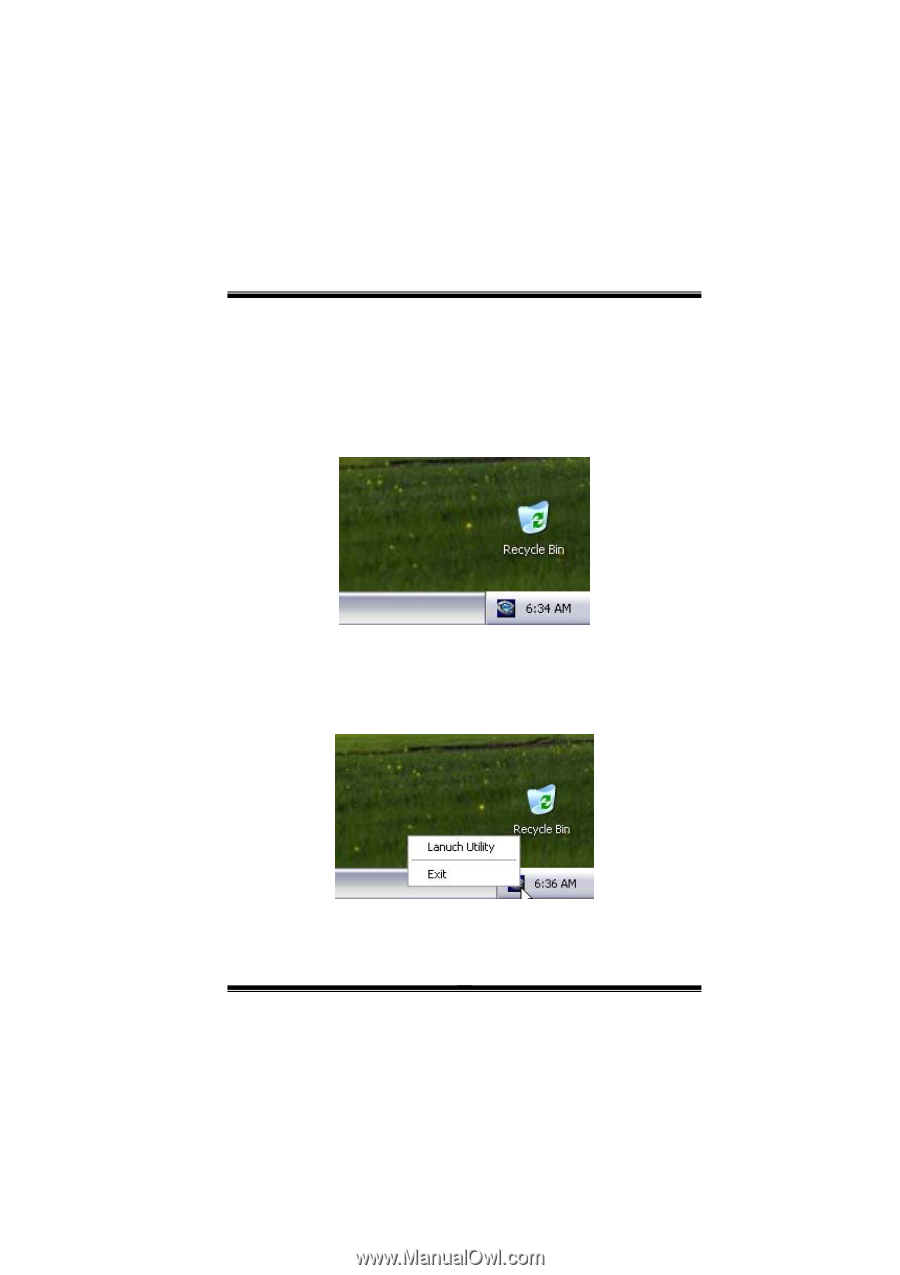
M
M
M
o
o
t
t
t
h
h
h
e
e
r
r
b
b
o
o
o
a
a
a
r
r
r
d
d
D
D
D
e
e
e
s
s
s
c
c
r
r
i
i
p
p
p
t
t
i
i
i
o
o
o
n
n
n
22
Usage
[ WarpSpeeder™ ] includes 1 tray icon and 5 panel:
1.
Tray Icon:
Whenever the Tray Icon utility is launched, it will display a little tray icon on the
right side of Windows Taskbar.
This utility is responsible for conveniently invoking [ WarpSpeeder™ ] Utility.
You can use mouse to left-click the little tray icon to invoke [ WarpSpeeder™ ]
directly or you right-click the little tray icon to pop up a popup menu as following
figure. The “Launch Utility” item in the popup menu has the same function as
mouse left-click on tray icon and “Exit” item will close Tray Icon utility if selected.
2.
Main Panel
If you click the tray icon, [ WarpSpeeder™ ] utility will be invoked. Please refer