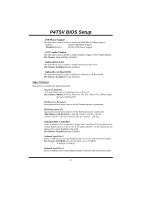Biostar P4TSV P4TSV BIOS setup guide - Page 17
Serial ATA Port0 Mode, Serial ATA Port1 Mode, Onboard Device, USB Controller, USB 2.0 Controller, - usb driver
 |
View all Biostar P4TSV manuals
Add to My Manuals
Save this manual to your list of manuals |
Page 17 highlights
P4TSV BIOS Setup Primary / Secondary /Master / Slave UDMA Ultra DMA/100 functionality can be implemented if it is supported by the IDE hard drives in your system. As well, your operating environment requires a DMA driver (Windows 95 OSR2 or a third party IDE bus master driver). If your hard drive and your system software both support Ultra DMA/100, select Auto to enable BIOS support. The Choices: Auto (default), Disabled. SATA Mode Disabled: disabled SATA Controller. Auto: auto arrange by BIOS. Combined Mode: PATA and SATA are combined max of 2 IDE drivers in each channel. Enhanced Mode: enabled both SATA and PATA max of 6 IDE drivers are supported. SATA Only: SATA is operating in legacy mode. The Choices: Default (default), Auto, Combined Mode, Enhanced Mode, SATA only. Serial ATA Port0 Mode The Choices: Primary Master (default). Serial ATA Port1 Mode The Choices: Primary Master (default). Onboard Device Press Enter to configure the onboard Device. USB Controller Select Enabled if your system contains a Universal Serial Bus (USB) controller and you have USB peripherals. The Choices: Enabled (default), Disabled USB 2.0 Controller This entry is to enabled/ disabled EHCI controller only. This BIOS itself may/ may not have high speed USB support. If the BIOS has high speed USB support built in, the support will automatically turn on, when high speed device were attached. The Choices: enabled(default). USB Keyboard Support This item allows you to enable or disable the USB Keyboard Legacy Support. Enabled Enable USB Keyboard Support. Disabled (default) Disable USB Keyboard Support. 16