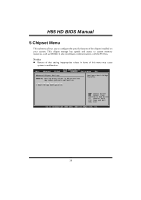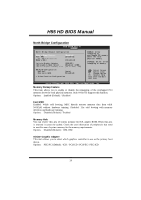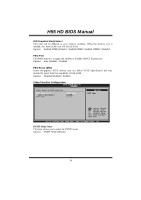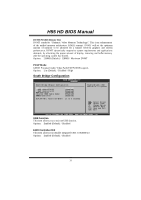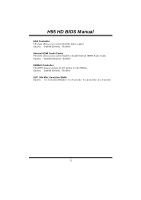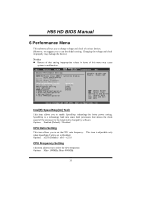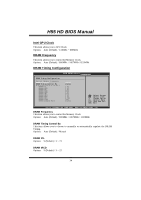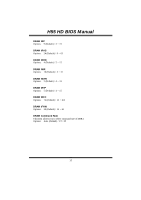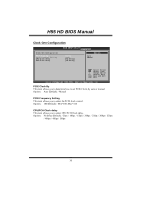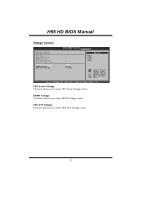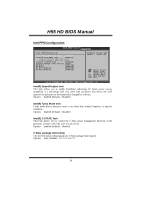Biostar TH55BHD Bios Setup - Page 34
Performance Menu - spec
 |
View all Biostar TH55BHD manuals
Add to My Manuals
Save this manual to your list of manuals |
Page 34 highlights
H55 HD BIOS Manual 6 Performance Menu T his submenu allows you to change voltage and clock of various devices. (Howev er, we suggest you to use the default setting. Changing the voltage and clock improperly may damage the device.) Notice z Beware of that setting inappropriate values in items of this menu may cause system to malfunction. Main BIOS SETUP UTILITY Advanced PCIPnP Boot Chipset Performance Exit Advance Performance Settings WARNING:Please Clear CMOS if system no display after overclocking. Current CPU Frequency : Current Memory Frequency : SPEC/Current GPU Clock : Intel(R)SpeedStep(tm)tech CPU Ratio Setting [Enabled] [ x23.0] CPU Frequency Setting [133] Intel GPU Clock [Auto] DRAM Frequency [Auto] > DRAM Timing Configuration > Clock Gen Configuration > Voltage Control > Intel PPM Configuration Disable: Disable Gv3 Enable: Enable GV3 Select Screen Select Item EnterGo to Sub Screen F1 General Help F10 Save and Exit ESC Exit vxx.xx (C)Copyright 1985-200x, American Megatrends, Inc. Intel(R) SpeedStep(tm) Tech T his item allows you to enable SpeedStep technology for better power saving. SpeedStep is a technology built into some Intel processors that allows the clock speed o f the processor to be dynamically changed by software. Options: Enabled (Default) / Disabled CPU Ratio Setting T his item allows you to set the CPU ratio frequen cy. T his item is adjustable only when SpeedStep T ech is set to Disabled. Options: x23.0 (Default) / x9.0 ~ x22.0 CPU Frequency Setting T his item allows you to select the CPU Frequency. Options: Min= 100MHz; Max= 800MHz 33