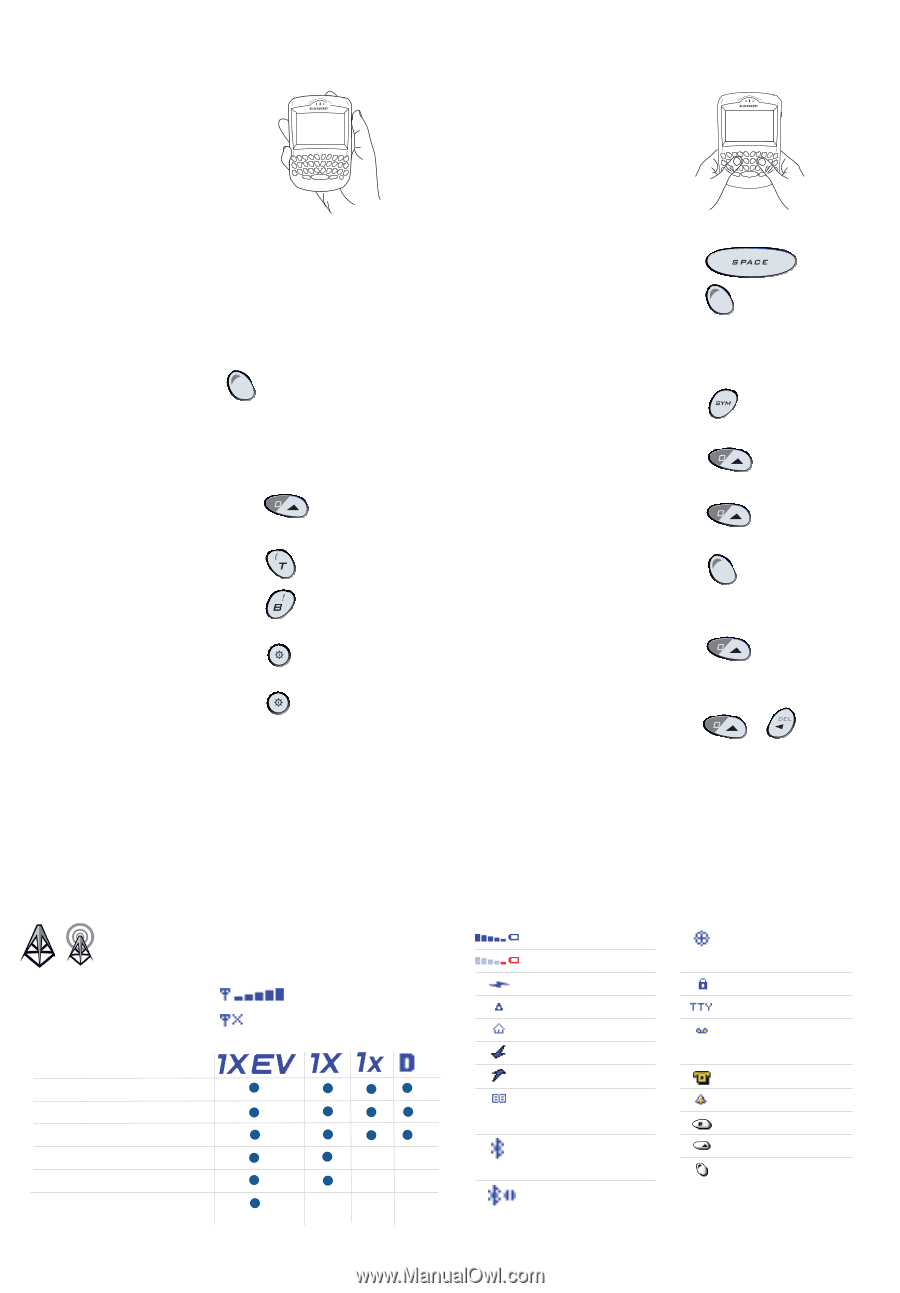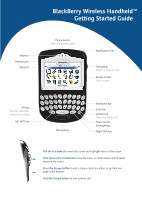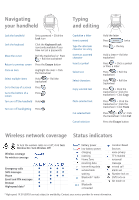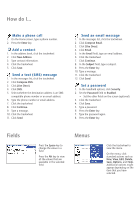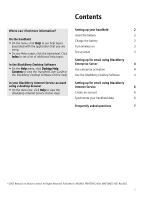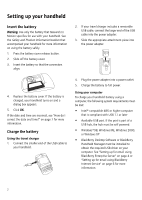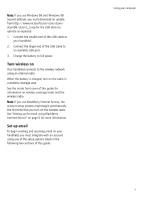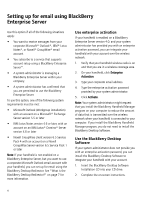Blackberry 7250 Getting Started - Page 3
Navigating, your handheld, Typing, and editing, Status indicators, Wireless network coverage - battery
 |
UPC - 097738489740
View all Blackberry 7250 manuals
Add to My Manuals
Save this manual to your list of manuals |
Page 3 highlights
Navigating your handheld Lock the handheld Set a password > Click the Lock icon Lock the keyboard Move the cursor Click the Keyboard Lock icon (only available if you have not set a password) Roll the trackwheel or Press + Roll the trackwheel Return to previous screen Press the Escape button Click an item Highlight the item > Click the trackwheel Select multiple items Hold + Roll the trackwheel Go to the top of a screen Press Go to the bottom of a Press screen Turn on/off the handheld Hold Turn on/off backlighting Press Typing and editing Capitalize a letter Insert a period Type the alternate character on a key Insert an accented character Insert a symbol Select text Select characters Copy selected text Paste selected text Cut selected text Cancel selection Hold the letter Press twice Press + the key Hold a letter + Roll the trackwheel Press > Click a symbol or Press a letter Press > Roll the trackwheel Hold > Roll the trackwheel Press + Click the trackwheel or Click the trackwheel > Click Copy Press + Click the trackwheel or Click the trackwheel > Click Paste Press + or Click the trackwheel > Click Cut Press the Escape button Wireless network coverage Status indicators To turn the wireless radio on or off, click Turn Wireless On/Turn Wireless Off. Wireless coverage No wireless coverage Emergency calls SMS messages Phone Email and PIN messages Browser High-speed data* battery power low battery power charging roaming Home Zone receiving data transmitting data service book waiting Bluetooth® radio on Bluetooth connected Location Based Services voice privacy TTY enabled voicemail message missed call alarm set Number lock on Shift lock on Alt mode on *High-speed 1X EV (EVDO service) subject to availability. Contact your service provider for more information.