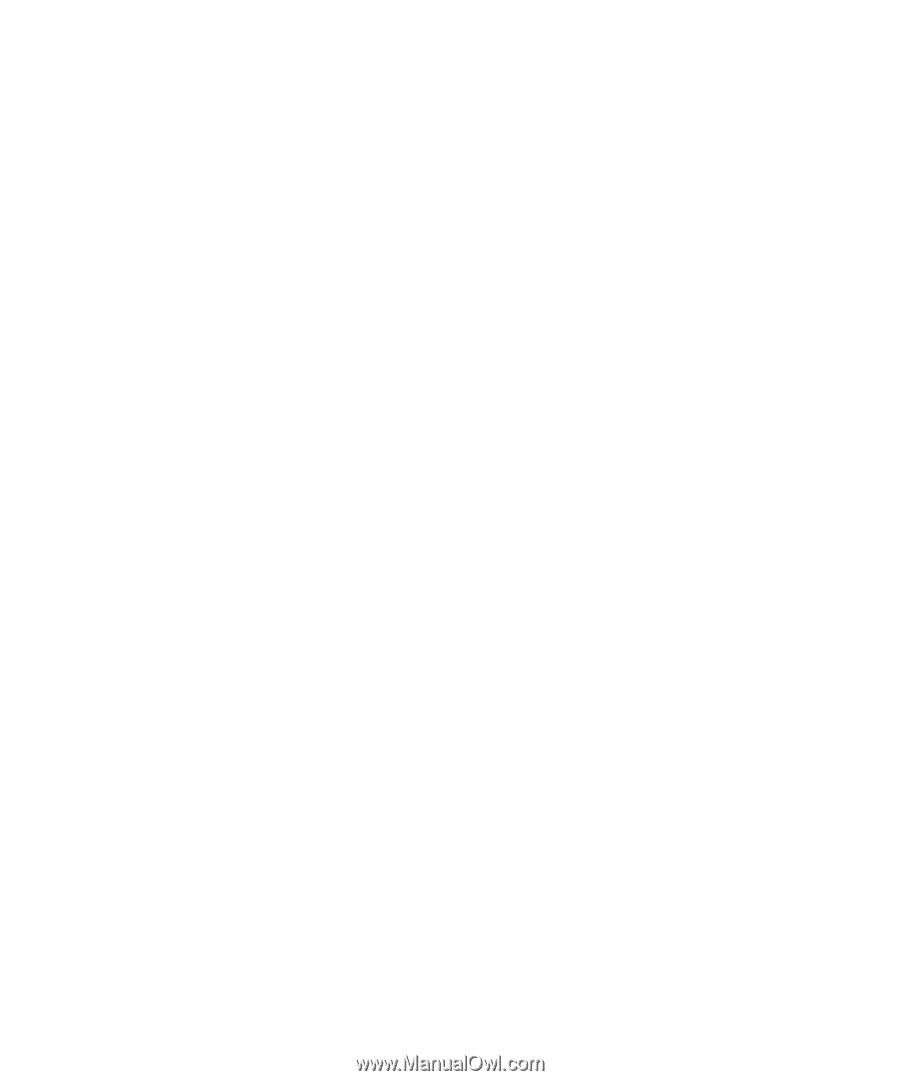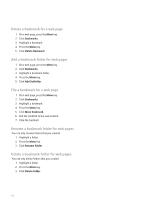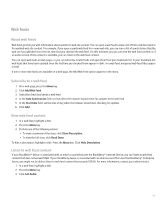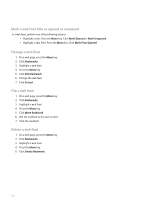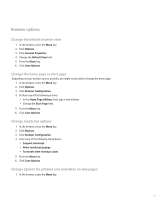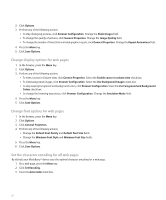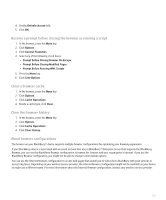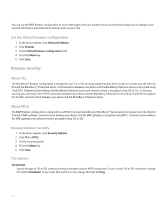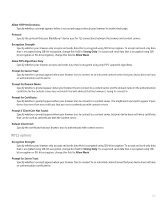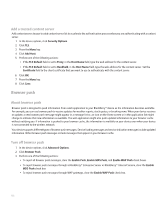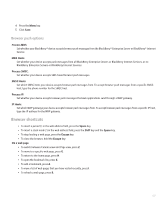Blackberry 8800 User Guide - Page 124
Change display options for web s, Set the character encoding for all web s
 |
UPC - 890552608256
View all Blackberry 8800 manuals
Add to My Manuals
Save this manual to your list of manuals |
Page 124 highlights
2. Click Options. 3. Perform any of the following actions: • To stop displaying pictures, click Browser Configuration. Change the Show Images field. • To change the quality of pictures, click General Properties. Change the Image Quality field. • To change the number of times that animated graphics repeat, click General Properties. Change the Repeat Animations field. 4. Press the Menu key. 5. Click Save Options. Change display options for web pages 1. In the browser, press the Menu key. 2. Click Options. 3. Perform any of the following actions: • To view a cursor in Column view, click General Properties. Select the Enable cursor in column view check box. • To view background images, click Browser Configuration. Select the Use Background Images check box. • To stop viewing foreground and background colors, click Browser Configuration. Clear the Use Foreground and Background Colors check box. • To change the browsing experience, click Browser Configuration. Change the Emulation Mode field. 4. Press the Menu key. 5. Click Save Options. Change font options for web pages 1. In the browser, press the Menu key. 2. Click Options. 3. Click General Properties. 4. Perform any of the following actions: • Change the Default Font Family and Default Font Size fields. • Change the Minimum Font Style and Minimum Font Size fields. 5. Press the Menu key. 6. Click Save Options. Set the character encoding for all web pages By default, your BlackBerry® device uses the optimal character encoding for a web page. 1. On a web page, press the Menu key. 2. Click Set Encoding. 3. Clear the Auto mode check box. 122