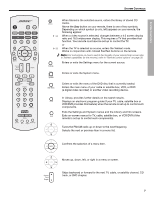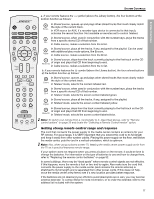Bose 43479 Operating Guide - Page 13
S T O R E D, T R A C K, C D 7, A r t i s t, A l l, a r t i s t s
 |
View all Bose 43479 manuals
Add to My Manuals
Save this manual to your list of manuals |
Page 13 highlights
SYSTEM CONTROLS EDnagnlisskh DEsepuatsñcohl FItralniaçnaois Nederlands Svenska SYSTEM CONTROLS Figure 2 Sample of information that appears on the media center display Figure 3 Library indicator identifies stored music text on the display Display window The media center display window indicates the state of the system, including which source is playing, program details, and what option, if any, is selected (Figure 2). S T O R E D 0 : 2 2 P 1! TRACK 6/10 C D 7 ! When Settings menu items or messages appear in the display, they may scroll to reveal! information that does not fit in the two lines available. Light indicators Library Shows when the Stored music library is selected (Figure 3). Sleep Shows when the system is set to shut down automatically. Settings Shows when the source Settings menu is selected. Shuffle Shows when tracks from a CD, Playlist, or Library search are playing in random order. Repeat Shows when the track playing is set to play again. Disc Shows when a selected action applies to the tracks on a disc. Track Shows when a selected action applies to one track only. Storing Shows when CD tracks are storing. Lights briefly when a remote control command is received. A r t i s t : -All artists- Library Component system setup using the display The media center display provides access to the System settings required to activate a ! component video connection between the TV and media center and to select progressive scan. Note: For detailed instructions on how to activate this feature in your Bose® LIFESTYLE® system, refer to your Installation Guide. When activation is completed, you will see the proper results, assuming: • Your TV supports this feature and is set for it, according to instructions in the owner's guide ! provided by the TV manufacturer. • Your TV and media center are properly connected using the supplied component video adapter. 13 !!