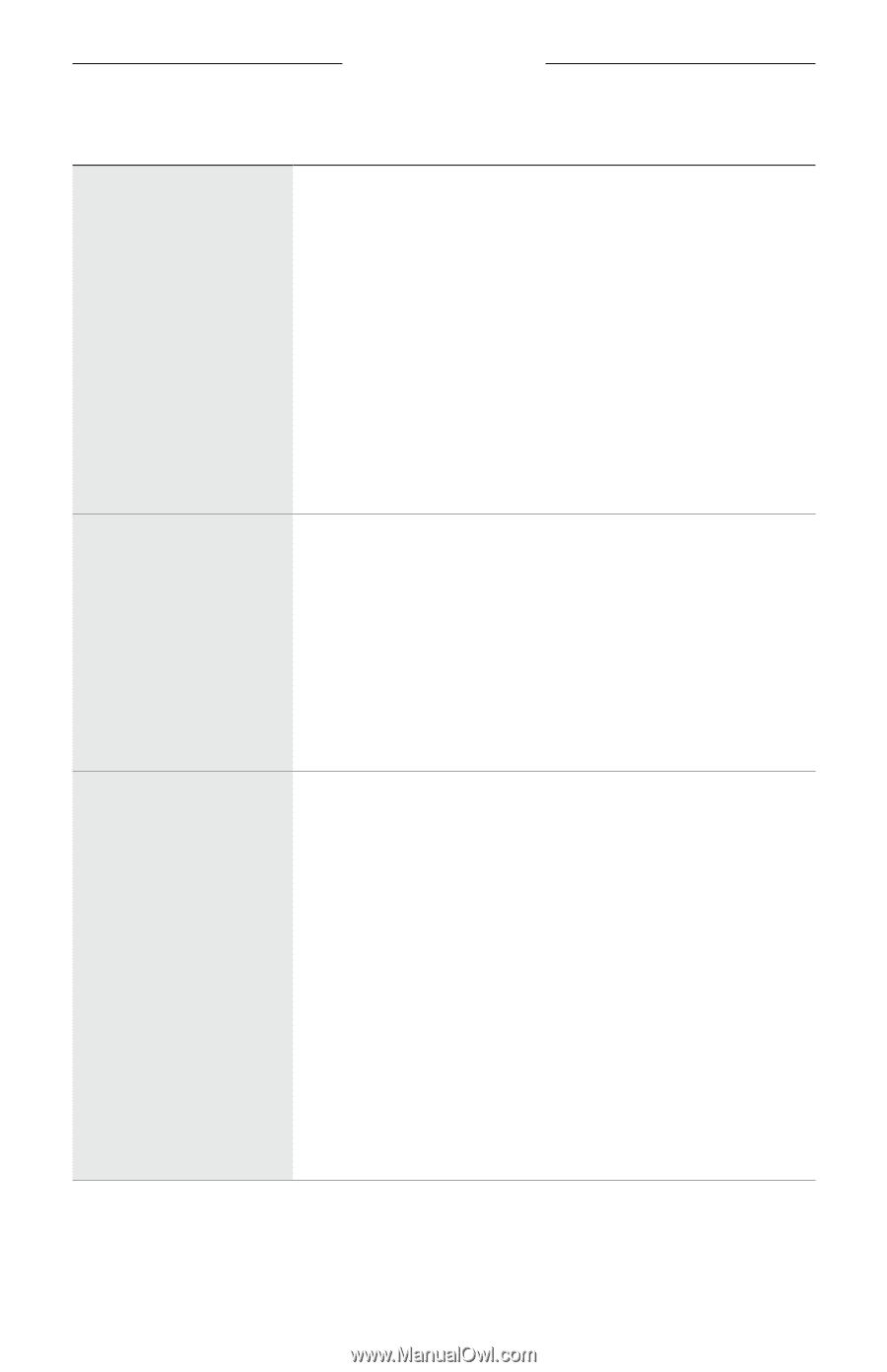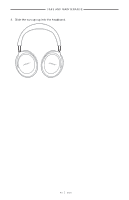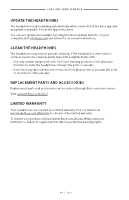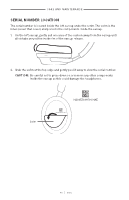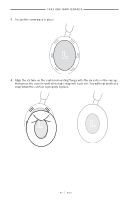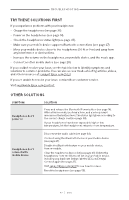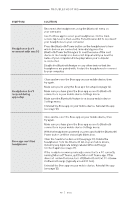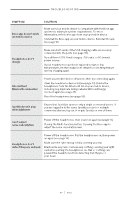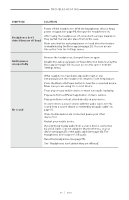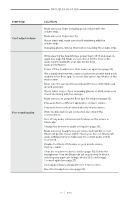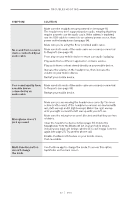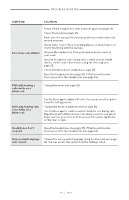Bose QuietComfort Ultra AirFly SE Set Owners Guide - Page 48
SYMPTOM, SOLUTION, Headphones don't, reconnect with macOS, respond during, app setup
 |
View all Bose QuietComfort Ultra AirFly SE Set manuals
Add to My Manuals
Save this manual to your list of manuals |
Page 48 highlights
TROUBLESHOOTING SYMPTOM SOLUTION Headphones don't reconnect with macOS Reconnect the headphones using the Bluetooth menu on your computer. Use the Bose app to select your headphones. On the main screen, tap Source, then use the Paired Devices list to reconnect your headphones to your computer. Press the Bluetooth/Power button on the headphones to hear which devices are connected. Immediately press the Bluetooth/Power button again to hear the name of the next device in the headphone device list. Repeat until you hear the name of your computer. A tone plays when your computer is connected. Disable the Bluetooth feature on any other devices that the headphones are paired with. Restart the headphones to connect to your computer. Headphones don't respond during app setup Close and re-open the Bose app on your mobile device, then try again. Make sure you're using the Bose app for setup (see page 12). Make sure you have given the Bose app access to Bluetooth connections in your mobile device Settings menu. Make sure the Bluetooth feature is on in your mobile device Settings menu. Uninstall the Bose app on your mobile device. Reinstall the app (see page 12). Bose app can't find headphones Close and re-open the Bose app on your mobile device, then try again. Make sure you have given the Bose app access to Bluetooth connections in your mobile device Settings menu. With the headphones powered on, press and hold the Bluetooth/ Power button until the status light blinks blue. Clear the headphone device list (see page 30). Delete the headphones from the Bluetooth list on your mobile device, including any duplicate listings labeled LE (Low Energy). Connect again (see page 27). If the headphones were previously connected to a PC currently running Microsoft Teams, quit the Microsoft Teams app. If this does not resolve the issue, turn off Bluetooth on that PC or leave its Bluetooth range (typically around 30 feet). Uninstall the Bose app on your mobile device. Reinstall the app (see page 12). | 4 8 E N G