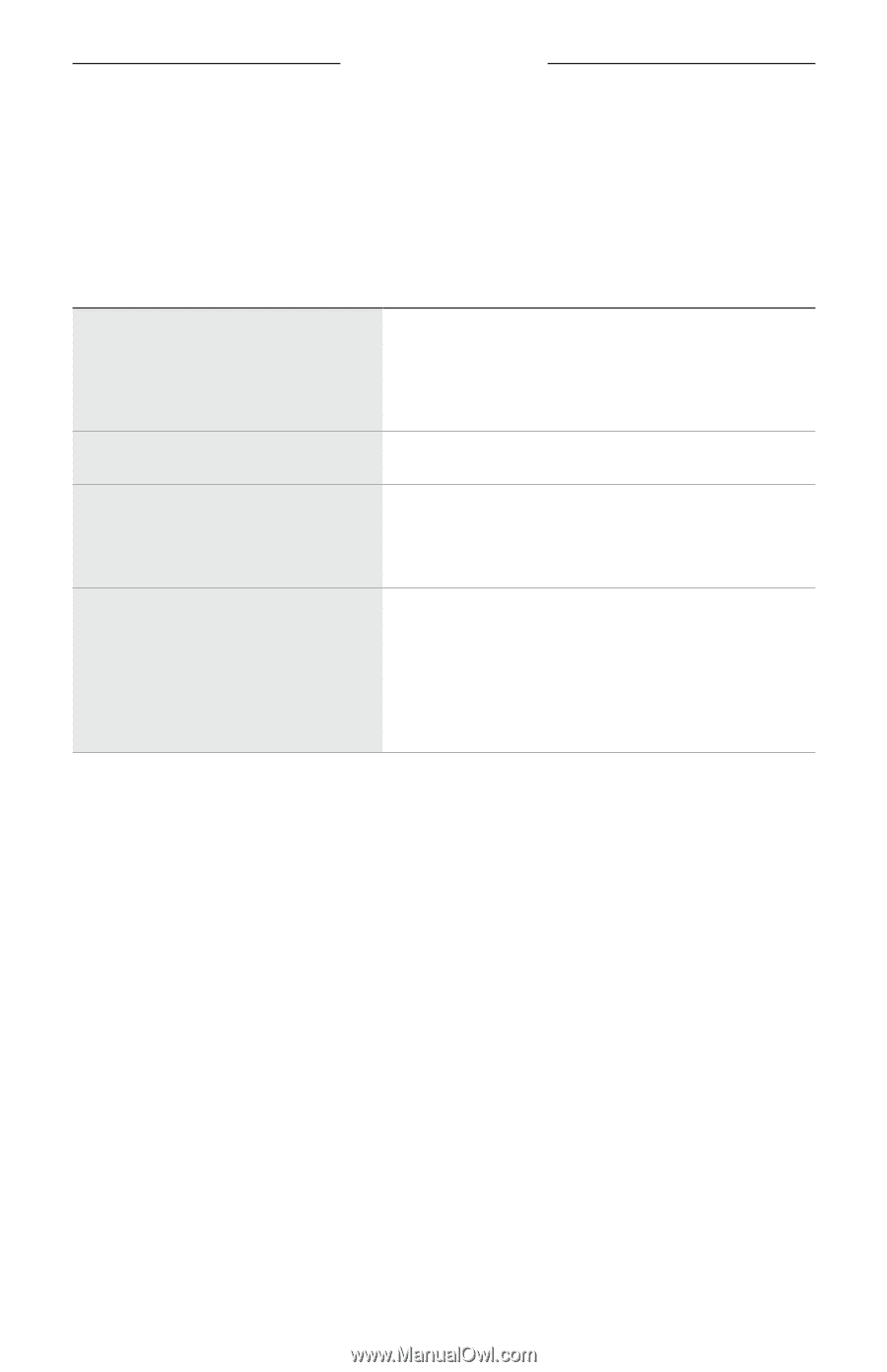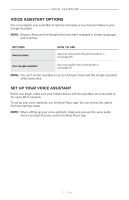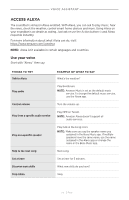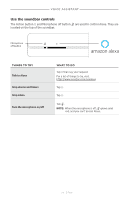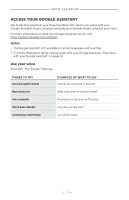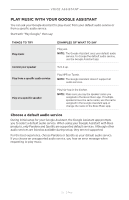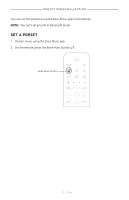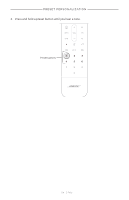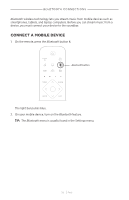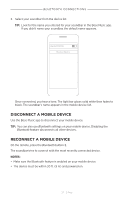Bose Soundbar 700 English Owners Guide - Page 32
Play music with your Google Assistant, Choose a default audio service
 |
View all Bose Soundbar 700 manuals
Add to My Manuals
Save this manual to your list of manuals |
Page 32 highlights
Voice assistant PLAY MUSIC WITH YOUR GOOGLE ASSISTANT You can ask your Google Assistant to play music from your default audio service or from a specific audio service. Start with "Hey Google," then say: THINGS TO TRY Play music Control your speaker Play from a specific audio service Play on a specific speaker EXAMPLES OF WHAT TO SAY Play jazz. NOTE: The Google Assistant uses your default audio service. To change the default audio service, use the Google Assistant app. Turn it up. Play NPR on TuneIn. NOTE: The Google Assistant doesn't support all audio services. Play hip-hop in the kitchen. NOTE: Make sure you say the speaker name you assigned in the Bose Music app. If multiple speakers have the same name, use the name assigned in the Google Assistant app or change the name in the Bose Music app. Choose a default audio service During initial setup for your Google Assistant, the Google Assistant app prompts you to select a default audio service. When using your Google Assistant with Bose products, only Pandora and Spotify are supported default services. Although other audio services are listed as available during setup, they are not supported. For the best experience, choose Pandora or Spotify as your default audio service. If you choose an unsupported audio service, you hear an error message when requesting to play music. | 3 2 E N G