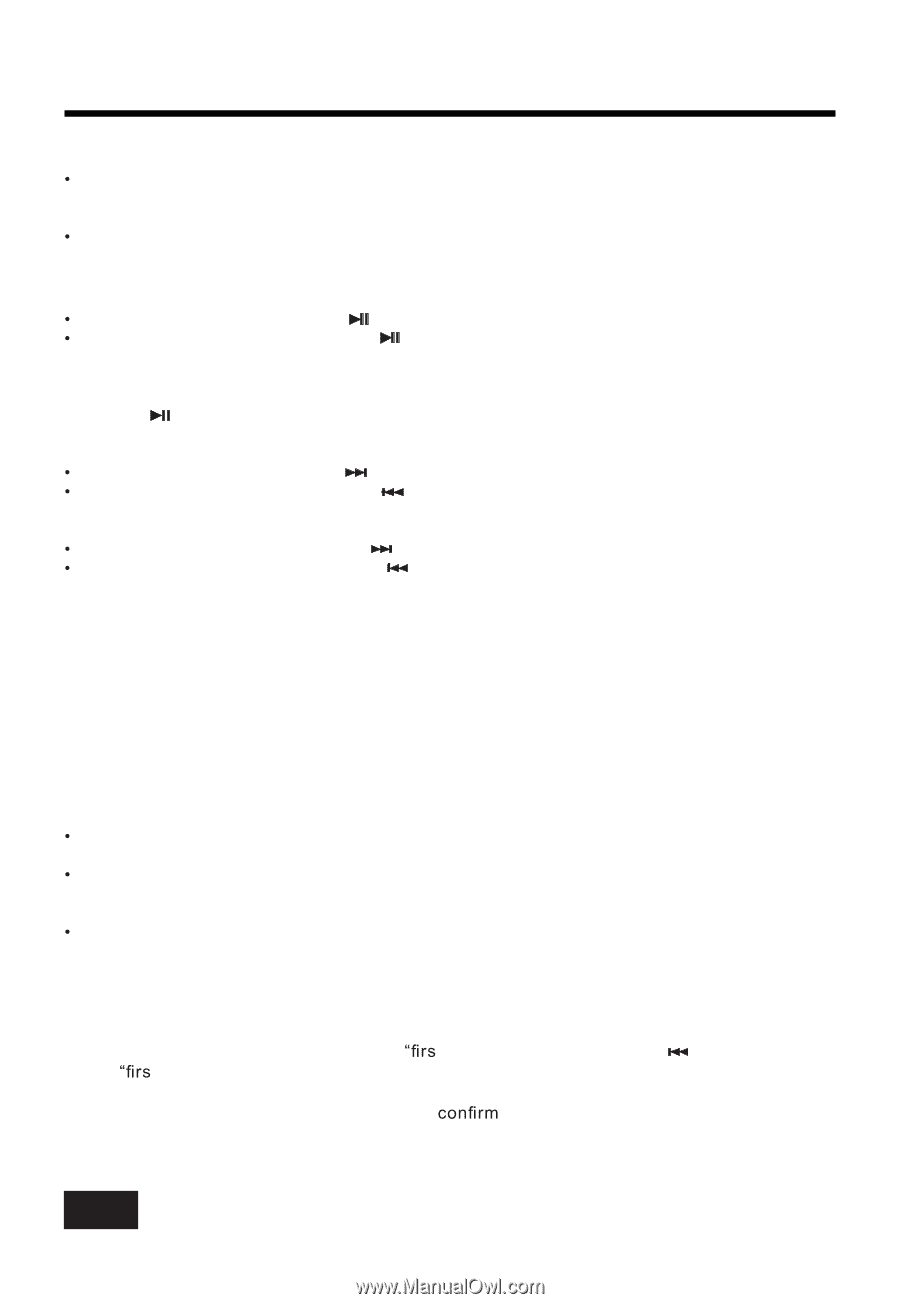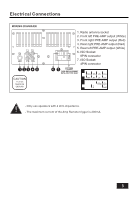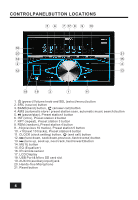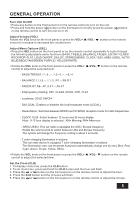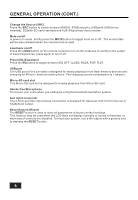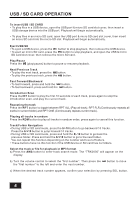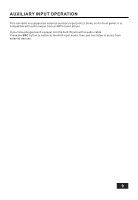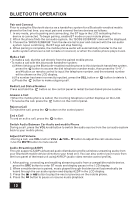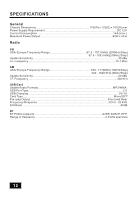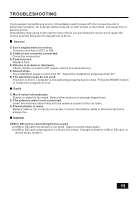Boss Audio 820BRGB User Manual V2 - Page 10
Usb / Sd Card Operation
 |
View all Boss Audio 820BRGB manuals
Add to My Manuals
Save this manual to your list of manuals |
Page 10 highlights
USB / SD CARD OPERATION To insert USB / SD CARD ‡ To play files in a USB device, open the USB port & micro SD card slot cover, then insert a USB storage device into the USB port. Playback will begin automatically. ‡ To play files in an micro SD card, open the USB port & micro SD card slot cover, then insert an micro SD card into the micro SD slot. Playback will begin automatically. Eject USB/SD ‡ To eject a USB device, press the button to stop playback, then remove the USB device. ‡ To eject an micro SD card, press the button to stop playback, and open the USB & micro SD card slot cover, then remove the micro SD card. Play/Pause Press the (play/pause) button to pause or resume playback. Next/Previous Track ‡ To play the next track, press the button. ‡ To play the previous track, press the button. Fast Forward/Backward ‡ To fast forward, press and hold the ‡ To fast backward, press and hold the button. button. Introduction Scan Press the INT button to play the first 10 seconds of each track, press again to stop the introduction scan, and play the current track. Repeating the track Press the RPT button to toggle between RPT ALL (Play all track), RPT FLR (Continuously repeats all tracks in current folder) and RPT ONE (Continuously repeats current track). Playing all tracks in random Press the RDM button to play all tracks in random order, press again to cancel this function. Track/Folder Navigation ‡ During USB or SD card mode, press the 5/-10 button to go backward 10 tracks. Press the 6/+10 button to jump forward 10 tracks. ‡ During USB or SD card mode, press and hold the 5/-10 button to go back the previous folder. Press and hold the 6/+10 button to go to the next folder. You can repeat this function depending on the number and level of folders. ‡ These buttons have no this function if the USB device or SD card has no folders. Select the track or file for playback in MP3 format a) Press the AMS button to enter track search mode. The "TRK0000" will appear on the display. b) Turn the volume control to select the ³¿UVt number". Then press the the ³¿UVt number" to the left and enter the next number. button to move c) When the desired track number appears, FRQ¿UP your selection by pressing SEL button. 8