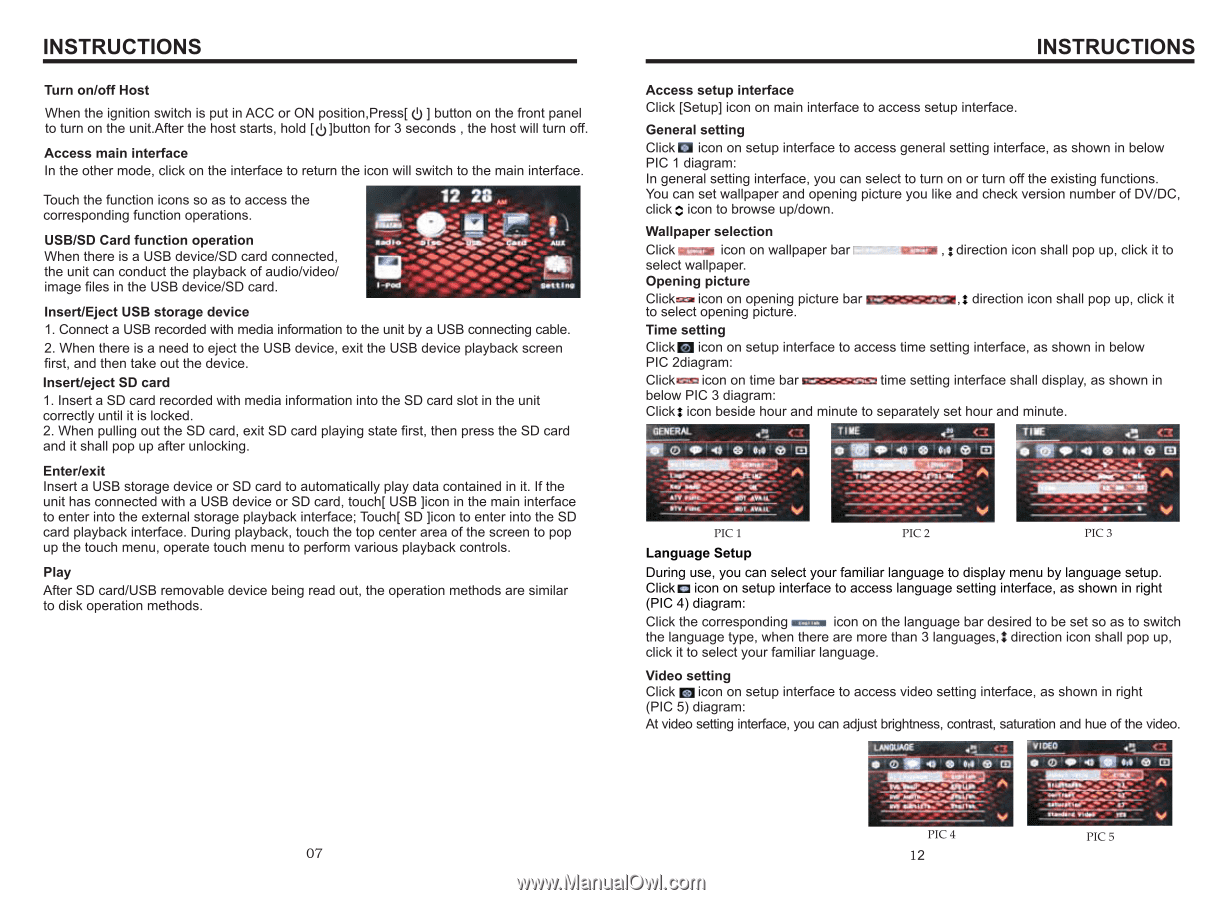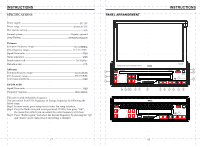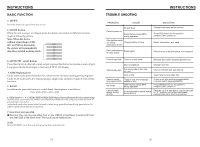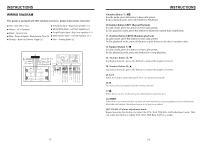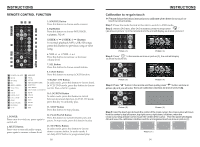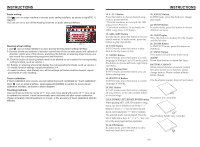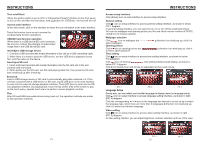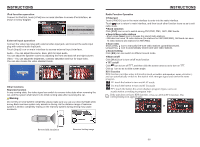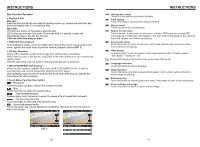Boss Audio BV9963I User Manual in English - Page 8
Boss Audio BV9963I Manual
 |
View all Boss Audio BV9963I manuals
Add to My Manuals
Save this manual to your list of manuals |
Page 8 highlights
INSTRUCTIONS Turn on/off Host When the ignition switch is put in ACC or ON position,Press[ ] button on the front panel to turn on the unit.After the host starts, hold [ ]button for 3 seconds , the host will turn off. Access main interface In the other mode, click on the interface to return the icon will switch to the main interface. Touch the function icons so as to access the corresponding function operations. USB/SD Card function operation When there is a USB device/SD card connected, the unit can conduct the playback of audio/video/ image files in the USB device/SD card. Insert/Eject USB storage device 1. Connect a USB recorded with media information to the unit by a USB connecting cable. 2. When there is a need to eject the USB device, exit the USB device playback screen first, and then take out the device. Insert/eject SD card 1. Insert a SD card recorded with media information into the SD card slot in the unit correctly until it is locked. 2. When pulling out the SD card, exit SD card playing state first, then press the SD card and it shall pop up after unlocking. Enter/exit Insert a USB storage device or SD card to automatically play data contained in it. If the unit has connected with a USB device or SD card, touch[ USB ]icon in the main interface to enter into the external storage playback interface; Touch[ SD ]icon to enter into the SD card playback interface. During playback, touch the top center area of the screen to pop up the touch menu, operate touch menu to perform various playback controls. Play After SD card/USB removable device being read out, the operation methods are similar to disk operation methods. INSTRUCTIONS Access setup interface Click [Setup] icon on main interface to access setup interface. General setting Click icon on setup interface to access general setting interface, as shown in below PIC 1 diagram: In general setting interface, you can select to turn on or turn off the existing functions. You can set wallpaper and opening picture you like and check version number of DV/DC, click icon to browse up/down. Wallpaper selection Click icon on wallpaper bar select wallpaper. , direction icon shall pop up, click it to Opening picture Click icon on opening picture bar to select opening picture. , direction icon shall pop up, click it Time setting Click icon on setup interface to access time setting interface, as shown in below PIC 2diagram: Click icon on time bar below PIC 3 diagram: time setting interface shall display, as shown in Click icon beside hour and minute to separately set hour and minute. PIC 1 PIC 2 PIC 3 Language Setup During use, you can select your familiar language to display menu by language setup. Click icon on setup interface to access language setting interface, as shown in right (PIC 4) diagram: Click the corresponding icon on the language bar desired to be set so as to switch the language type, when there are more than 3 languages, direction icon shall pop up, click it to select your familiar language. Video setting Click icon on setup interface to access video setting interface, as shown in right (PIC 5) diagram: At video setting interface, you can adjust brightness, contrast, saturation and hue of the video. PIC 4 PIC 5 07 12