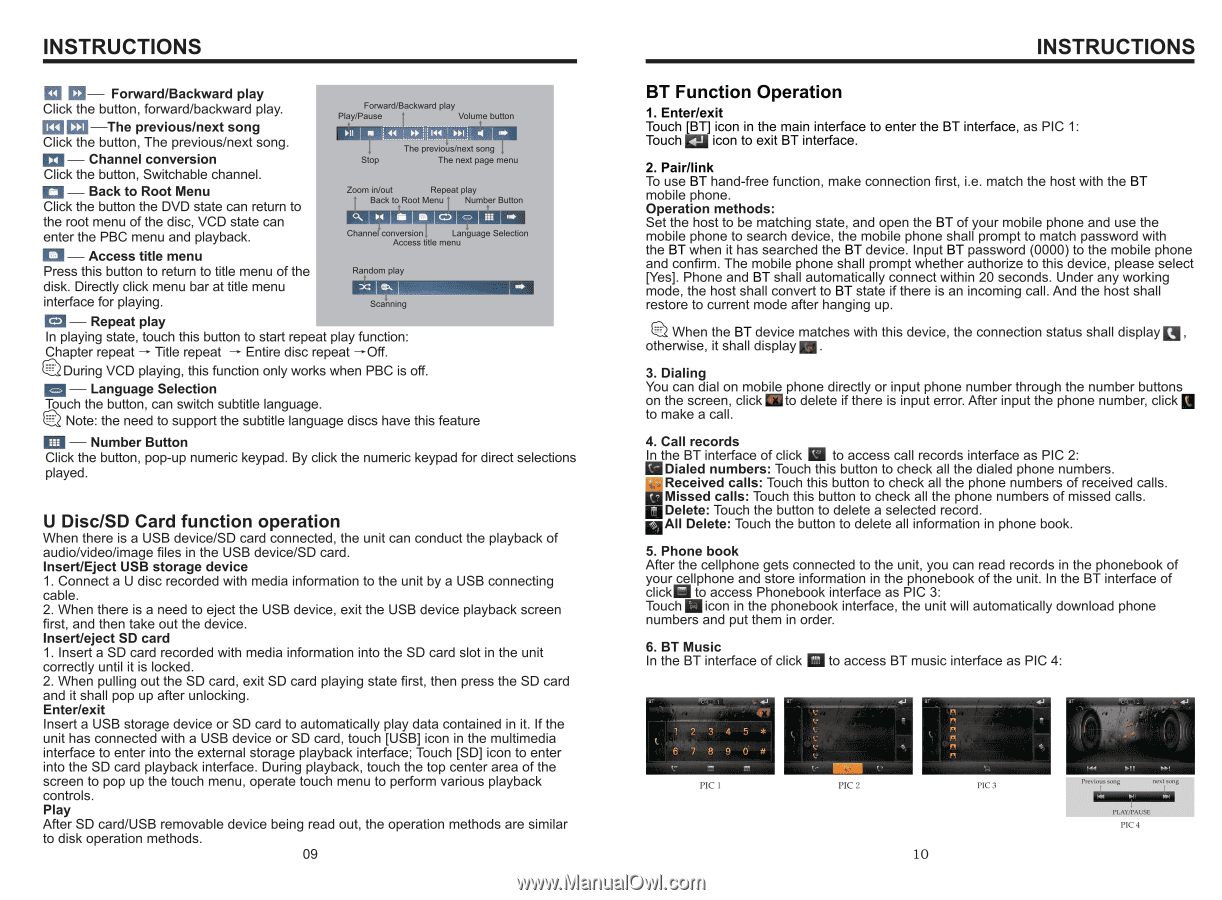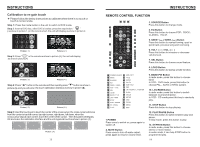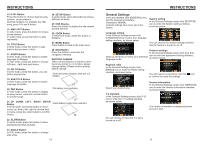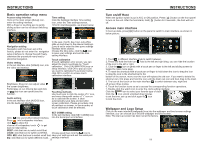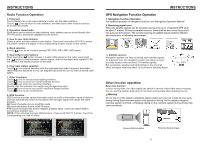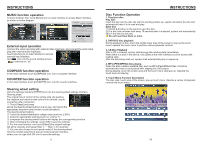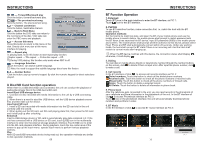Boss Audio BV9969NV User Manual in English - Page 10
Boss Audio BV9969NV Manual
 |
View all Boss Audio BV9969NV manuals
Add to My Manuals
Save this manual to your list of manuals |
Page 10 highlights
INSTRUCTIONS Forward/Backward play Click the button, forward/backward play. The previous/next song Click the button, The previous/next song. Channel conversion Click the button, Switchable channel. Forward/Backward play Play/Pause Volume button Stop The previous/next song The next page menu Back to Root Menu Click the button the DVD state can return to the root menu of the disc, VCD state can enter the PBC menu and playback. Access title menu Press this button to return to title menu of the disk. Directly click menu bar at title menu interface for playing. Zoom in/out Repeat play Back to Root Menu Number Button Channel conversion Language Selection Access title menu Random play Scanning Repeat play In playing state, touch this button to start repeat play function: Chapter repeat → Title repeat → Entire disc repeat →Off. During VCD playing, this function only works when PBC is off. Language Selection Touch the button, can switch subtitle language. Note: the need to support the subtitle language discs have this feature Number Button Click the button, pop-up numeric keypad. By click the numeric keypad for direct selections played. U Disc/SD Card function operation When there is a USB device/SD card connected, the unit can conduct the playback of audio/video/image files in the USB device/SD card. Insert/Eject USB storage device 1. Connect a U disc recorded with media information to the unit by a USB connecting cable. 2. When there is a need to eject the USB device, exit the USB device playback screen first, and then take out the device. Insert/eject SD card 1. Insert a SD card recorded with media information into the SD card slot in the unit correctly until it is locked. 2. When pulling out the SD card, exit SD card playing state first, then press the SD card and it shall pop up after unlocking. Enter/exit Insert a USB storage device or SD card to automatically play data contained in it. If the unit has connected with a USB device or SD card, touch [USB] icon in the multimedia interface to enter into the external storage playback interface; Touch [SD] icon to enter into the SD card playback interface. During playback, touch the top center area of the screen to pop up the touch menu, operate touch menu to perform various playback controls. Play After SD card/USB removable device being read out, the operation methods are similar to disk operation methods. 09 INSTRUCTIONS BT Function Operation 1. Enter/exit Touch [BT] icon in the main interface to enter the BT interface, as PIC 1: Touch icon to exit BT interface. 2. Pair/link To use BT hand-free function, make connection first, i.e. match the host with the BT mobile phone. Operation methods: Set the host to be matching state, and open the BT of your mobile phone and use the mobile phone to search device, the mobile phone shall prompt to match password with the BT when it has searched the BT device. Input BT password (0000) to the mobile phone and confirm. The mobile phone shall prompt whether authorize to this device, please select [Yes]. Phone and BT shall automatically connect within 20 seconds. Under any working mode, the host shall convert to BT state if there is an incoming call. And the host shall restore to current mode after hanging up. When the BT device matches with this device, the connection status shall display , otherwise, it shall display . 3. Dialing You can dial on mobile phone directly or input phone number through the number buttons on the screen, click to delete if there is input error. After input the phone number, click to make a call. 4. Call records In the BT interface of click to access call records interface as PIC 2: Dialed numbers: Touch this button to check all the dialed phone numbers. Received calls: Touch this button to check all the phone numbers of received calls. Missed calls: Touch this button to check all the phone numbers of missed calls. Delete: Touch the button to delete a selected record. All Delete: Touch the button to delete all information in phone book. 5. Phone book After the cellphone gets connected to the unit, you can read records in the phonebook of your cellphone and store information in the phonebook of the unit. In the BT interface of click to access Phonebook interface as PIC 3: Touch icon in the phonebook interface, the unit will automatically download phone numbers and put them in order. 6. BT Music In the BT interface of click to access BT music interface as PIC 4: PIC 1 PIC 2 PIC 3 10 Previous song next song PLAY/PAUSE PIC 4