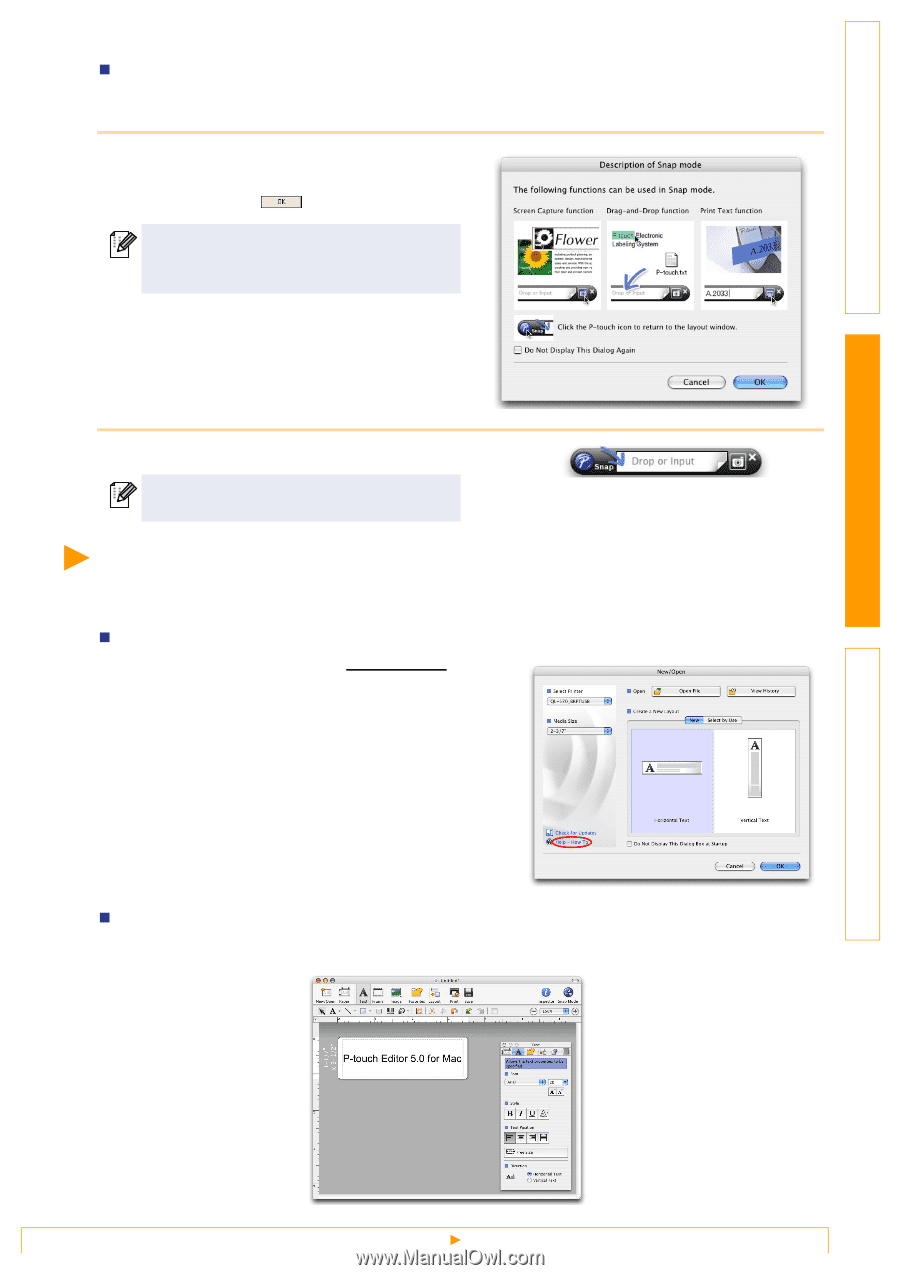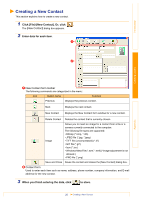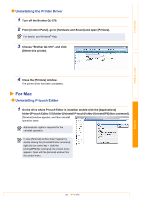Brother International ™ QL-570 Users Manual - English - Page 25
Start P-touch Editor Help
 |
View all Brother International ™ QL-570 manuals
Add to My Manuals
Save this manual to your list of manuals |
Page 25 highlights
Introduction Creating Labels „Snap Mode With this mode, you can capture the screen, print it as image, and save it for future use. To start the snap mode, follow the steps below. 1 When you click [Snap Mode], the description of the snap mode dialog appears. Click . If you put a checkmark on the [Do Not Display This Dialog Again], you can go to the snap mode directly from next time. 2 The snap mode appears. See the P-touch Editor Help for details. Start P-touch Editor Help This section explains how to start P-touch Editor Help for Mac. The following is the example for Mac OS® X 10.4.9. „Start from New/Open dialog In the New/Open dialog, click Help-How To. „Start from P-touch Editor To start the P-touch Editor Help, click Help and choose P-touch Editor Help. Appendix 25 Start P-touch Editor Help