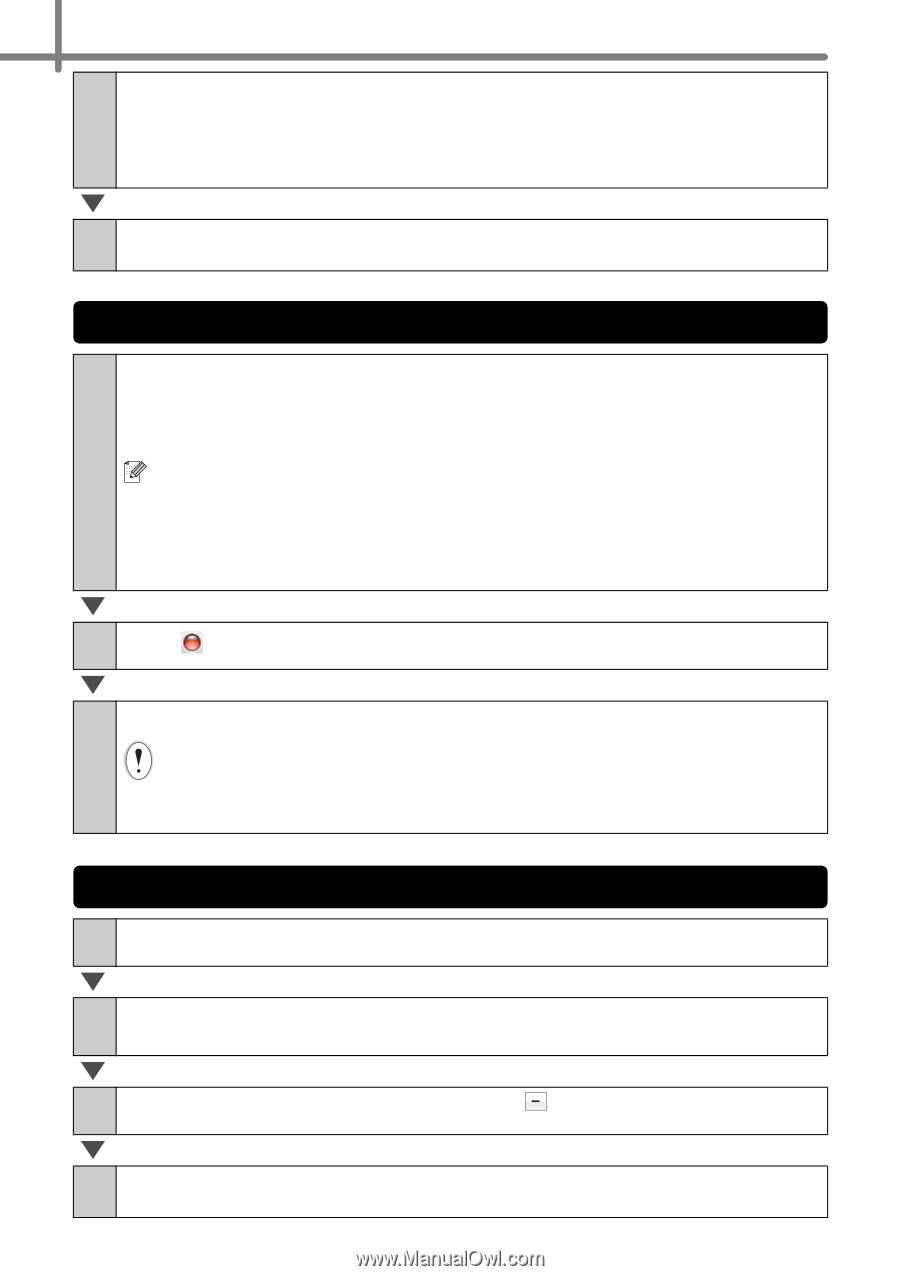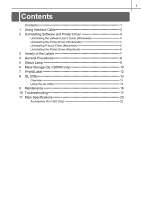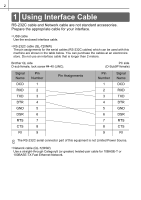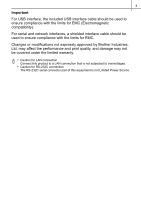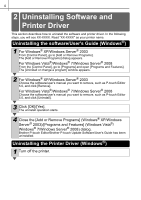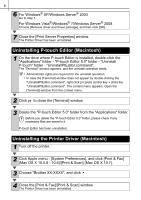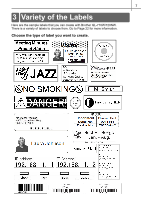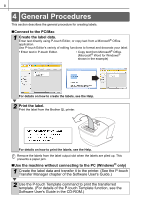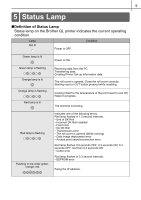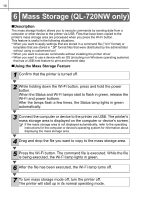Brother International ™ QL-720NW Users Manual - English - Page 7
Uninstalling P-touch Editor (Macintosh), Uninstalling the Printer Driver (Macintosh)
 |
View all Brother International ™ QL-720NW manuals
Add to My Manuals
Save this manual to your list of manuals |
Page 7 highlights
6 6 For Windows® XP/Windows Server® 2003 Go to step 7. For Windows Vista®/Windows® 7/Windows Server® 2008 Choose [Remove driver and driver package], and then click [OK]. 7 Close the [Print Server Properties] window. The Printer Driver has been uninstalled. Uninstalling P-touch Editor (Macintosh) 1 On the drive where P-touch Editor is installed, double-click the "Applications" folder - "P-touch Editor 5.0" folder - "Uninstall P-touch" folder - "UninstallPtEditor.command". The "Terminal" window appears, and the uninstall operation starts. • Administrator rights are required for the uninstall operation. • In case the [Terminal] window does not appear by double-clicking the "UninstallPtEditor.command", right click (or press control key + click) the "UninstallPtEditor.command". The context menu appears. Open the [Terminal] window from the context menu. 2 Click to close the [Terminal] window. 3 Delete the "P-touch Editor 5.0" folder from the "Applications" folder. Before you delete the "P-touch Editor 5.0" folder, please check if any necessary files are saved in it. P-touch Editor has been uninstalled. Uninstalling the Printer Driver (Macintosh) 1 Turn off the printer. 2 Click Apple menu - [System Preferences], and click [Print & Fax] (Mac OS X 10.5.8 - 10.6)/[Print & Scan] (Mac OS X 10.7). 3 Choose "Brother XX-XXXX", and click . 4 Close the [Print & Fax]/[Print & Scan] window. The Printer Driver has been uninstalled.