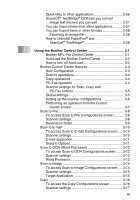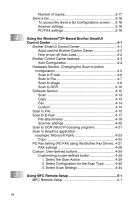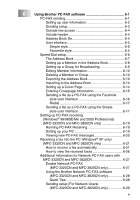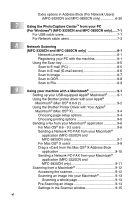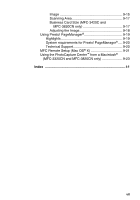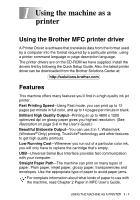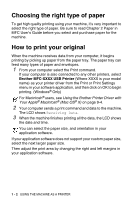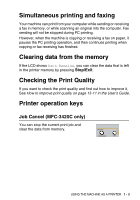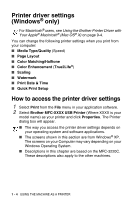Brother International 3320CN Software Users Manual - English - Page 7
Using the PhotoCapture Center, For Windows - mfc printer driver
 |
UPC - 012502607113
View all Brother International 3320CN manuals
Add to My Manuals
Save this manual to your list of manuals |
Page 7 highlights
7 8 9 vi Extra options in Address Book (For Network Users) (MFC-3320CN and MFC-3820CN only 6-30 Using the PhotoCapture Center™ from your PC (For Windows®) (MFC-3320CN and MFC-3820CN only)..... 7-1 For USB cable users 7-1 For Network cable users 7-3 Network Scanning (MFC-3320CN and MFC-3820CN only 8-1 Network License 8-1 Registering your PC with the machine 8-1 Using the Scan key 8-5 Scan to E-mail (PC 8-5 Scan to E-mail (E-mail server 8-6 Scan to Image 8-7 Scan to OCR 8-8 Scan to File 8-9 Using your machine with a Macintosh 9-1 Setting up your USB-equipped Apple® Macintosh 9-1 Using the Brother printer driver with your Apple® Macintosh® (Mac OS® 8.6-9.2 9-2 Using the Brother Printer Driver with Your Apple® Macintosh® (Mac OS® X 9-4 Choosing page setup options 9-4 Choosing printing options 9-5 Sending a fax from your Macintosh® application 9-6 For Mac OS® 8.6 - 9.2 users 9-6 Sending a Network PC-FAX from your Macintosh® application (MFC-3320CN and MFC-3820CN only 9-7 For Mac OS® X users 9-8 Drag a vCard from the Mac OS® X Address Book application 9-10 Sending a Network PC-FAX from your Macintosh® application (MFC-3320CN and MFC-3820CN only 9-11 Scanning from a Macintosh 9-12 Accessing the scanner 9-12 Scanning an image into your Macintosh 9-13 Scanning a whole page 9-13 Pre-Scanning an image 9-14 Settings in the Scanner window 9-15