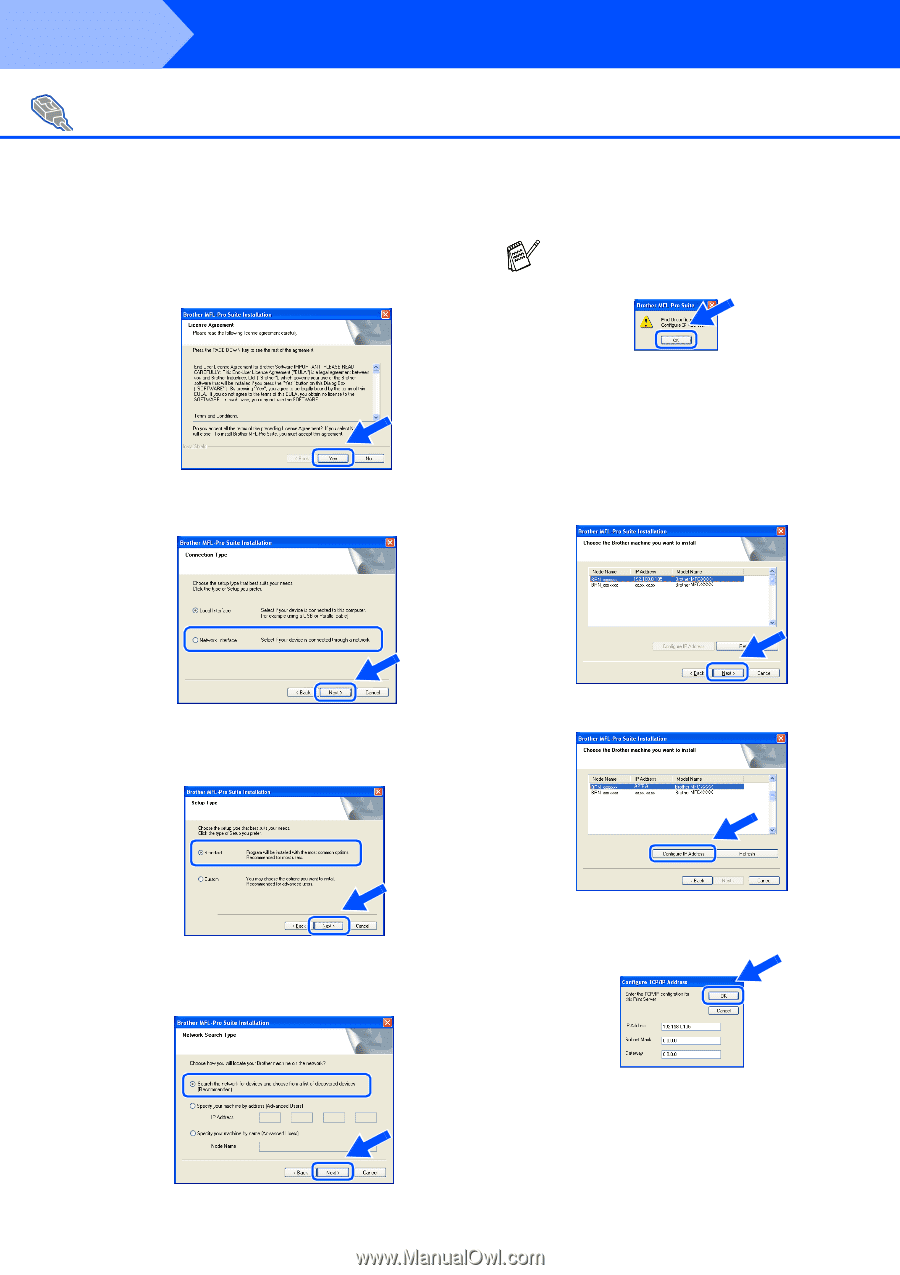Brother International 3320CN Quick Setup Guide - English - Page 28
Network Interface, Standard, Search the network for devices, and choose from a list of discovered
 |
UPC - 012502607113
View all Brother International 3320CN manuals
Add to My Manuals
Save this manual to your list of manuals |
Page 28 highlights
Step 2 Installing the Driver & Software For Network Interface Cable Users (For Windows® 98/98SE/Me/2000 Professional/XP) D When the Brother Software License Agreement window appears, click Yes, if you agree to the Software Licence Agreement. If you see the following screen, click OK. E Select Network Interface, and then click Next. H If the MFC is un-configured for your network: Select APIPA or the un-configured device from the list and then click Next. → Go to I If the MFC is configured for your network: Select the MFC from the list and then click Next. → Go to L F Select Standard, and then click Next. The application files will be copied to your computer. I Click Configure IP Address. G Select Search the network for devices and choose from a list of discovered devices, and then click Next. J Enter the proper IP Address information for your network, and then click OK. (e.g. Enter 192.168.0.105 for IP Address) 26