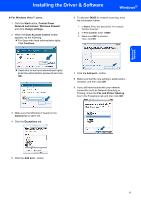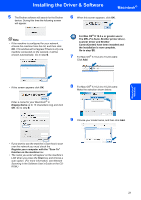Brother International 9040CN Quick Setup Guide - English - Page 22
For Network Interface Users, For Mac OS® X 10.2.4 or greater - drivers
 |
UPC - 012502618317
View all Brother International 9040CN manuals
Add to My Manuals
Save this manual to your list of manuals |
Page 22 highlights
STEP 2 Installing the Driver & Software Macintosh® For Network Interface Users 4 For Mac OS® X 10.2.4 or greater Important Make sure that you have finished the instructions from step 1 Setting Up the Machine on pages 4 through 7. 1 Connect the network interface cable to the machine, and then connect it to your network. 4 Double-click the Start Here OSX icon to install. Follow the on-screen instructions. Note Make sure that the machine is turned on by connecting the power cord. 2 Turn on your Macintosh®. 3 Put the supplied CD-ROM into your CD-ROM drive. Please wait, it will take a few seconds for the software to install. After the installation, click Restart to finish installing the software. Note Please see the Network User's Guide on the CDROM to install the PS driver. Macintosh® Network 20