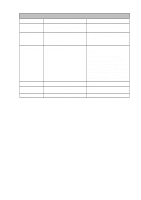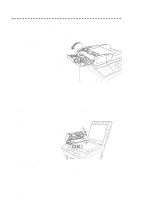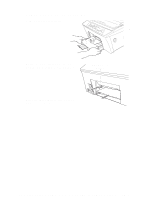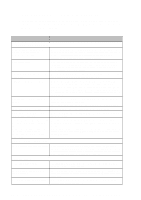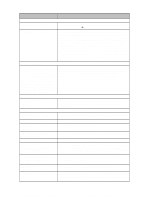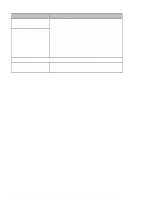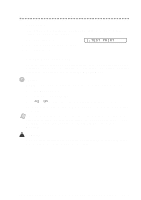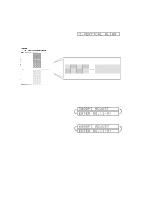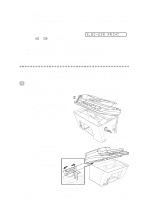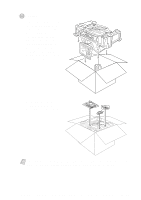Brother International 9200C Users Manual - English - Page 218
Video Capture, Troubleshooting And Routine Maintenance
 |
UPC - 012502565116
View all Brother International 9200C manuals
Add to My Manuals
Save this manual to your list of manuals |
Page 218 highlights
DIFFICULTY SUGGESTIONS "Unable to write to LPT1" or "LPT1 already in use" Error Message appears. "MFC is Busy" or "MFC Connect Failure" Error Message appears. 1. Make sure the MFC is on (plugged into the AC outlet) and that it is connected directly to the computer using the IEEE-1284 bi-directional parallel cable. The cable must not go through another peripheral device (such as a Zip Drive, Extemal CD-ROM Drive, or Swich box). 2. Make sure the MFC is not displaying an error message on the LCD Display. 3. Make sure no other device drivers, which also communicate through the parallel port, are running automatically when you boot up the computer (such as, drivers for Zip Drives, External CD-ROM Drive, etc.). Suggested areas to check: (Load=, Run=command lines in the win.ini file or the Statup Group). 4. Check with you compnter manufacturer to confirm that the computer's parallel port settings in the BIOS are set to support a bi-directional machine, i.e., Parallel Port Mode-ECP Video Capture LCD does not show VIDEO: PRESS Check the video cable connection to the MFC's RCA pin jack. Check that COPY CAPTURE READY the video equipment is sending a signal (video equipment is turned on and set to the correct setting). 23 - 8 T R O U B L E S H O O T I N G A N D R O U T I N E M A I N T E N A N C E