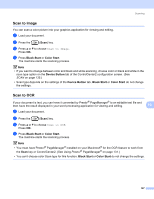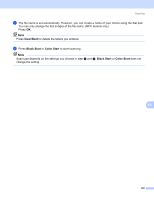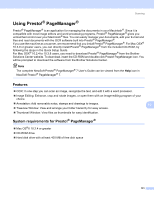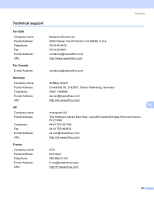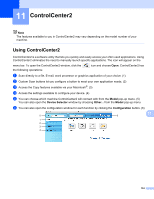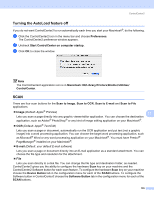Brother International DCP 350C Software & Network Users Manual - English - Page 137
Using Presto!® Manager®, Features, System requirements for Presto!® Manager® - free download
 |
UPC - 012502618171
View all Brother International DCP 350C manuals
Add to My Manuals
Save this manual to your list of manuals |
Page 137 highlights
Scanning Using Presto!® PageManager® 10 Presto!® PageManager® is an application for managing the documents in your Macintosh®. Since it is compatible with most image editors and word processing programs, Presto!® PageManager® gives you unmatched control over your Macintosh® files. You can easily manage your documents, edit your E-mail and files and read documents with the OCR software built into Presto!® PageManager®. If you use the machine as a scanner, we recommend that you install Presto!® PageManager®. For Mac OSX® 10.3.9 or greater users, you can directly install Presto!® PageManager® from the included CD-ROM, by following the steps in the Quick Setup Guide. For Mac OSX® 10.2.4 to 10.3.8 users, you need to download Presto!® PageManager® from the Brother Solutions Center website. To download, insert the CD-ROM and double-click Presto! PageManager icon. You will be prompted to download the software from the Brother Solutions Center. Note The complete NewSoft Presto!® PageManager® 7 User's Guide can be viewed from the Help icon in NewSoft Presto!® PageManager® 7. Features 10 „ OCR: In one step you can scan an image, recognize the text, and edit it with a word processor. „ Image Editing: Enhance, crop and rotate images, or open them with an image-editing program of your choice. „ Annotation: Add removable notes, stamps and drawings to images. 10 „ Treeview Window: View and arrange your folder hierarchy for easy access. „ Thumbnail Window: View files as thumbnails for easy identification. System requirements for Presto!® PageManager® 10 „ Mac OS®X 10.2.4 or greater „ CD-ROM drive „ Hard disk drive with at least 400 MB of free disk space 131