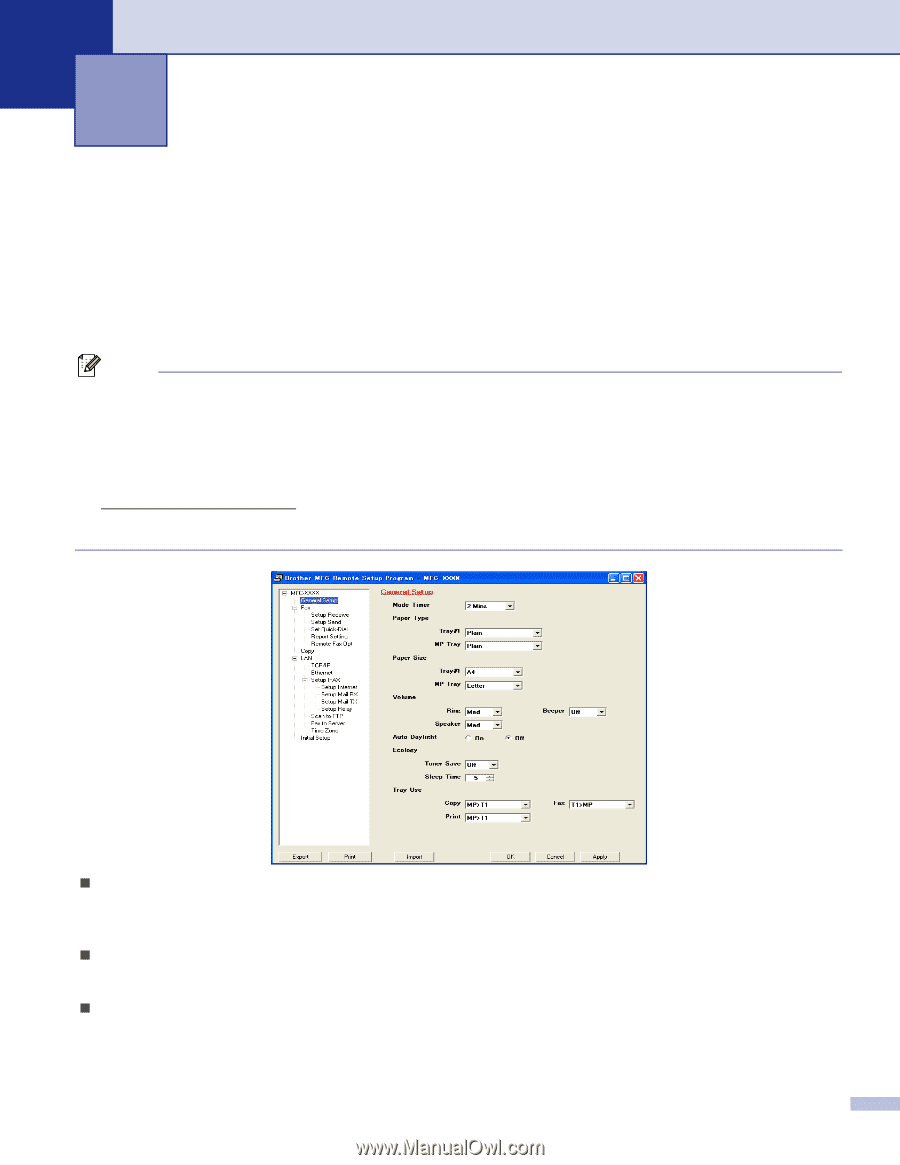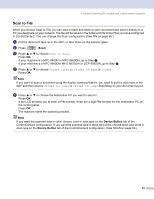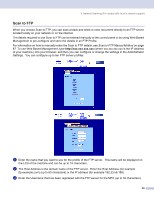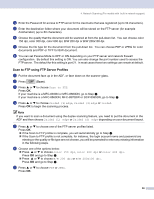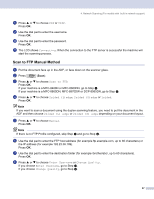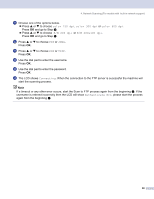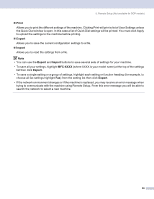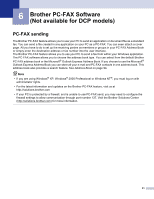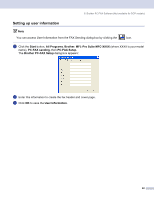Brother International DCP-8060 Software Users Manual - English - Page 95
Remote Setup (Not available for DCP models), Remote Setup
 |
UPC - 012502615064
View all Brother International DCP-8060 manuals
Add to My Manuals
Save this manual to your list of manuals |
Page 95 highlights
5 Remote Setup (Not available for DCP models) 5 Remote Setup 5 The Remote Setup application allows you to configure many machine settings from a Windows® application. When you access this application, the settings on your machine will be downloaded automatically to your PC and displayed on your PC screen. If you change the settings, you can upload them directly to the machine. Click the Start button, All Programs, Brother, MFL-Pro Suite MFC-XXXX, Remote Setup, then MFCXXXX, MFC-XXXX USB or MFC-XXXX LAN (where XXXX is your model name). Note • If your machine is connected via a Network, you have to enter your password. • The default password is "access". You can use BRAdmin Professional or Web Based Management to change this password. • If your PC is protected by a firewall, and is unable to use Remote Setup, you may need to configure the firewall settings to allow communication through port number 137. Visit the Brother Solutions Center (http://solutions.brother.com) for more information. • Network Remote Setup is not supported in Windows NT® 4.0. „ OK Allows you to start uploading data to the machine and exit the Remote Setup application. If an error message is displayed, enter the correct data again and then click OK. „ Cancel Allows you to exit the Remote Setup application without uploading data to the machine. „ Apply Allows you to upload data to the machine without exiting the Remote Setup application. 89