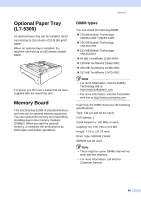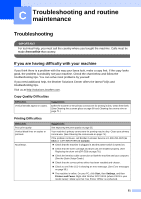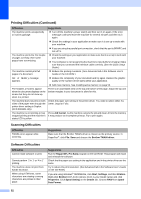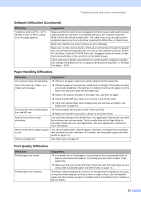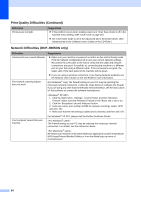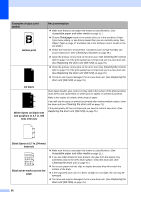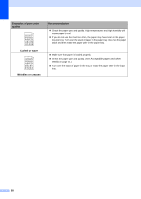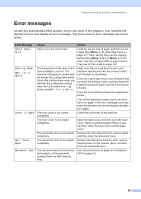Brother International DCP-8060 Users Manual - English - Page 66
Network Difficulties DCP-8065DN only, Print Quality Difficulties Continued - printer instructions scan
 |
UPC - 012502615064
View all Brother International DCP-8060 manuals
Add to My Manuals
Save this manual to your list of manuals |
Page 66 highlights
Print Quality Difficulties (Continued) Difficulties Printouts are too light. Suggestions „ If this problem occurs when making copies turn Toner Save mode to off in the machine menu setting. (See Toner save on page 19.) „ Set Toner Save mode to off in the Advanced tab in the printer driver. (See Advanced tab in the Software User's Guide on the CD-ROM.) Network Difficulties (DCP-8065DN only) Difficulties Suggestions Cannot print over a wired Network. „ Make sure your machine is powered on and is on-line and in Ready mode. Print the Network Configuration list to see your current Network settings. Reconnect the LAN cable to the hub to verify that the cable and network connections are good. If possible, try connecting the machine to a different port on your hub using a different cable. If the connections are good, the upper LED of the back panel of the machine will be green. „ If you are using a wireless connection or are having Network problems see the Network User's Guide on the CD-ROM for more information. The network scanning feature does not work. (For Windows® only) The firewall setting on your PC may be rejecting the necessary network connection. Follow the steps below to configure the firewall. If you are using any other than the firewalls mentioned below, see the instructions for that software or contact the software manufacturer. 1. Click the Start button, 'Settings', 'Control Panel' and then 'Windows Firewall'. Make sure that Windows Firewall on the 'Basic' tab is set to on. 2. Click the 'Exceptions' tab and 'Add port' button. 3. Enter any name, port number (54295 for network scanning), select 'UPD' and click 'OK'. 4. Make sure that the new setting is added and is checked, and then click 'OK'. For Windows® XP SP1, please visit the Brother Solutions Center. Your computer cannot find your machine. The firewall setting on your PC may be rejecting the necessary network connection. For details, see the instruction above. Re-select your machine in the DeviceSelector application located in Macintosh HD/Library/Printers/Brother/Utilities or from the Model pop-up menu of ControlCenter2. 54