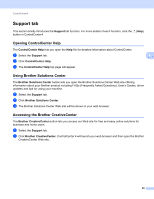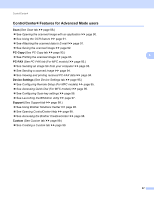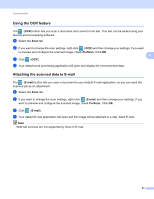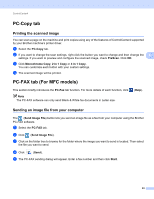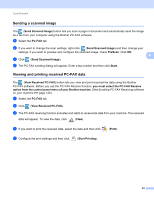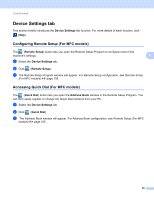Brother International DCP-8155DN Software User's Guide - English - Page 98
Document Size, Opening the scanned image with an application, Manual multi- scan
 |
View all Brother International DCP-8155DN manuals
Add to My Manuals
Save this manual to your list of manuals |
Page 98 highlights
ControlCenter4 Note • The XML Paper Specification is available for Windows Vista® and Windows® 7, or when using applications that support XML Paper Specification files. • If you set the file type to TIFF or TIFF Multi-Page, you can choose "Uncompressed" or "Compressed". • When you use the scanner glass to scan a multiple page document, check Manual multi-page scan and follow the on-screen instructions. • Searchable PDF is a file format that includes a text data layered over the scanned image. This layer allows you to search the text on the image data. The OCR language setting must be set to match the search language that you want to use for the searchable PDF. 4 • To choose Searchable PDF (*.pdf), you must install Nuance™ PaperPort™ 12SE included to the installer CD-ROM. If you installed MFL-Pro Suite from the installer CD-ROM (uu Quick Setup Guide), Nuance™ PaperPort™ 12SE has been installed. Document Size 4 You can choose the document size from the pull-down list. If you choose a "1 to 2" document size, such as 1 to 2 (A4), the scanned image will be divided into two A5 size documents. Opening the scanned image with an application 4 The (Image) button lets you scan an image directly into your graphics application for image editing. a Select the Scan tab. b If you want to change the scan settings, right-click (Image) and then change your settings. If you want to preview and configure the scanned image, check PreScan. Click OK. c Click (Image). d The image will appear in the application you have chosen. 90