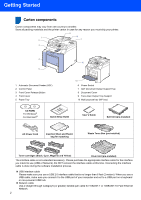Table of Contents
1
Getting Started
Carton components
......................................................................................................................................
2
Control panel
................................................................................................................................................
3
STEP 1 –
Setting Up the Machine
Remove the packing materials from the machine
........................................................................................
4
Installing the toner cartridges
.......................................................................................................................
5
Load paper in the paper tray
........................................................................................................................
6
Install the power cord
..................................................................................................................................
7
Selecting your language (Canada only)
.......................................................................................................
7
Setting the LCD contrast
..............................................................................................................................
7
STEP 2 –
Installing the Driver & Software
Windows
®
For USB Interface Cable Users
(For Windows
®
2000 Professional/XP/ XP Professional x64 Edition/Windows Vista™)
..........................
10
For Network Interface Users
(For Windows
®
2000 Professional/XP/ XP Professional x64 Edition/Windows Vista™)
..........................
13
For Windows Server
®
2003, see the Network User’s Guide on the CD-ROM.
Firewall settings
...................................................................................................................................
16
Macintosh
®
For USB Interface Cable Users
.................................................................................................................
18
For Mac OS
®
X 10.2.4 or greater
.........................................................................................................
18
For Network Interface Users
.....................................................................................................................
20
For Mac OS
®
X 10.2.4 or greater
.........................................................................................................
20
For Network Users
BRAdmin Light utility (For Windows
®
users)
..............................................................................................
23
Installing the BRAdmin Light configuration utility
..................................................................................
23
Setting your IP address, Subnet Mask and Gateway using BRAdmin Light
........................................
23
BRAdmin Light utility (For Mac OS
®
X users)
............................................................................................
24
Setting your IP address, Subnet Mask and Gateway using BRAdmin Light
........................................
24
Web Based Management (web browser)
...................................................................................................
25
Restoring the network settings to factory default
.......................................................................................
25
Consumables and Options
Optional memory
........................................................................................................................................
26
Consumables
.............................................................................................................................................
26