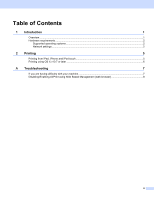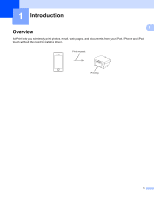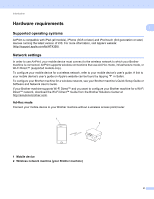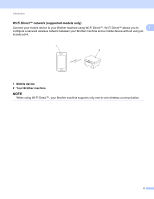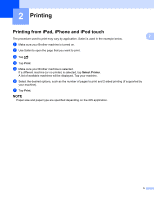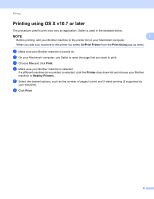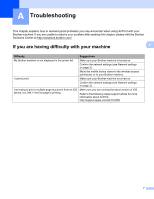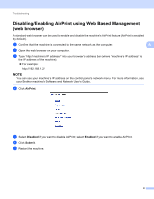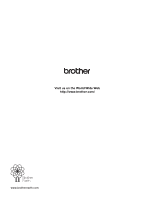Brother International DCP-J152W Mobile Print/Scan Guide for Brother iPrint& - Page 8
Printing
 |
View all Brother International DCP-J152W manuals
Add to My Manuals
Save this manual to your list of manuals |
Page 8 highlights
2 Printing 2 Printing from iPad, iPhone and iPod touch The procedure used to print may vary by application. Safari is used in the example below. a Make sure your Brother machine is turned on. b Use Safari to open the page that you want to print. 2 2 c Tap . d Tap Print. e Make sure your Brother machine is selected. If a different machine (or no printer) is selected, tap Select Printer. A list of available machines will be displayed. Tap your machine. f Select the desired options, such as the number of pages to print and 2-sided printing (if supported by your machine). g Tap Print. NOTE Paper size and paper type are specified depending on the iOS application. 5

5
2
2
Printing from iPad, iPhone and iPod touch
2
The procedure used to print may vary by application. Safari is used in the example below.
a
Make sure your Brother machine is turned on.
b
Use Safari to open the page that you want to print.
c
Tap
.
d
Tap
Print
.
e
Make sure your Brother machine is selected.
If a different machine (or no printer) is selected, tap
Select Printer
.
A list of available machines will be displayed. Tap your machine.
f
Select the desired options, such as the number of pages to print and 2-sided printing (if supported by
your machine).
g
Tap
Print
.
NOTE
Paper size and paper type are specified depending on the iOS application.
Printing
2