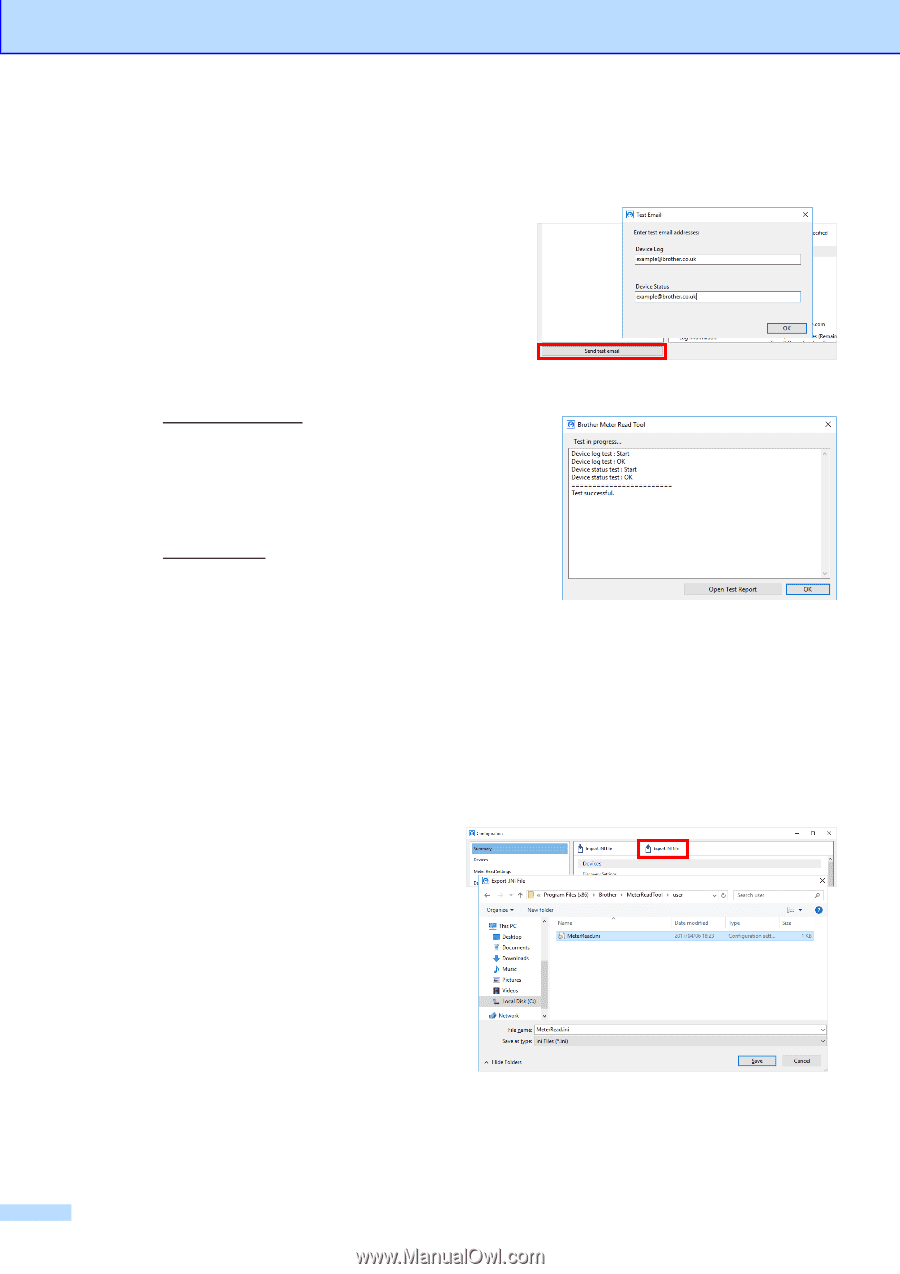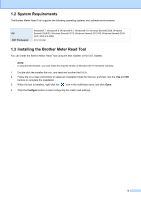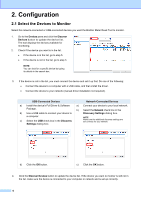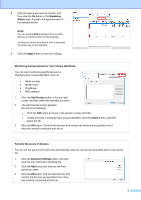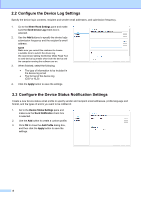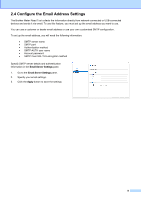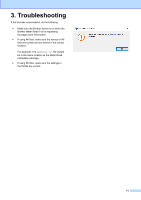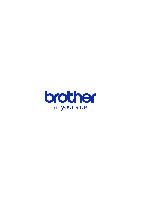Brother International DCP-L2520DW Brother Meter Read Tool Users Guide - Page 10
Test and Deploy the Meter Read Configuration, 6 Export the Settings - toner
 |
View all Brother International DCP-L2520DW manuals
Add to My Manuals
Save this manual to your list of manuals |
Page 10 highlights
10 2.5 Test and Deploy the Meter Read Configuration Before you deploy your configuration to monitor the customer's devices, send a test email to make sure your configuration is correct. During the first test, use your personal email address to test whether you can receive usage information emails. 1. Click the Send test email button in the lower-left corner. 2. Enter the test email address and then click the OK button. 3. The tool will perform the following tests: Collect device logs from all monitored devices Send the device log email Collect device status from all monitored devices Send one status notification email 1 2 4. Check the test results: If the test succeeded Deploy your configuration to the selected devices by using the relevant email address. The Brother Meter Read Tool will send the device log and status information to the receivers you specified. If the test failed Click Open Test Report to see the error log. For more information, see the Troubleshooting section. 5. You can lock the tool and its settings to prevent them from being changed. Go to the Password Settings pane, select the Password Lock check box, and then type your password. Click the Apply button to save the settings. 1 During the first test the tool will send an example low ink/toner notification. 2 To avoid sending many emails when multiple devices are selected, only the first device will be targeted. 2.6 Export the Settings When you have finished deploying the configuration, we recommend exporting the settings for later use. 1. Go to the Summary pane. 2. Select the Export INI file option. 3. When saving the file, make sure you name it "METERREAD". The INI extension will be added automatically. 4. When finished, you can open the INI file in a text editor and make the changes you want. 10