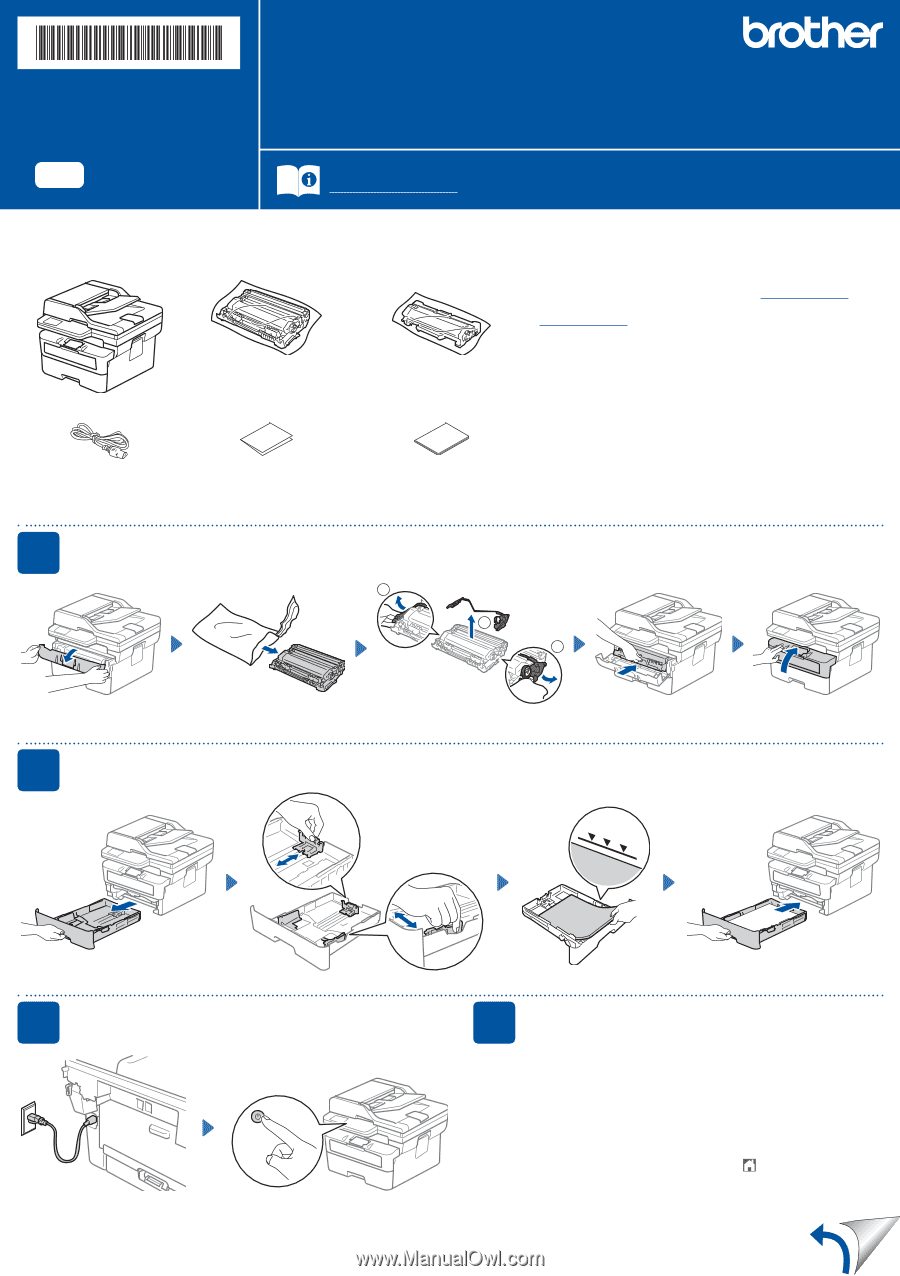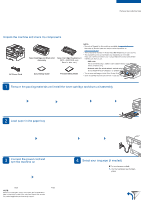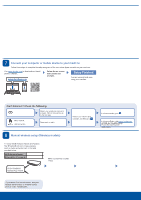Brother International DCP-L2640DW Quick Setup Guide - Page 1
Brother International DCP-L2640DW Manual
 |
View all Brother International DCP-L2640DW manuals
Add to My Manuals
Save this manual to your list of manuals |
Page 1 highlights
D02YBS001-00 USA/CAN Version A Quick Setup Guide HL-L2465DW / DCP-L2640DW / DCP-L2660DW / HL-L2480DW / MFC-L2760DW / MFC-L2807DW / MFC-L2820DW / MFC-L2820DWXL / MFC-L2880DW Read the Product Safety Guide first, then read this Quick Setup Guide for the correct installation procedure. Not all models are available in all countries. EN The latest manuals are available at the Brother support website: support.brother.com/manuals Unpack the machine and check the components Remove the protective tape or film covering the machine and the supplies. AC Power Cord Toner Cartridge and Drum Unit Assembly Quick Setup Guide Toner Cartridge Replacement (MFC-L2820DWXL only. Save for later use.) Product Safety Guide NOTE: • Manuals in Spanish for this model are available at support.brother.com. Manuales en Español para este modelo están disponibles en support.brother.com. • The components included in the box may differ depending on your country. • The available connection interfaces vary depending on the model. If you use a wired connection, you must purchase the correct cable for the interface you want to use. • USB cable We recommend using a USB 2.0 cable (Type A/B) that is no more than 6 feet (2 meters) long. • Network cable (for wired network models only) Use a straight-through Category 5 (or greater) twisted-pair cable. • The screens and images in this Quick Setup Guide show the MFC-L2820DW. • Save all packing materials and the box in case you must ship your machine. 1 Remove the packing materials and install the toner cartridge and drum unit assembly 1 2 1 2 Load paper in the paper tray Remove the orange part. Push firmly. Adjust the paper guides. Do not exceed this mark. 3 Connect the power cord and turn the machine on Back NOTE: Before connecting the power cord, locate the Serial Number label on the back or side of the machine. Record this number for product registration and warranty support. Front 4 Select your language (if needed) „„For LCD models: 1. Press Menu. 2. Press ▲ or ▼ to display [Initial Setup], and then press OK. 3. Press ▲ or ▼ to display [Local Language], and then press OK. 4. Press ▲ or ▼ to select your language, and then press OK. 5. Press Stop/Exit. „„For touchscreen models: 1. On the machine's touchscreen, press [Settings] > [All Settings] > [Initial Setup] > [Local Language]. 2. Select your language. 3. Press .