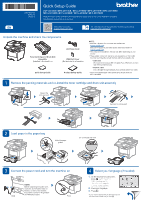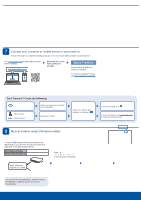Brother International DCP-L5510DN Quick Setup Guide - Page 1
Brother International DCP-L5510DN Manual
 |
View all Brother International DCP-L5510DN manuals
Add to My Manuals
Save this manual to your list of manuals |
Page 1 highlights
D0277N001-00 USA/CAN Version 0 Quick Setup Guide DCP-L5510DN / MFC-L5710DN / MFC-L5710DW / MFC-L5715DW / MFC-L5717DW / MFC-L5915DW / MFC-L6810DW / MFC-L6915DW / MFC-EX915DW Read the Product Safety Guide first, then read this Quick Setup Guide for the correct installation procedure. Not all models are available in all countries. EN Video setup instructions: support.brother.com/videos The latest manuals are available at the Brother support website: support.brother.com/manuals Unpack the machine and check the components Toner Cartridge and Drum Unit Assembly (Installed in the machine) AC Power Cord USB Port Cover (Not included in all models) Quick Setup Guide Product Safety Guide NOTE: • Manuals in Spanish for this model are available at support.brother.com. Manuales en Español para este modelo están disponibles en support.brother.com. • The components included in the box may differ depending on your country. • The available connection interfaces vary depending on the model. You must purchase the correct interface cable if you require one. • USB cable We recommend using a USB 2.0 cable (Type A/B) that is no more than 6 feet (2 meters) long. • Network cable Use a straight-through Category 5 (or greater) twisted-pair cable. • The screens and images in this Quick Setup Guide show the MFC-L6915DW. 1 Remove the packing materials and re-install the toner cartridge and drum unit assembly Discard the silica gel pack. Remove the orange part. 2 Load paper in the paper tray Adjust the paper guides. Do not exceed this mark. 3 Connect the power cord and turn the machine on Back NOTE: Before connecting the power cord, locate the Serial Number label on the back or side of the machine. Record this number for Registration and Warranty support. Front 4 Select your language (if needed) 1. On the machine's touchscreen, press [Settings]* > [All Settings] > [Initial Setup] > [Local Language]. 2. Press your language. 3. Press . * If your machine displays the [All Settings] menu on the Home screen, start from [All Settings].