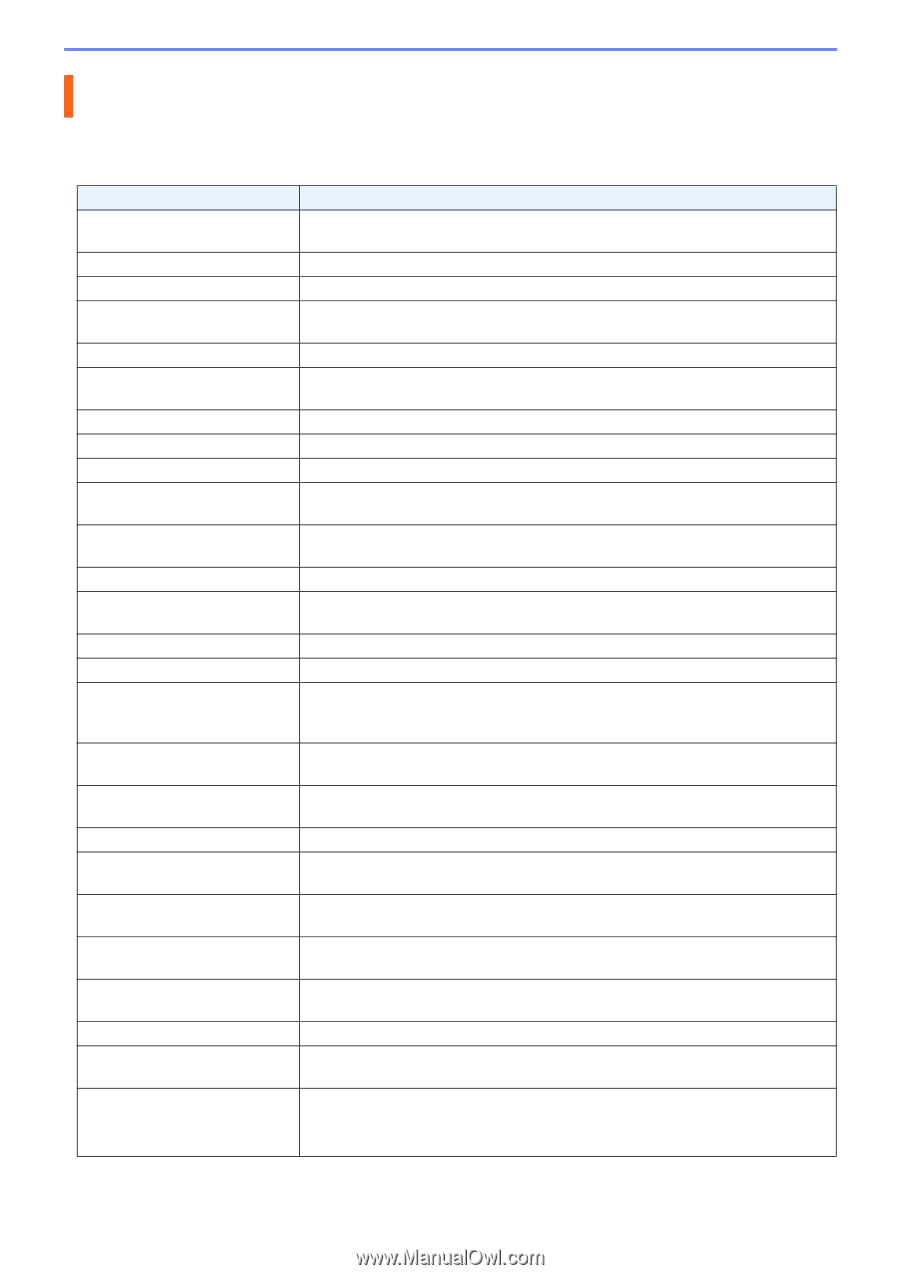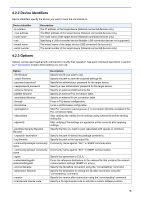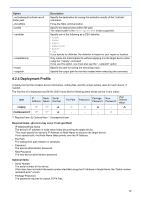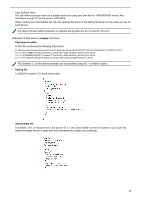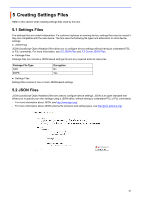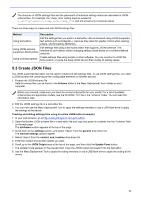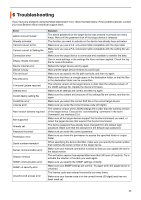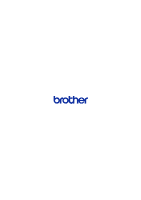Brother International DCP-L5600DN Mass Deployment Tool Users Guide - Page 26
Troubleshooting
 |
View all Brother International DCP-L5600DN manuals
Add to My Manuals
Save this manual to your list of manuals |
Page 26 highlights
6 Troubleshooting If you have any problems using the Mass Deployment Tool, check the table below. If the problem persists, contact your local Brother office's technical support team. Error Admin account locked Already activated Cannot convert to PJL Cannot convert to Setting file Connection error Deploy results mismatch Device internal error Device is busy File not found File write error Firmware Update required Internal error Invalid deploy setting file Invalid file error License error New version schema required Not supported Already set Password incorrect Permission error Serial number mismatch Server communication error Session timeout SNMP communication error SNMP v3 security error Unauthorized access error Solution The admin password for the target device was entered incorrectly too many times. Wait until the password lock of the target device is released. The function you want to activate on the device has already been activated. Make sure you use a PJL conversion table compatible with the input data. Make sure you use a PJL conversion table compatible with the setting file you want. Make sure the target device is connected and available to transfer the data. One or more settings in the settings file have not been applied. Check the log file for more information. Reboot the target device and try again. Wait until the target device finishes its current job. Make sure you specify the file path correctly, and then try again. Make sure that there is enough space in the destination folder, or that the files in the destination folder can be overwritten. The schema version of the target device is older than the schema version of the JSON settings file. Update the device's firmware. Make sure all settings are correct and then try again. Make sure the content and structure of the settings file are correct, and then try again. Make sure you select the correct DJF file or the correct target device. Make sure you enter the correct license code (20 digits). The schema version of the JSON settings file is older than the schema version of the target device. Execute the "convertsetting" command in the tool's Command Line Interface (CLI). Make sure all the target devices support the function/command you want, or select the target devices that support that function/command. The device password has already been changed from the default login password. Make sure that the password is the default login password. Make sure you enter the correct password. Make sure you have the permission to access the specified folder or output folder. When specifying the device identifier, make sure you specify the serial number that matches the serial number of the target device. Make sure your network connection is active so that you can update the tool to the latest version. This activation session has expired after more than 24 hours of inactivity. Try to activate the solution or function you want again. Make sure you specify the SNMP settings correctly. Make sure your SNMP settings are correct. Try again when the target device is unlocked. The license code was entered incorrectly too many times. Make sure your license code is in the correct format (20 digits) and has not been used yet. 23