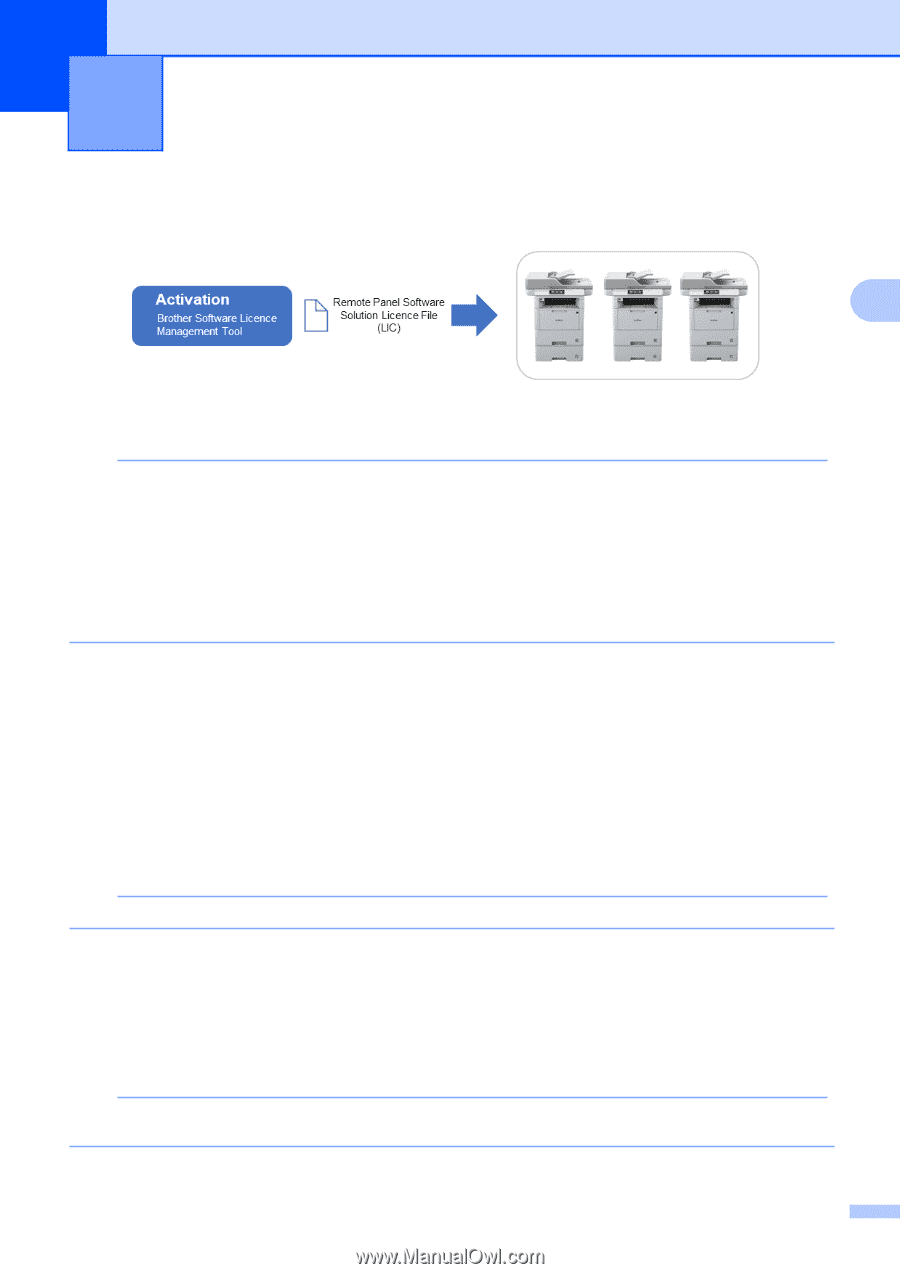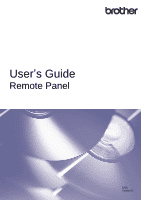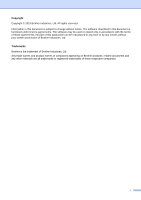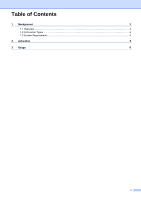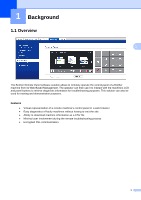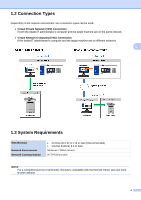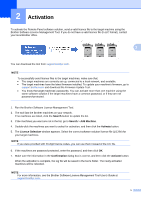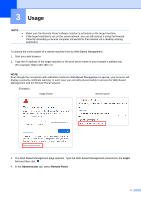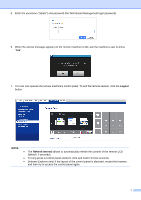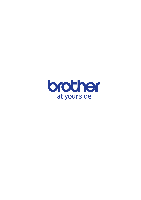Brother International DCP-L5600DN Remote Panel Users Guide - Page 6
Activation
 |
View all Brother International DCP-L5600DN manuals
Add to My Manuals
Save this manual to your list of manuals |
Page 6 highlights
2 Activation To activate the Remote Panel software solution, send a valid licence file to the target machine using the Brother Software Licence Management Tool. If you do not have a valid licence file (in LIC format), contact your local Brother office. 2 You can download the tool from support.brother.com. NOTE To successfully send licence files to the target machines, make sure that: • The target machines are correctly set up, connected to a local network, and available. • The target machines have the latest firmware installed. To update your machine's firmware, go to support.brother.com and download the Firmware Update Tool. • You know the target machines' passwords. You can activate more than one machine using the same software solution if the target machines have a common password, or if they are not password-protected. 1. Run the Brother Software Licence Management Tool. 2. The tool lists the Brother machines on your network. If no machines are listed, click the Search button to update the list. 3. If the machines you want are not in the list, go to Search > Add Machine. 4. Double-click the machines you want to select for activation, and then click the Activate button. 5. The Licence Selection window appears. Select the correct software solution licence file (LIC file) for your target machines. NOTE If you were provided with 20-digit licence codes, you can use them instead of the LIC file. 6. If the machines are password-protected, enter the password, and then click OK. 7. Make sure the information in the Confirmation dialog box is correct, and then click the Activate button. When the activation is complete, the log file will be saved in the tool's folder. The newly activated machines will be rebooted. NOTE For more information, see the Brother Software Licence Management Tool User's Guide at support.brother.com. 5