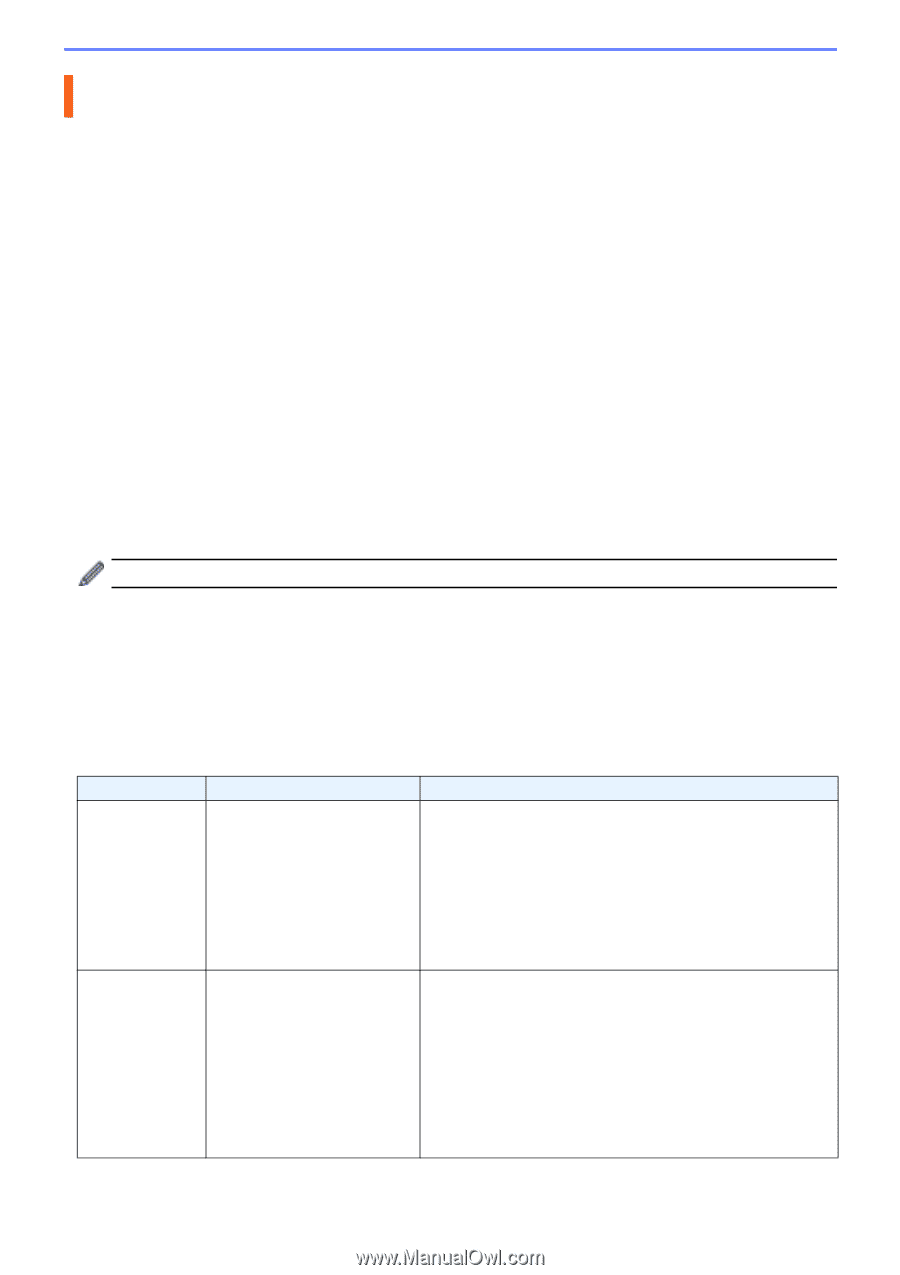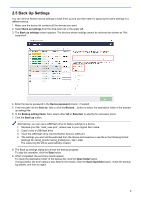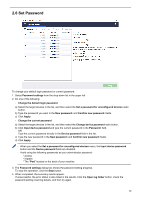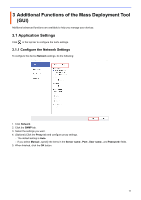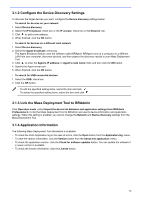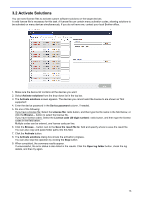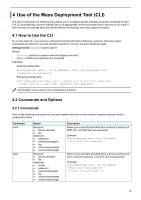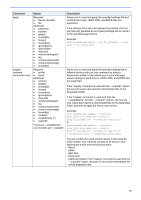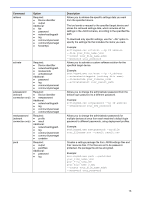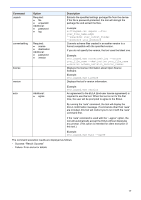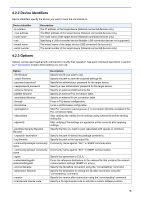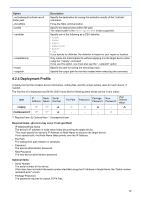Brother International DCP-L5650DN Mass Deployment Tool Users Guide - Page 17
Use of the Mass Deployment Tool (CLI), 4.1 How to Use the CLI, 4.2 Commands and Options - printer
 |
View all Brother International DCP-L5650DN manuals
Add to My Manuals
Save this manual to your list of manuals |
Page 17 highlights
4 Use of the Mass Deployment Tool (CLI) The tool's Command Line Interface (CLI) allows you to configure devices remotely using the Command Prompt. The CLI automatically converts settings files to an appropriate format and sends them to the device you want. It then retrieves the settings data and verifies whether the settings have been applied correctly. 4.1 How to Use the CLI To use the tool's CLI, you must run it from the Command Prompt in Windows, and then enter the correct commands and options to execute specific instructions. The CLI uses the following syntax: settingcmd.exe command option option Where: Command: performs a specific task and displays the result Option: modifies the operation of a command Examples Applying settings files: settingcmd.exe apply --ip IP_address --file your_file_name.json --password your_password Retrieving settings files: settingcmd.exe retrieve --ip IP_address --file your_file_name.json --output your_file_name.edpk --password your_password Only English can be used in the command line interface. 4.2 Commands and Options 4.2.1 Commands Each of the following commands can be used together with one or more options to perform specific device configuration tasks. Command send read Option Required: ● Device identifier ● file Additional: ● password ● networksettingpath ● log ● communitynameset ● communitynameget Required: ● Device identifier ● file Additional: ● output ● password ● networksettingpath ● log ● communitynameset ● communitynameget Description Allows you to send the specified file to a device's printer port. PRN, PJL, and DJF files are supported. Example: settingcmd.exe send --ip IP_address --file your_file_name.prn Allows you to send the specified file to a device's printer port, and to read the response. Only PJL files are supported. Example: settingcmd.exe read --ip IP_address --file your_file_name.pjl --output our_file_name.txt 14