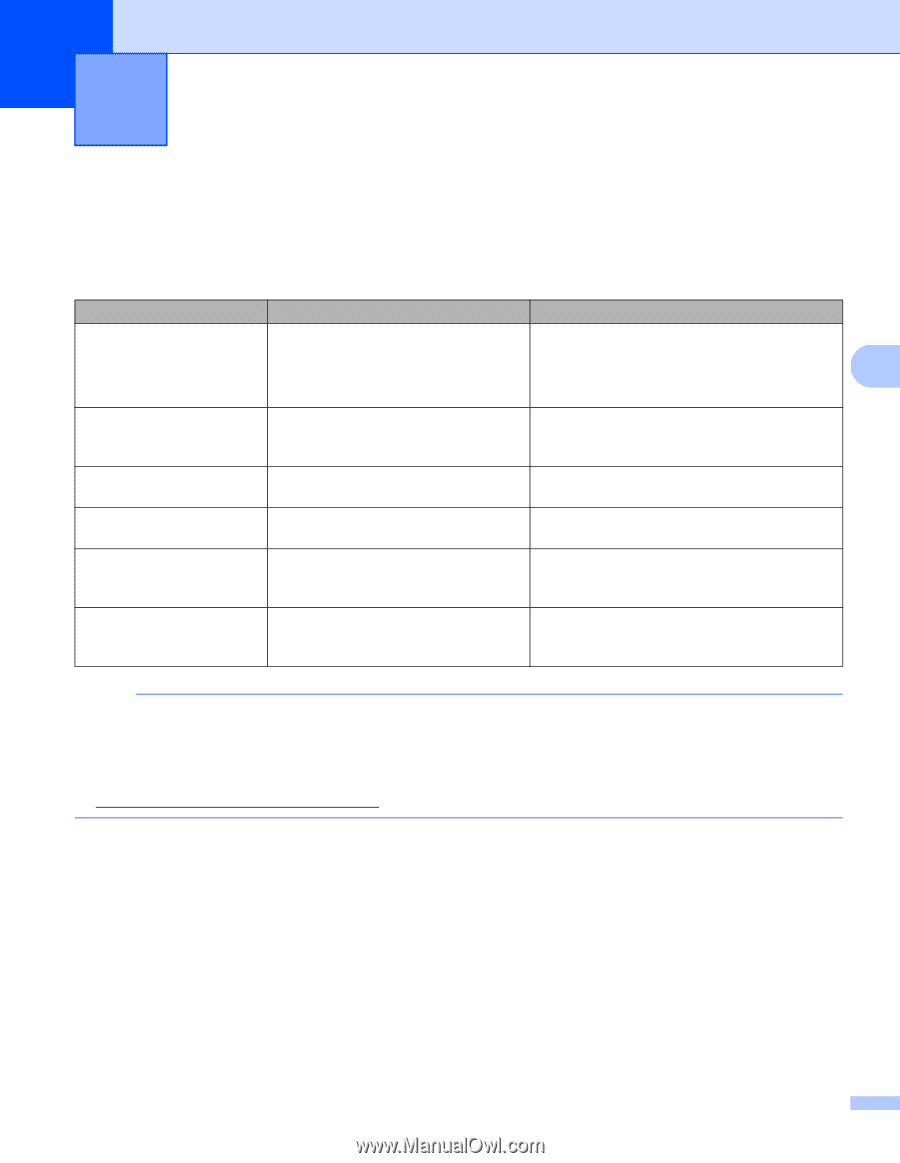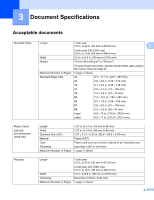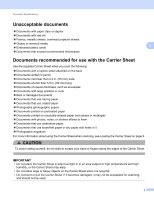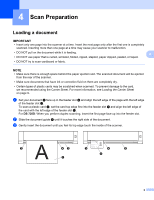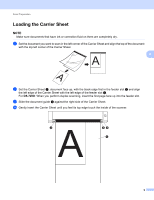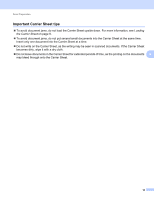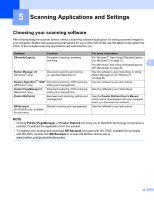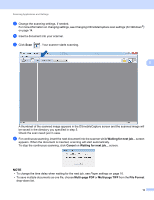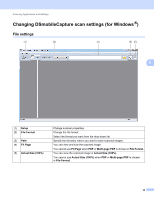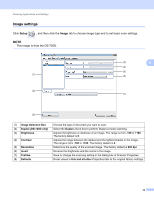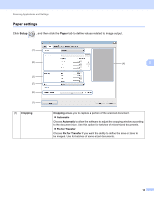Brother International DS-720D Users Guide - Page 16
Scanning Applications and Settings, Choosing your scanning software
 |
View all Brother International DS-720D manuals
Add to My Manuals
Save this manual to your list of manuals |
Page 16 highlights
5 Scanning Applications and Settings 5 Choosing your scanning software After downloading the scanner drivers, select a scanning software application for saving scanned images to your computer. Brother has supplied several options for you on the DVD-ROM; use this table to help determine which of the included scanning applications will work best for you: Software DSmobileCapture Function Document scanning, browsing and filing For more information For Windows ®: See Using DSmobileCapture (for Windows ®) on page 12. For Macintosh: See Using DSmobileCapture 5 (for Macintosh) on page 22. Button Manager V2 (Windows ® only) Document scanning and storing (in specified destinations) Nuance PaperPort™ 12SE Document scanning, OCR scanning, (Windows ® only) editing and management See the software's user instructions or Using Button Manager V2 (for Windows ®) on page 28. See the software's user instructions. Presto! PageManager 9 (Macintosh only) Document scanning, OCR scanning, See the software's user instructions. editing and management Presto! BizCard 6 Business card scanning, editing and management See the Presto! BizCard User's Manual which will be downloaded onto your computer when you download the software. BR-Receipts (for DS-620 only: available for purchase) Receipt scanning and management See the software's user instructions. NOTE • Clicking Presto! PageManager or Presto! BizCard will bring you to NewSoft Technology Corporation's website. Download the application from this website. • To register your product and download BR-Receipts (included with DS-720D; available for purchase with DS-620), double-click BR-Receipts to access the Brother Online site at www.brother.com/product/brotheronline 11