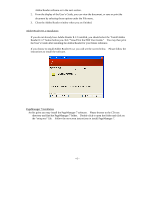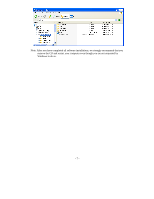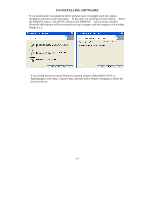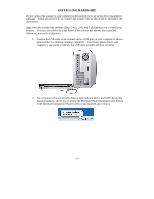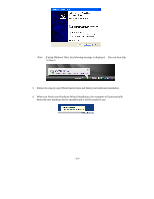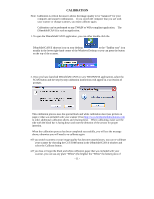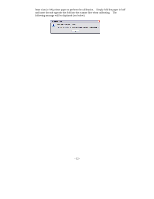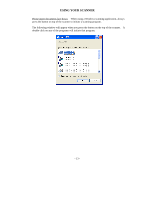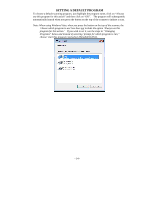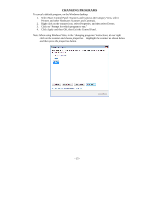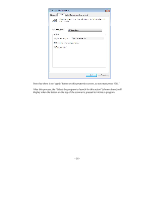Brother International DSmobile 600/DS600 Users Manual - English - Page 15
Calibration
 |
View all Brother International DSmobile 600/DS600 manuals
Add to My Manuals
Save this manual to your list of manuals |
Page 15 highlights
CALIBRATION Note: Calibration is critical because it allows the image quality to be "balanced" for your computer and scanner combination. If you switch the computer that you use with your scanner or change scanners, you must calibrate again. Calibration can be performed on any TWAIN or WIA-compliant application. The DSmobileSCAN II is such an application. 1. To open the DSmobileSCAN II application, you can either double-click the DSmobileSCAN II shortcut icon on your desktop or the "Taskbar tray" icon usually in the lower right-hand corner of the Windows Desktop or you can press the button on the top of the scanner. 2. Once you have launched DSmobileSCAN II (or any TWAIN/WIA application), select the SCAN button and the step-by-step calibration instructions will appear in a succession of prompts. This calibration process uses the special black and white calibration sheet (see picture on page iv) that was included with your scanner (Visit http://www.brothermobilesolutions.com to order additional calibration sheets and cleaning kits). When calibrating, make sure the side with the black bar is facing down and note the direction of the arrows for proper insertion. When the calibration process has been completed successfully, you will see the message above; otherwise you will need to re-calibrate again. If you switch scanners or your image quality has become unsatisfactory, you can re-calibrate your scanner by choosing the CUSTOM button in the DSmobileSCAN II window and select the Calibrate button. If you lose or forget the black and white calibration paper that was included with your scanner, you can use any plain "White" (the brighter the "White" the better) piece of - 11 -