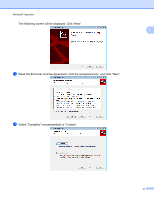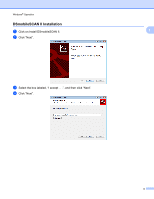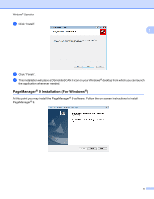Brother International DSmobile 610 Portable Document Scanner Users Manual - En - Page 25
UN-INSTALLING SOFTWARE, and Windows Vista
 |
View all Brother International DSmobile 610 Portable Document Scanner manuals
Add to My Manuals
Save this manual to your list of manuals |
Page 25 highlights
Windows® Operation UN-INSTALLING SOFTWARE If you should need to un-install the driver software later, you simply insert the original installation DVD and 1 run the setup again. At this time you will be given three options. Select the REMOVE option, and then click REMOVE. Scanner driver software will be removed from your computer. If you should need to un-install Windows® scanning software (DSmobileSCAN II or PageManager®), follow the steps below. (Windows® 7 and Windows Vista®) Select Start, Control Panel, and then Programs and features to delete the desired software. (Windows® XP) Select Start, Control Panel, and then Add or Remove Programs to delete the desired software. 7

Windows
®
Operation
7
1
UN-INSTALLING SOFTWARE
If you should need to un-install the driver software later, you simply insert the original installation DVD and
run the setup again. At this time you will be given three options. Select the REMOVE option, and then click
REMOVE. Scanner driver software will be removed from your computer.
If you should need to un-install Windows
®
scanning software (DSmobileSCAN II or PageManager
®
), follow
the steps below.
(Windows
®
7 and Windows Vista
®
)
Select Start, Control Panel, and then Programs and features to delete the desired software.
(Windows
®
XP)
Select Start, Control Panel, and then Add or Remove Programs to delete the desired software.