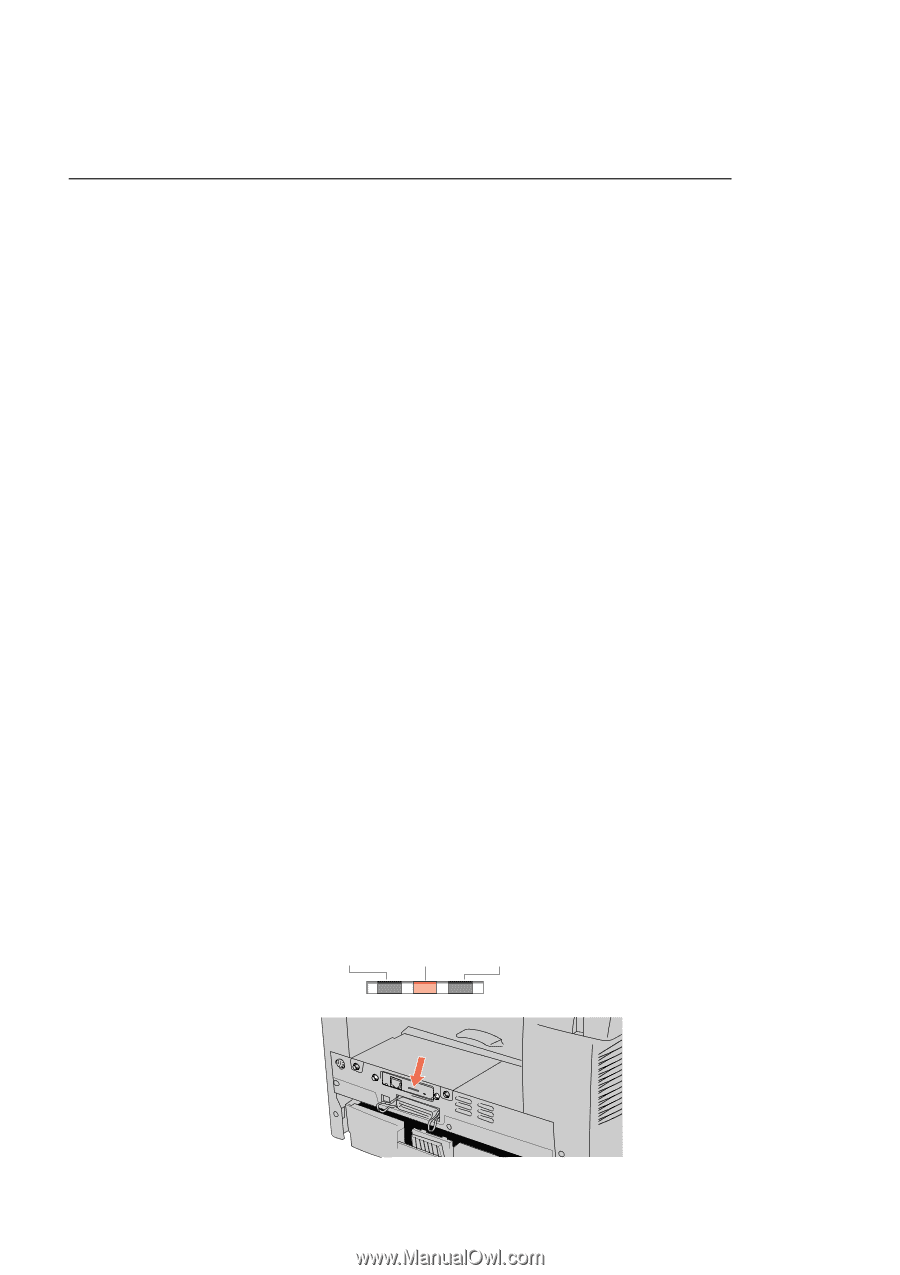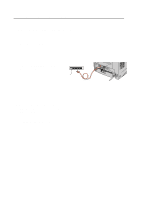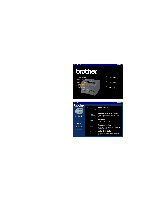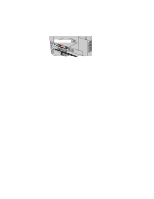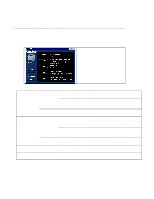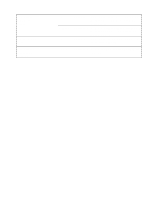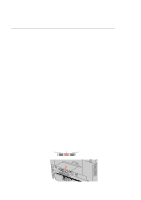Brother International HL 1270N Network Quick Setup Guide - English - Page 8
Troubleshooting, L-LED green: Link activity, F-LED orange: Fast Ethernet
 |
UPC - 012502526001
View all Brother International HL 1270N manuals
Add to My Manuals
Save this manual to your list of manuals |
Page 8 highlights
Troubleshooting 1. Make sure that the printer is powered on, is on-line and ready to print. 2. Check the printer settings by printing the configuration page. 3. If you are still unable to print, check the following: a. Verify that the cabling and network connection are good. If possible, try connecting the printer to a different port of your hub using a different piece of cabling. b. Check the configuration page and look at the Network STATISTICS information to see if bytes are being transmitted or received. If the values do not increase, your printer is not receiving or transmitting any data, which suggests a possible network cable/hub or printer problem. c. Check to see if there is any LED activity. The print server has three LEDs. These can be used to diagnose problems. L-LED (green): Link activity This LED is on if there is a valid connection to the network (either 10BaseT or 100BaseTX). It is off if no network is detected. F-LED (orange): Fast Ethernet This LED will be on if the print server is connected to a 100BaseTX Fast Ethernet network. It is off if the print server is connected to a 10BaseT network. A-LED (green): Transmission Activity This LED will blink as the print server receives or transmits data. L-LED F-LED A-LED (green) (orange) (green)