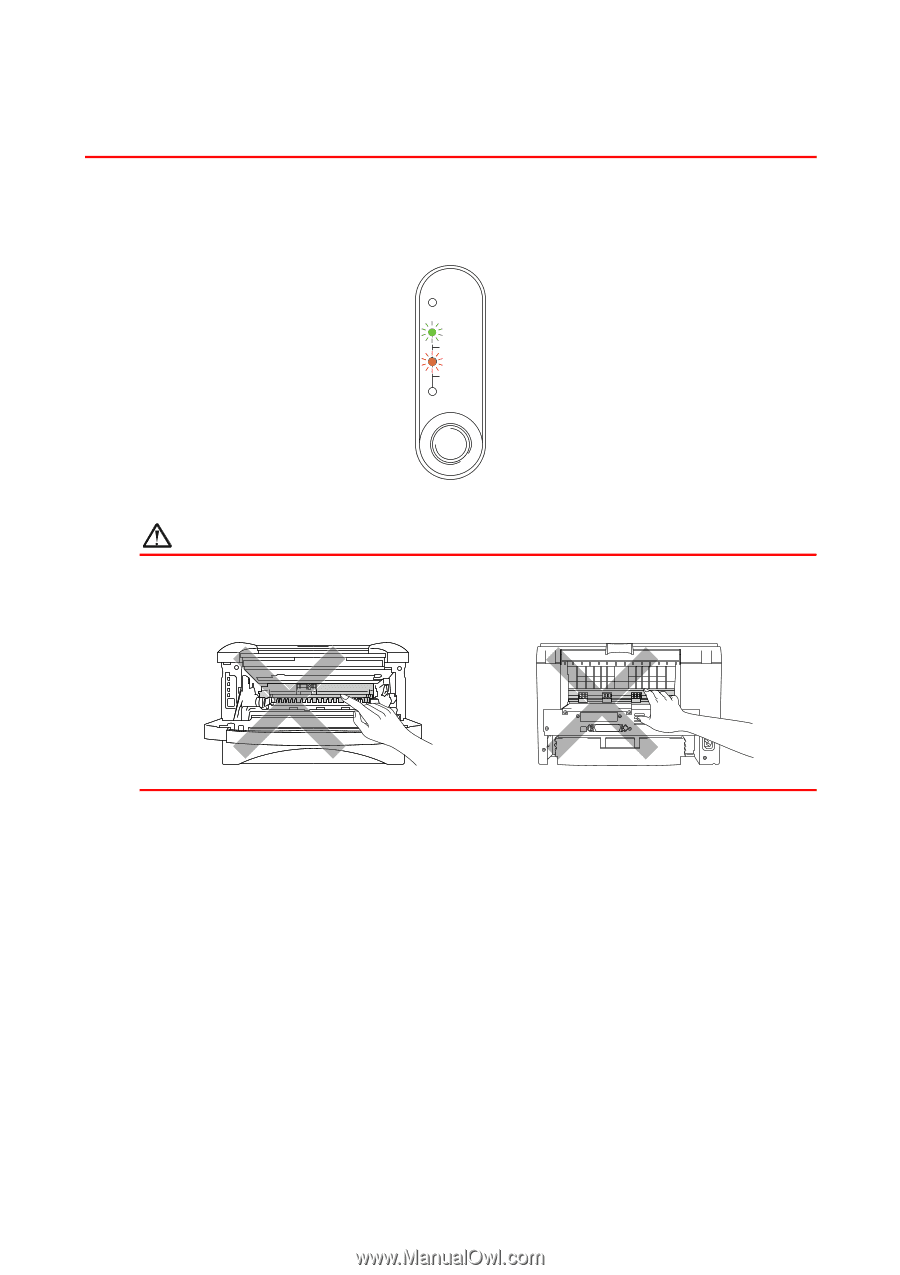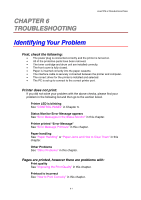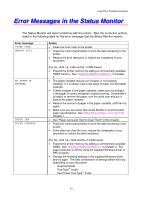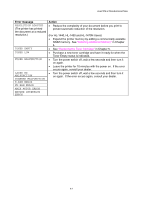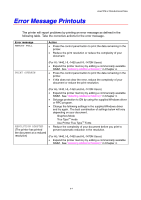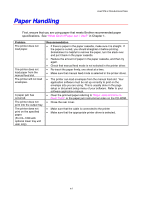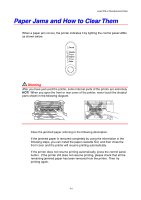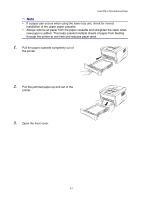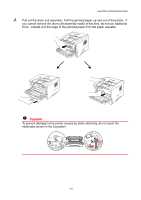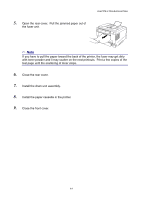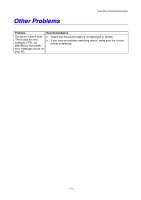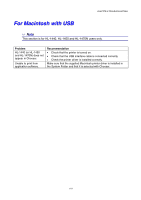Brother International HL-1440 Users Manual - English - Page 92
Paper Jams and How to Clear Them, front cover and the printer will resume printing automatically. - alarm light
 |
UPC - 689466270150
View all Brother International HL-1440 manuals
Add to My Manuals
Save this manual to your list of manuals |
Page 92 highlights
CHAPTER 6 TROUBLESHOOTING Paper Jams and How to Clear Them When a paper jam occurs, the printer indicates it by lighting the control panel LEDs as shown below. Drum Ready Paper Alarm Toner Data Warning After you have just used the printer, some internal parts of the printer are extremely HOT! When you open the front or rear cover of the printer, never touch the shaded parts shown in the following diagram. Clear the jammed paper referring to the following description. If the jammed paper is removed completely by using the information in the following steps, you can install the paper cassette first, and then close the front cover and the printer will resume printing automatically. If the printer does not resume printing automatically, press the control panel button. If the printer still does not resume printing, please check that all the remaining jammed paper has been removed from the printer. Then try printing again. 6-6