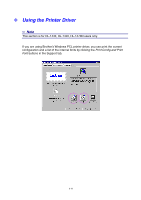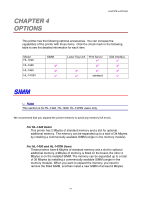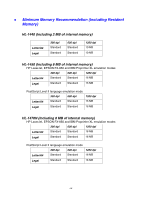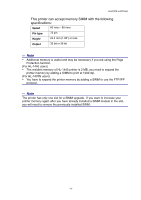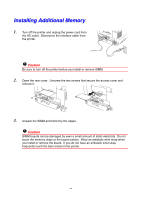Brother International HL-1470N Users Manual - English - Page 69
Reconnect the interface cable printer cable to your computer. Plug the power cord - print configuration page
 |
View all Brother International HL-1470N manuals
Add to My Manuals
Save this manual to your list of manuals |
Page 69 highlights
4. Install the SIMM into the slot at an angle, and then push it gently toward the vertical until it clicks into place. CHAPTER 4 OPTIONS 5. Re-install the access cover and secure the access cover with the two screws. 6. Close the rear cover. 7. Reconnect the interface cable (printer cable) to your computer. Plug the power cord into the AC outlet, and then turn on the power switch. ✏ Note To check that you installed the SIMM correctly, print the configuration sheet by using the selection in the driver and check it to make sure it shows the additional memory. See "Print Configuration and Fonts" in Chapter 3. 4-5
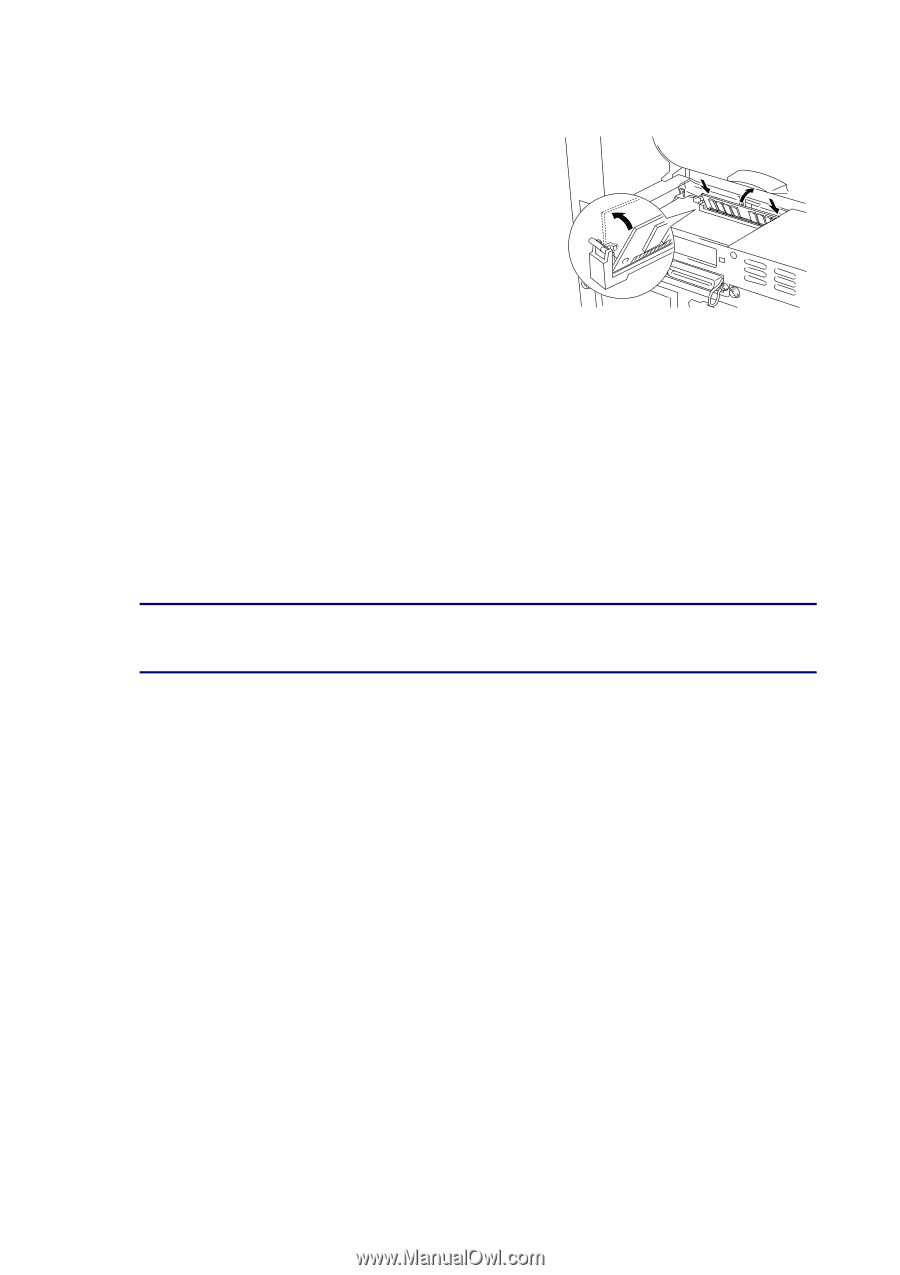
CHAPTER 4 OPTIONS
4-5
4.
Install the SIMM into the slot at an angle, and then
push it gently toward the vertical until it clicks into
place.
5.
Re-install the access cover and secure the access cover with the two screws.
6.
Close the rear cover.
7.
Reconnect the interface cable (printer cable) to your computer. Plug the power cord
into the AC outlet, and then turn on the power switch.
✏
Note
To check that you installed the SIMM correctly, print the configuration sheet by
using the selection in the driver and check it to make sure it shows the additional
memory.
See
“
Print Configuration and Fonts
”
in Chapter 3.