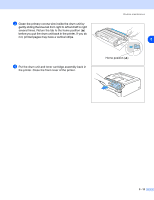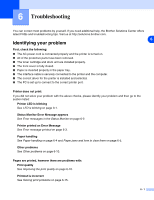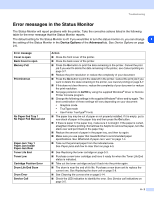Brother International HL-2070N Users Manual - English - Page 73
Error messages in the Status Monitor, Device Options, Advanced - troubleshooting
 |
UPC - 012502612308
View all Brother International HL-2070N manuals
Add to My Manuals
Save this manual to your list of manuals |
Page 73 highlights
Troubleshooting Error messages in the Status Monitor The Status Monitor will report problems with the printer. Take the corrective actions listed in the following table for the error message that the Status Monitor reports. The default setting for the Status Monitor is off. If you would like to turn the status monitor on, you can change 6 the setting of the Status Monitor in the Device Options of the Advanced tab. See Device Options on page 2-6. Error message Cover is open Back Cover is open Memory Full Print Overrun No Paper Fed Tray 1 No Paper Fed Manual slot Paper Jam Tray 1 Paper Jam Inside Paper Jam Rear Toner Life End Toner Low Cartridge Position Error Drum Life End Soon Drum Error Service Call Action ■ Close the front cover of the printer. ■ Close the back cover of the printer. ■ Press the Go button to print the data remaining in the printer. Cancel the print job if you want to delete the data remaining in the printer, see Cancel printing on page 3-7. ■ Reduce the print resolution or reduce the complexity of your document. ■ Press the Go button to print the data left in the printer. Cancel the print job if you want to delete the data remaining in the printer, see Cancel printing on page 3-7. ■ If this does not clear the error, reduce the complexity of your document or reduce the print resolution. ■ Set page protection to AUTO by using the supplied Windows® driver or Remote Printer Console program. ■ Change the following settings in the supplied Windows® driver and try again. The best combination of these settings will vary depending on your document: • Graphics mode • TrueType mode • Use Printer TrueType® Fonts ■ The paper tray may be out of paper or not properly installed. If it is empty, put a new stack of paper in the paper tray and then press the Go button. ■ If there is paper in the paper tray, make sure it is straight. If the paper is curled, straighten it before printing. Sometimes it is helpful to remove the paper, turn the stack over and put it back in the paper tray. ■ Reduce the amount of paper in the paper tray, and then try again. ■ Make sure you use paper that meets Brother's recommended paper specifications. See What kind of paper can I use? on page 1-4. ■ Take out the jammed paper from the indicated area. See Paper jams and how to clear them on page 6-5. ■ See Replacing the toner cartridge on page 5-3. ■ Purchase a new toner cartridge and have it ready for when the Toner Life End status is indicated. ■ Take out the toner cartridge and put it back into the printer again. ■ The drum is near the end of it's life. Purchase a new drum unit to replace the current one. See Replacing the drum unit on page 5-8. ■ See Cleaning the corona wire on page 5-14. ■ Check the LED indication to identify the error. See Service call indications on page 3-5. 6 - 2