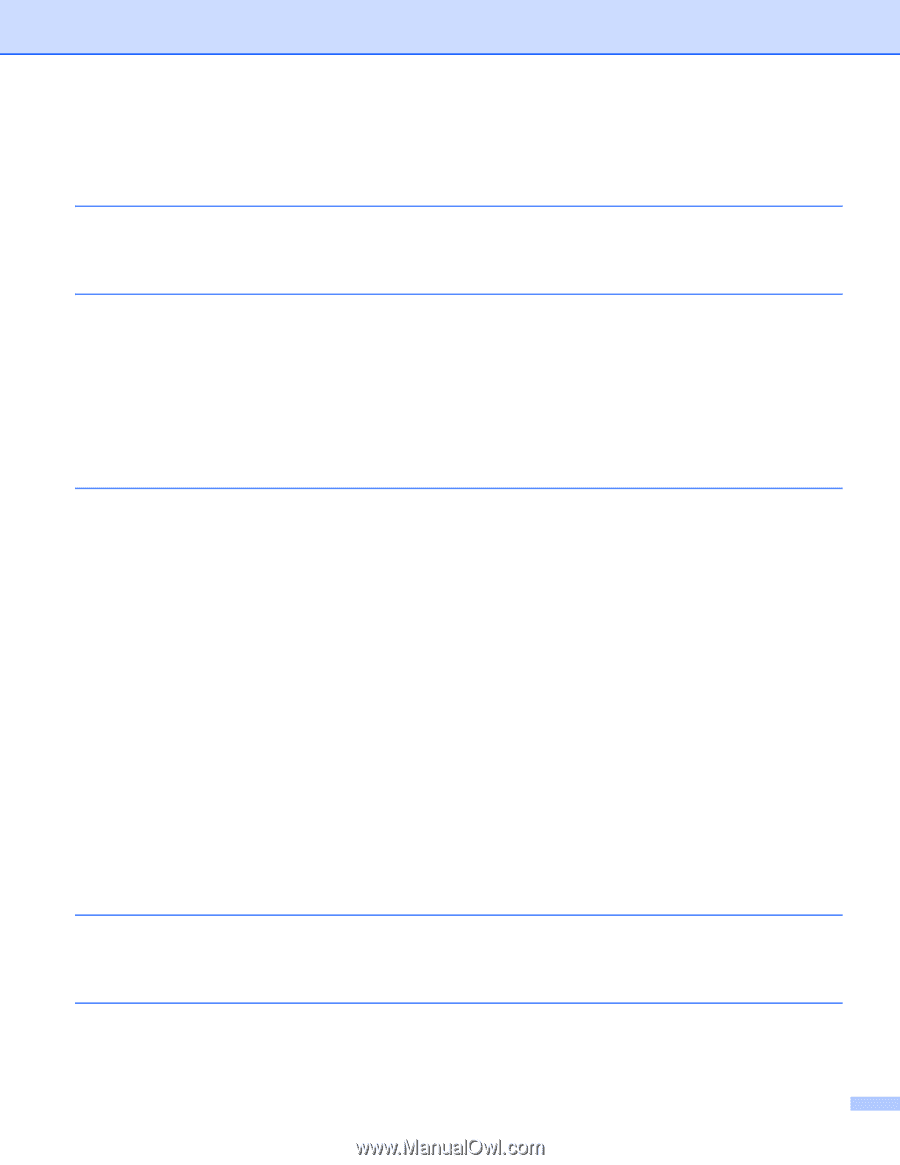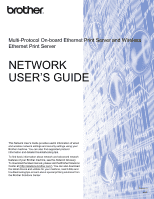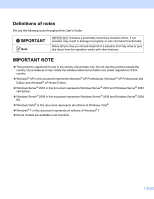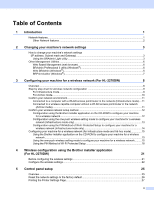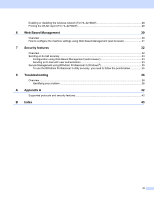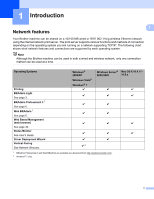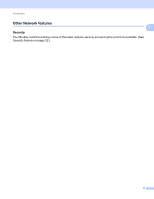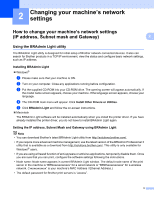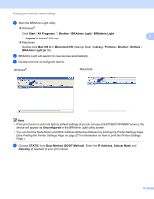ii
Table of Contents
1
Introduction
1
Network features
........................................................................................................................................
1
Other Network features
.......................................................................................................................
2
2
Changing your machine’s network settings
3
How to change your machine’s network settings
(IP address, Subnet mask and Gateway)
...............................................................................................
3
Using the BRAdmin Light utility
...........................................................................................................
3
Other Management Utilities
.......................................................................................................................
6
Web Based Management (web browser)
............................................................................................
6
BRAdmin Professional 3 utility (Windows
®
)
........................................................................................
6
Web BRAdmin (Windows
®
)
.................................................................................................................
6
BRPrint Auditor (Windows
®
)
................................................................................................................
7
3
Configuring your machine for a wireless network (For HL-2270DW)
8
Overview
....................................................................................................................................................
8
Step by step chart for wireless network configuration
..............................................................................
9
For Infrastructure mode
.......................................................................................................................
9
For Ad-hoc mode
...............................................................................................................................
10
Confirm your network environment
..........................................................................................................
11
Connected to a computer with a WLAN access point/router in the network (Infrastructure mode) ...11
Connected to a wireless capable computer without a WLAN access point/router in the network
(Ad-hoc mode)
...............................................................................................................................
11
Confirm your wireless network setup method
..........................................................................................
12
Configuration using the Brother installer application on the CD-ROM to configure your machine
for a wireless network
....................................................................................................................
12
Configuration using the one-push wireless setting mode to configure your machine for a wireless
network (Infrastructure mode only)
................................................................................................
13
Configuration using the PIN Method of Wi-Fi Protected Setup to configure your machine for a
wireless network (Infrastructure mode only)
..................................................................................
14
Configuring your machine for a wireless network (for Infrastructure mode and Ad-hoc mode)
...............
15
Using the Brother installer application on the CD-ROM to configure your machine for a wireless
network
..........................................................................................................................................
15
Using the one-push wireless setting mode to configure your machine for a wireless network
..........
15
Using the PIN Method of Wi-Fi Protected Setup
...............................................................................
18
4
Wireless configuration using the Brother installer application
(For HL-2270DW)
21
Before configuring the wireless settings
..................................................................................................
21
Configure the wireless settings
................................................................................................................
22
5
Control panel setup
25
Overview
..................................................................................................................................................
25
Reset the network settings to the factory default
.....................................................................................
26
Printing the Printer Settings Page
............................................................................................................
27